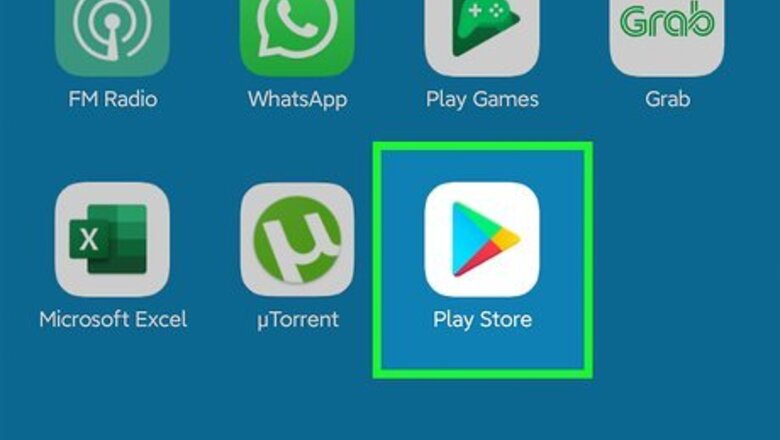
views
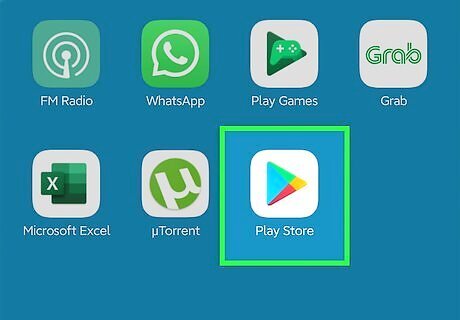
Open the Google Play Store Android Google Play. You'll find this blue, red, yellow, and green play app icon on your Home screen, in the app drawer, or by searching.
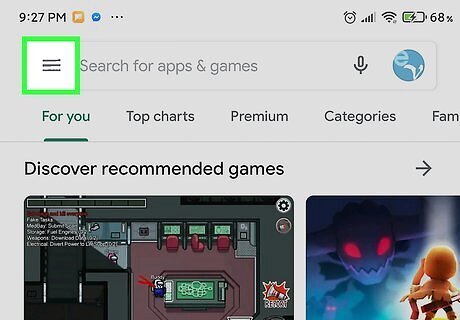
Tap ☰. It's in the upper left corner of your screen.
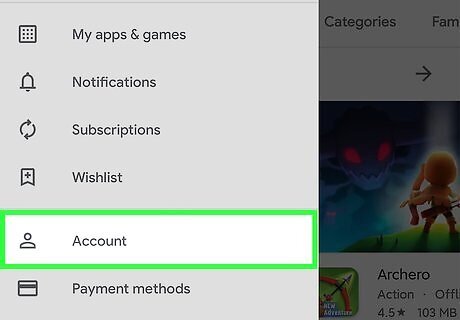
Tap Account. You'll see this in the second grouping of menu options.

Tap Add credit or debit card, Add Paypal, or any other option under "Switch to [NEW COUNTRY] Play Store." The options listed here may change as the country changes. If you don't see this, it's because you've either changed your country in the last year, you're part of a Google Play Family Library, or you're not located in a different country, which is IP-based.
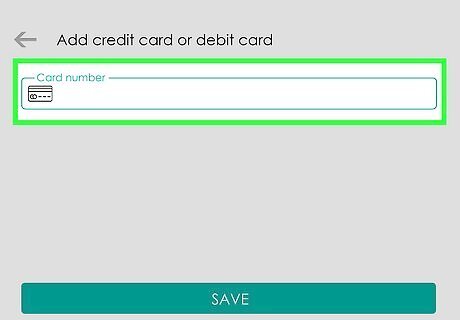
Follow the on-screen instructions to add your new payment and change your country. This includes tapping Continue and Allow when you get the pop-up that asks for you to confirm the country change.




















Comments
0 comment