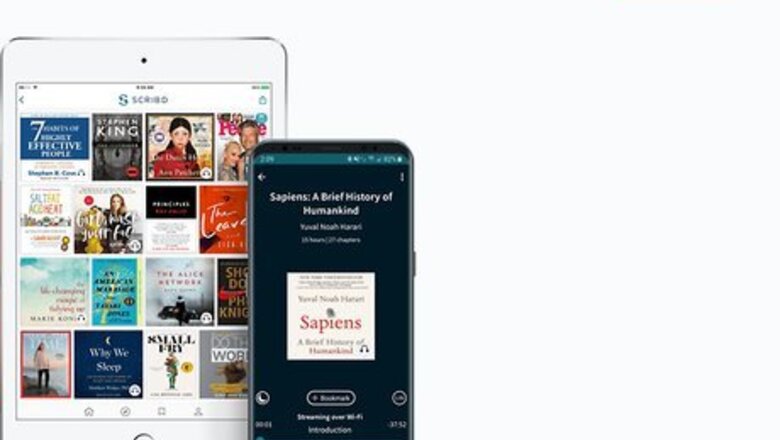
views
Using Scribd.com
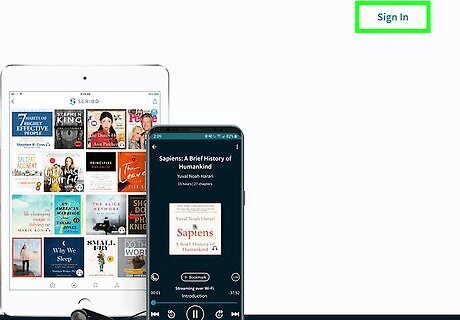
Go to https://www.scribd.com. You can use any mobile or desktop website to access your account and cancel your subscriptions. Use this method if you're being billed through your debit card, credit card, PayPal, or the Google Play Store. If you're being billed through iTunes/the App Store, see this method instead. If you're not already signed in to your account, click Sign In at the top-right corner to sign in now.
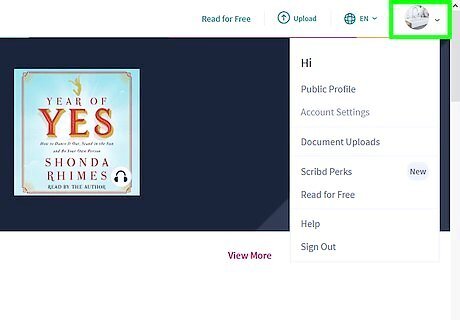
Click your profile icon or picture. You'll find this circular image or icon in the top left corner of your browser and a menu will dropdown.
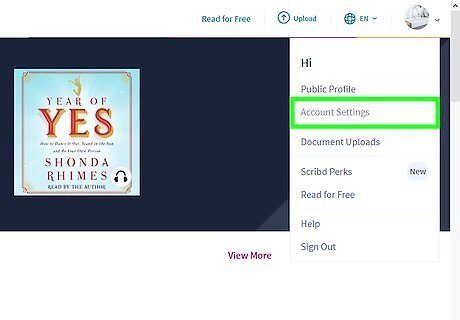
Click Account Settings. This is usually the second listing on the menu.
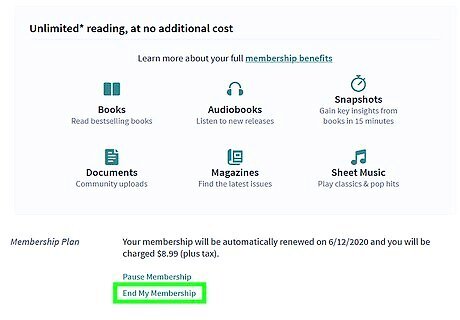
Click End My Membership or Cancel Membership. You'll find either of these buttons under the header, "Membership & Payment Details."
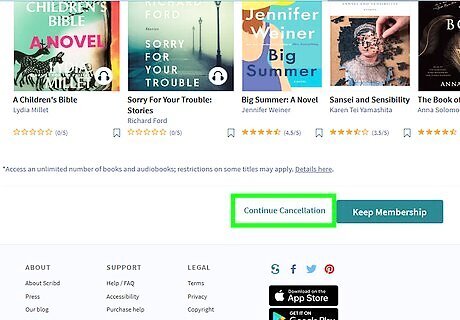
Click Continue Cancellation. You'll see this near the bottom of the page, under your current library, what you're saving, and suggestions for other books and magazine titles.
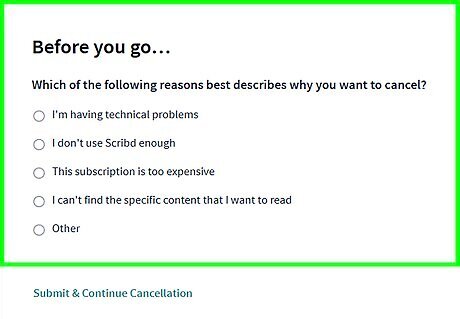
Choose a reason for canceling. When you click a reason, a text box will also expand for you to add any comments you'd like.
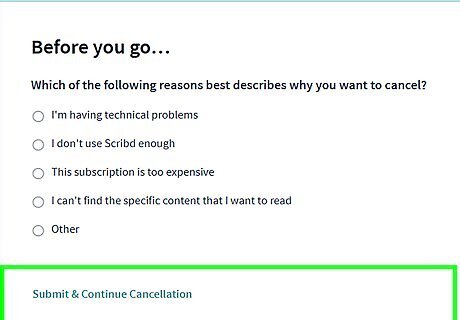
Click Submit & Continue Cancellation. You'll see this under the list of reasons you're leaving Scribd.
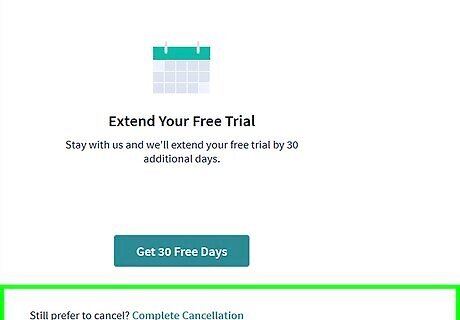
Click Complete Cancellation. You might be presented with an option such as to pause your membership. You'd want to pause your membership if you're not going to use your account for a few weeks at a time. Once you've successfully canceled your subscription, you'll see a notification highlighted in light blue that confirms the action and when it will end. You'll also receive an email confirmation that you've canceled the subscription.
Using an iPhone or iPad
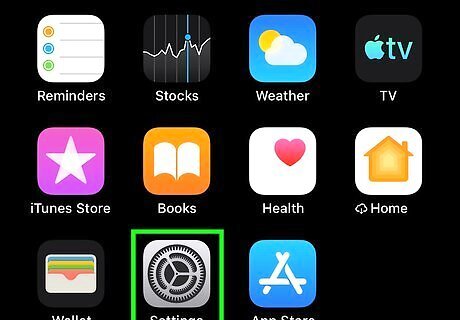
Open Settings on your iPhone, iPad, or iPod Touch iPhone Settings App Icon. You'll find this grey gear icon on one of your home screens. Use this method if you are being billed for your Scribd subscription through iTunes/the App Store. This is common if you've signed up on an iPhone or iPad.
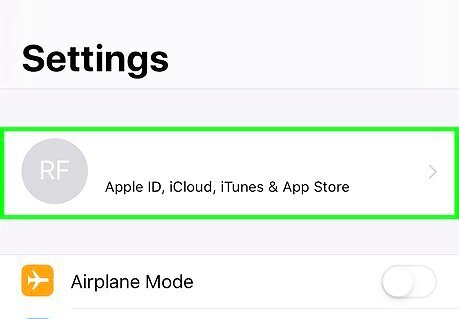
Tap your name. You'll usually see this as the first option in the list. If you don't see your name, you aren't signed in to iCloud.
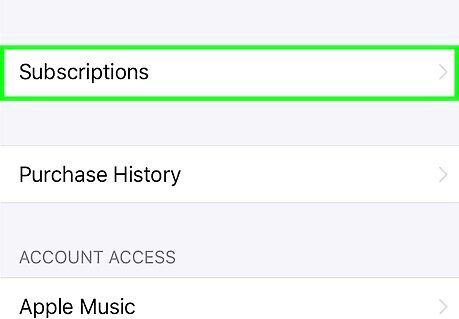
Tap Subscriptions. You should see this below "Payment & Shipping." If you don't see this button, you can find it by tapping "iTunes & App Store" instead, then tap your Apple ID and "View Apple ID". After you enter your Apple ID password, you'll be able to see "Subscriptions."
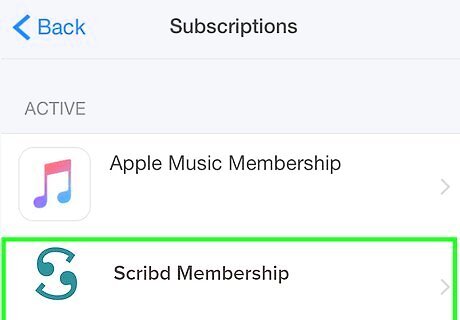
Tap the Scribd subscription. The subscription's details page will load, including when the subscription will end.
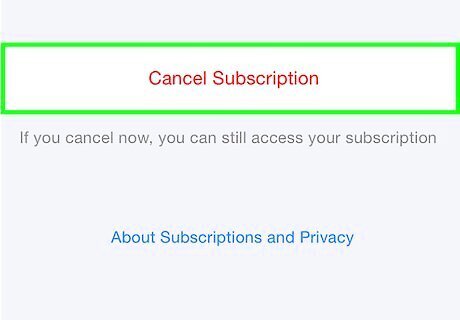
Tap Cancel Subscription and follow the on-screen instructions.


















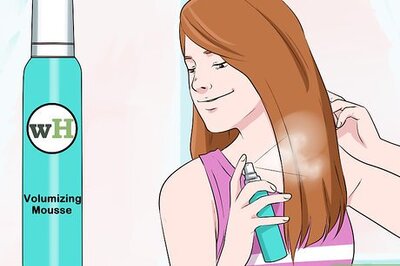

Comments
0 comment