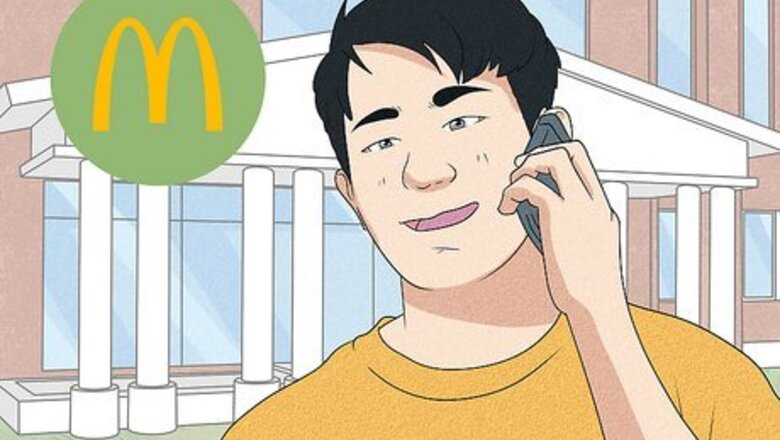
views
- McDonald’s doesn’t allow you to change or cancel your order in the app, but you can contact the restaurant directly to cancel it.
- You can find the phone number to contact the restaurant here—the employees can assist you and may be able to give you a refund for your order.
- After calling the restaurant, contact your bank immediately. They may be able to help you remove the charges from your account.
Can you cancel a McDonald’s app order?

Orders can’t be canceled in app, but you can call the restaurant. Unfortunately, McDonald’s doesn’t allow you to change or cancel your order in the app. Instead, cancel your order by contacting the restaurant where you purchased your food. You can find their phone number through the restaurant locator.
What to Do If You Need to Cancel Your Order
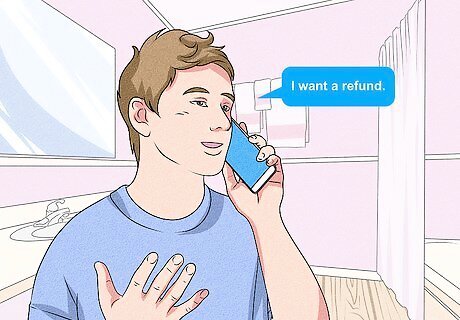
Contact the restaurant to ask for a refund if you can’t pick up your order. Find the phone number of the restaurant where you purchased your food using this restaurant locator. Since payment is charged when you place your order, you’ll need to contact the restaurant for assistance. After calling the restaurant, contact your bank immediately—they may be able to help remove the charges from your account.
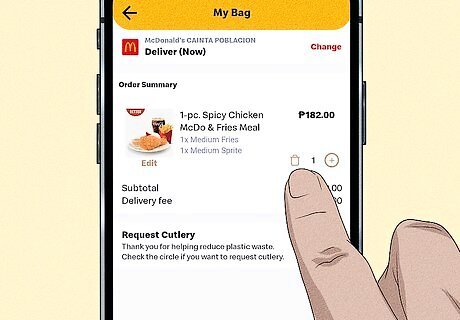
Remove the items from your cart if your order is still pending. If the order hasn’t been officially placed yet, tap the brown bag in the upper right corner of the app. Click on the edit icon, then click on the delete icon next to remove the items. After changing your order, click “Save” at the bottom of the screen. If the order is still charged to your account, call your bank to remove the charges.
Canceling Your McDonald’s Order on a Food Delivery App

Uber Eats Tap “Orders” on the bottom menu, then click the “Upcoming” tab. Find the order you’d like to cancel and tap “Help” in the upper right corner. Tap “Cancel Order.” When a warning window appears, tap “Cancel Order” to confirm. The UberEats app will let you cancel an order up until the delivery person is sent to the restaurant. Uber Eats can only guarantee a refund if you cancel before the restaurant has accepted your order. Otherwise, log into the Uber Eats website and contact support to cancel your order.
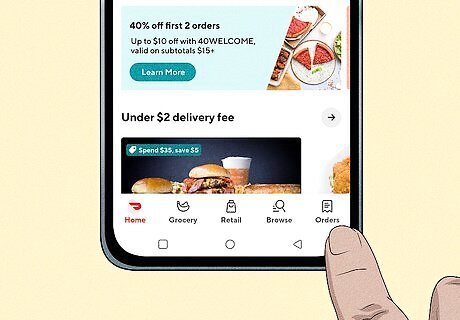
DoorDash Select your order from the “Orders” tab. Tap “Help” in the upper-right corner, then select “Cancel Order.” Follow the prompts on the screen to cancel your order. You can also click on the “Cancel Order button in the “Order Details” section under “Help.” If the restaurant hasn’t confirmed the order and a Dasher hasn’t been assigned, you may be eligible for a full refund. If either the restaurant has confirmed the order or a Dasher was assigned (but not both), you may be eligible for a partial refund. Contact DoorDash support if you have any additional issues with your order.
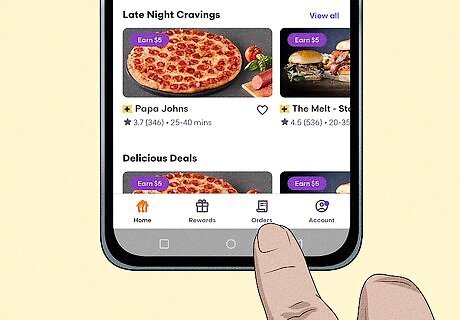
Grubhub Tap “Orders” and select your current order. Tap “Help” in the upper-right corner, then select “Cancel Order” from the list. Type in your reason for canceling, then tap “Chat With Us.” A chat window will open, and you’ll be connected to Grubhub support. They’ll review your order and tell you if it can be canceled or not. If you cancel before the restaurant prepares or sends out your food, the customer service representative should be able to process a refund for you right away. If the restaurant has already prepared your food, call and talk to them directly by finding their phone number through the restaurant locator. To ask for a refund, call GrubHub support at 1-877-585-7878.

















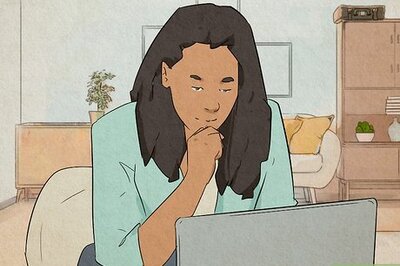


Comments
0 comment