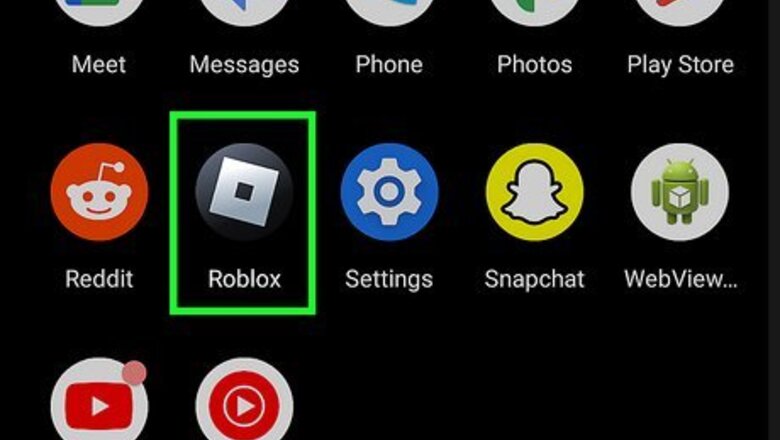
views
- If you're playing Roblox on your phone or tablet, you can buy Robux in the game and pay with your Google Play, iTunes, or Amazon account.
- On a computer, you can pay for Robux with a credit card, debit card, gift card, or PayPal.
- You can make a one-time purchase of Robux or opt for a subscription.
Using a Phone or Tablet

Open the Roblox app. The Roblox has a grey icon with a titled square in the middle. Tap the Roblox icon on your Home screen or Apps menu to open Roblox. If you do not have the Roblox app on your smartphone or tablet, you can download and install Roblox for free using the App Store on iPhone and iPad, or the Google Play Store on Android devices. If you are not logged in to your Roblox account already, tap Log In at the bottom of the Roblox app Then enter the username and password associated with your Roblox account and tap Log In.
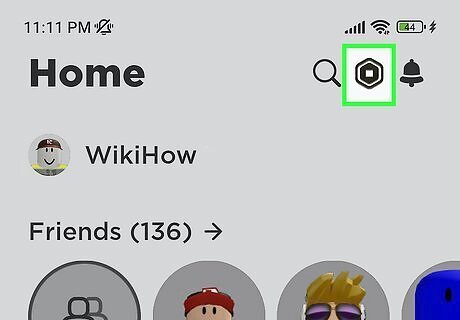
Tap the Robux icon. It's the icon that resembles a hexagon with a square cut out of the middle. It's in the upper-right corner of the app.
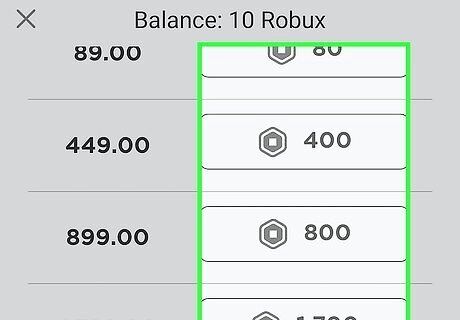
Tap the package you want to buy. Packages prices range from $0.99 for 80 Robux, up to $99.99 for 10,000 Robux. You can also purchase a $4.99 per month subscription and receive 450 Robux per month. If you want to cancel the purchase, tap Cancel (iPhone/iPad) or the back button (Android).
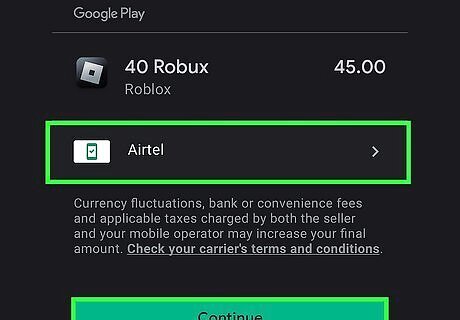
Confirm your identity and complete the payment. On mobile phones and tablets, you will be using Google Pay, or Apple Pay to complete the transaction. Use one of the following options to complete the transaction: iPhone and iPad — If your phone has Face ID, double-click the side button if prompted and then hold the phone up so the camera can see your face. If your phone has Touch ID, place your finger over the Home button to authenticate your purchase. Android devices — Tap Buy at the bottom of the screen. Then enter your Google password and tap Verify to authenticate your purchase.
Using a Computer

Go to https://www.roblox.com in a web browser. This is the main Roblox website where you can access the games and items. If you're not already signed in, click Log In at the top-right corner of the page and then sign in with your username and password. You must have a Roblox account to buy Robux. If you don't have a credit card, debit card, or PayPal account, you can use cash to purchase a Roblox card from any retail store that sells them. See Roblox's card page to find a store that sells Roblox cards near you: https://www.roblox.com/gamecards www.roblox.com/gamecards
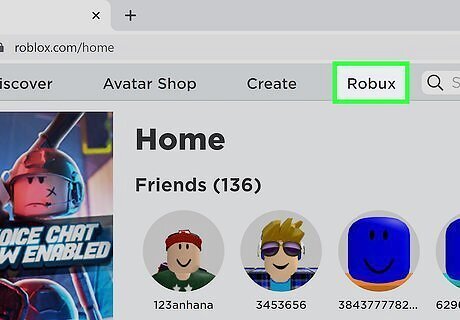
Click Robux. It's the fourth tab at the top of the page to the left of the search bar. This displays options for buying Robux online.
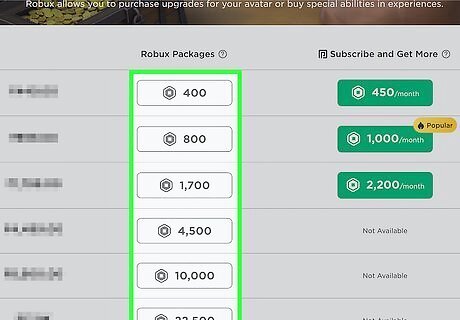
Click the package deal you want to buy. Prices range from $4.99 for 400 Robux, up to $199.99 for 22,500 Robux. Click the package deal you want to purchase to display the payment options. Additionally, you can purchase one of the subscription options to receive Robux every month. They are the green button on the right-hand side. Subscription options include $4.99 a month for 450 monthly Robux, $9.99 a month for 1,000 monthly Robux, and $19.99 a month for 2,200 monthly Robux.
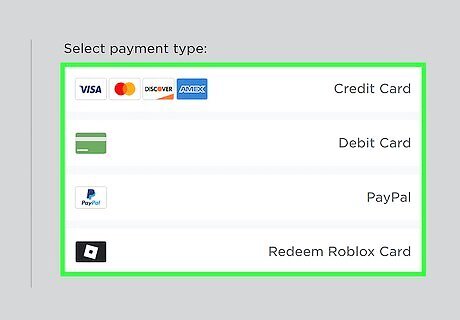
Select a payment method. Click one of the options in the menu to the right to select a payment method. Options are Credit Card, Debit Card, PayPal, Redeem Roblox Card, and Other. "Other" gives you additional options, which may vary depending on your region. These options often include Amazon Pay, PaySafe Card, CVS Pharmacy card, and Ethereum.
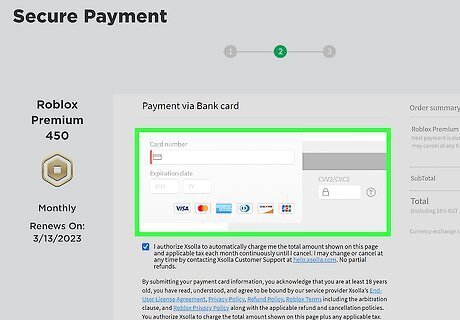
Enter your payment details. Enter the requested details for the payment method you chose. Your options are as follows: Credit or Debit card — If you are using a credit or debit card, you will need to enter an email address. Then enter the card number, expiration date, CVV number on the back, name on the card, and zip code. PayPal — If you selected PayPal, sign in with the email address and password associated with your PayPal account. Redeem Roblox Card — If you have purchased a Roblox card, scratch the back to reveal the 10 or 12 digit code on the back. If you have a digital gift card, retrieve the PIN code from your email. Enter the code where it says "Enter PIN". Then click Redeem.

Click Pay or Submit Order. It's the green button below your payment info. Once your payment is processed, your Robux will be added to your account.
Using a Digital Gift Card from Amazon
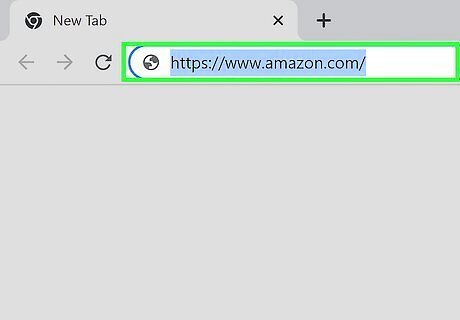
Go to https://www.amazon.com/ in a web browser. In addition to buying physical gift cards at a store, you can buy a digital gift card from Amazon. You will get a code you can redeem for Robux immediately. If you are not logged in to Amazon, click Hello, Sign In in the upper-right corner. Then click Sign In. Enter the email address associated with your Amazon account and click Continue. Then enter the password associated with your Amazon account and click continue. Retrieve the authentication code if you have 2-factor authentication enabled and enter it. Then click Sign In.
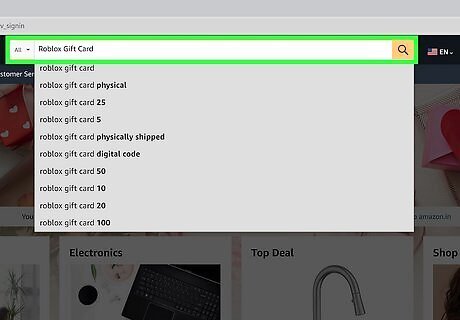
Search Roblox Gift Card. Enter "Amazon Gift Card" in the search bar at the top and press Enter.
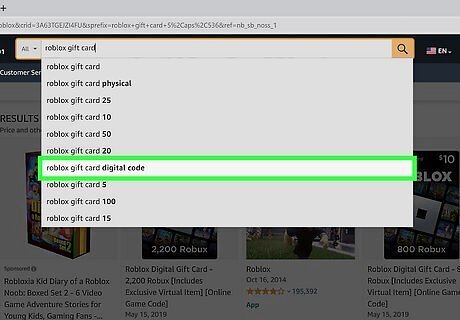
Click one of the gift cards in the search results. You should see a number of cards with different denominations in the search results. Click any one of the cards in the search results. When you click a card in the search results, verify that it says "Visit the Roblox Store" below the header at the top. Click this link to make sure it actually takes you to the Roblox Store. This ensures that you are purchasing it from an official source.

Click your desired denomination. You should see the different denominations listed below "Denominations." Denominations range from $10 (for 800 Robux) up to $200 (for 22,500 Robux). Each denomination displays an image with the amount of Robux it's worth to the left. Click your desired denomination.
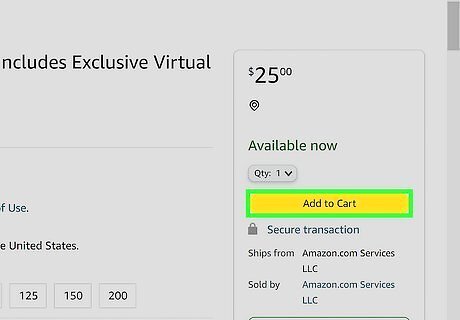
Click Add to Card. It's the yellow button in the menu to the right. This adds the card to your card.
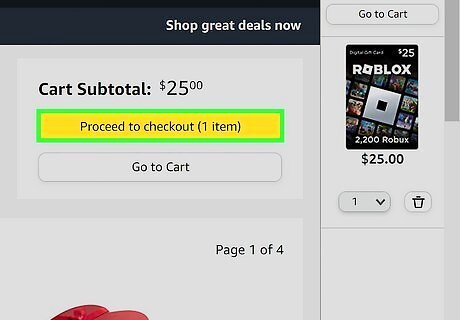
Click Proceed to Checkout when you are ready to buy. When you are finished shopping, click the yellow button that says Proceed to Checkout to the left.
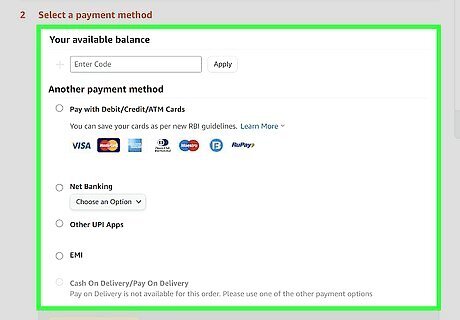
Verify your payment information. If your payment information is not correct, click Change and select a different method.
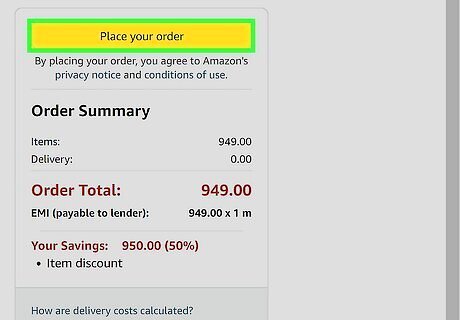
Click Place your order. It's the yellow button in the menu to the right. This will process your payment and purchase your digital gift card. The digital card will not be shipped to you. Instead, you'll receive a digital code.
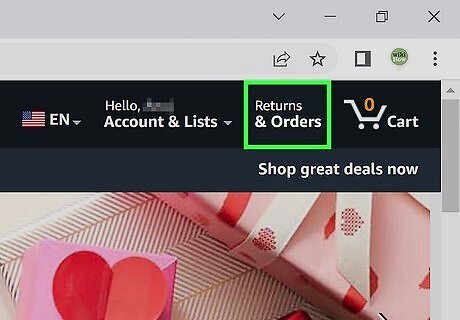
Click Returns & Orders. It's in the upper-right corner next to the shopping cart icon.

Click View order details next to your Roblox gift card order. Your Roblox gift card should be near the top of your list of orders. Click View order details in the upper-right corner of the box that lists your Roblox gift card order.
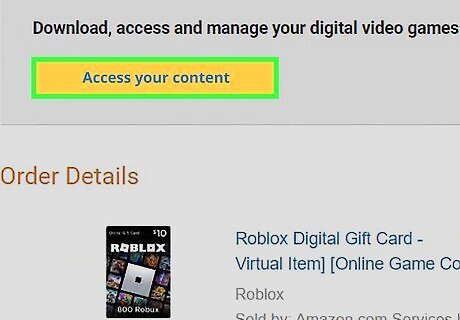
Click Go to your Games Library. It's the first button across from your Roblox gift card order. This displays a list of all the digital cards you ordered and their codes.
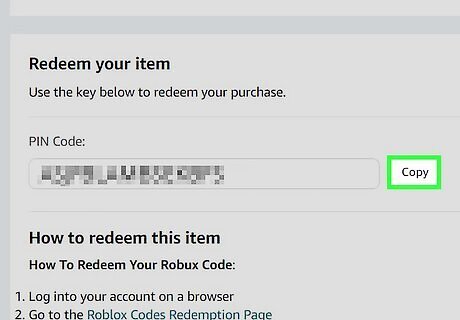
Copy the code for your Roblox digital gift card. It's listed next to "PIN code" for your Roblox gift card. You can write it down or copy and paste it. Alternatively, you should receive an email with the PIN code.

Redeem the digital gift card. Once you have the PIN code, you can [[#Using a Computer|redeem it at the Roblox website}}. You can use the code to redeem the digital gift card the same way you would with a physical gift card.




















Comments
0 comment