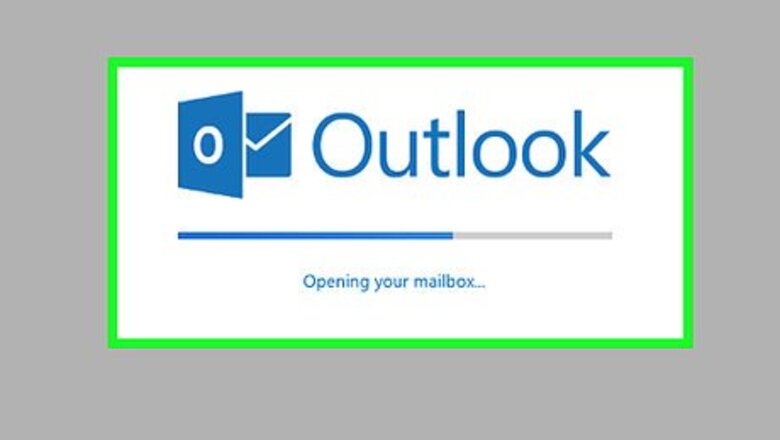
views

Open the Outlook website. Doing so will open your inbox if you're logged into Outlook. If you aren't already logged in, click Sign in, enter your email address (or phone number) and password, and click Sign in.

Click ⚙️. It's in the top-right corner of the Outlook page.
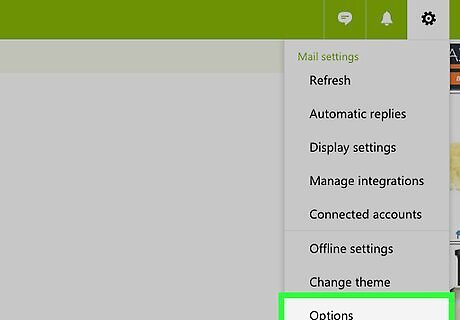
Click Options. You'll find it at the bottom of the drop-down menu below the Settings "gear" icon.
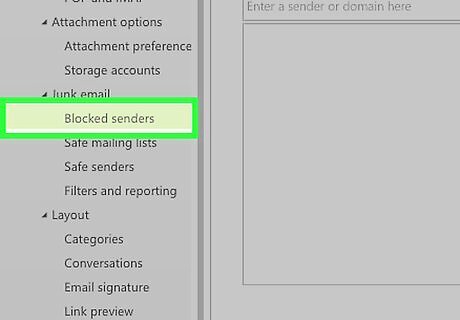
Click Blocked senders. It's beneath the "Junk email" heading, which is a subfolder of the "Mail" category. You'll find this option on the bottom-left side of the page.
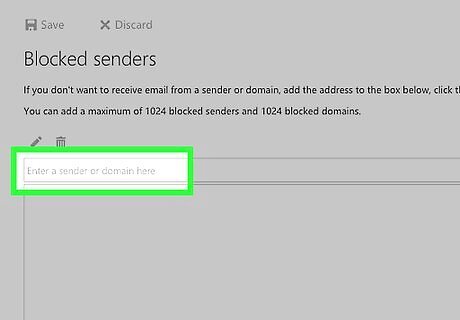
Click the "Enter a sender or domain here" field. It's in the middle of the page. This is where you'll type in the email address of the person whom you wish to block.
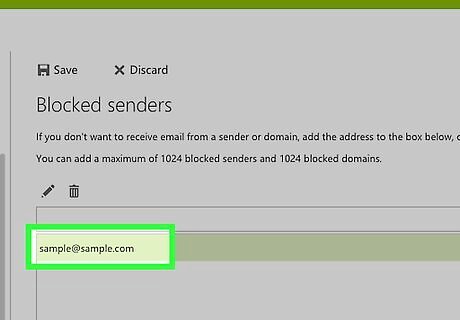
Type in a sender's email address. Be sure to include the complete address, such as [email protected].

Press ↵ Enter. Doing so will add the desired email address to Outlook's block list. You can also click the + icon to the right of the email address field.

Click Save. It's at the top of the page, directly above the "Blocked senders" heading. Doing so will save your changes and prevent any future attempts from your blocked sender to contact you.














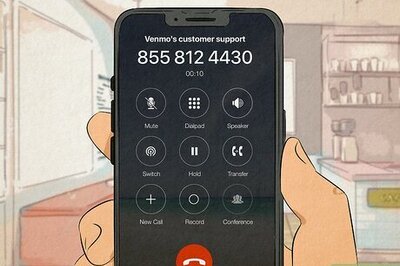




Comments
0 comment