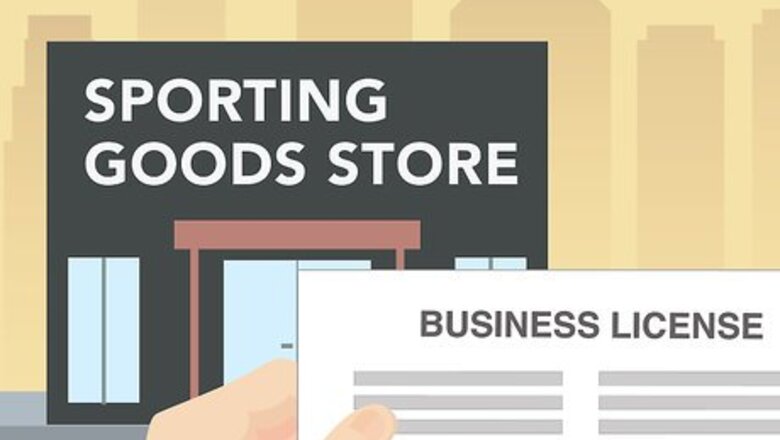
views
Getting Started
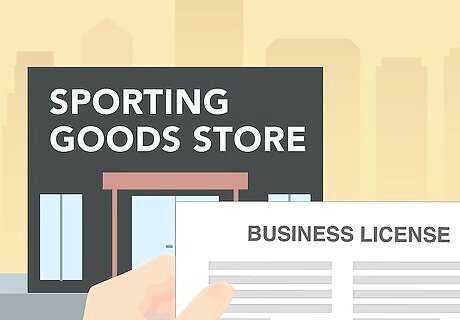
Meet the basic requirements. To become an authorized Nike dealer, you must have a physical store. Your store might be a shoe store, a sporting goods store, or a large retail outlet. Whatever type of store you have, you must also have a business license. Online stores are not eligible for business as an authorized Nike dealer.
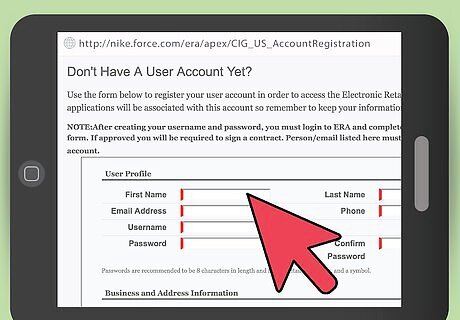
Create a user account. Before applying to become a Nike authorized dealer, you need to register a user profile with Nike by creating a username and password. You can create a user profile at http://nike.force.com/era/apex/CIG_US_AccountRegistration. You will need to provide both personal and business information, including: Your full name Your email address Your home address Your password The address of your business The name of your business Additionally, you will need to agree to Nike’s terms and conditions.
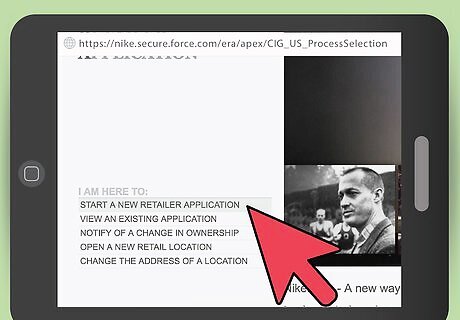
Start the application. The Electronic Retailer Application (ERA) is available online at http://nike.force.com/era. The first step is to log in to your account. On the left-hand pane, click “Start a New Retailer Application.” Then click “Account Survey.” It’s free to apply.
Providing Business Information
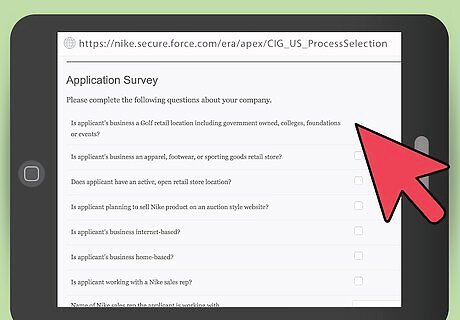
Provide information about your business. Nike needs information about your business before they award you authorized retailer status. In order to provide this information, you must take a brief survey. The questions about the nature of your business include: Is your business home-based? Is your business online? Do you have a physical store that you sell products from? When you’ve completed the survey, click “Save Application” at the bottom of the section.
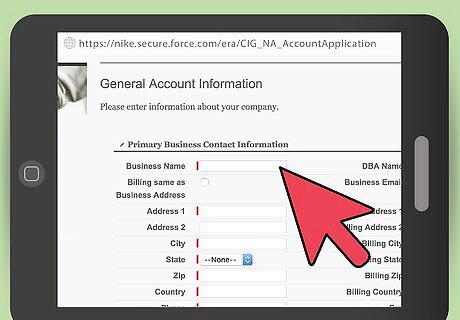
Provide general account information. From the main “Application Progress” screen, click the number 2. This will take you to the general account information section. General account information is information pertaining to your business. Enter the full name of the business along with relevant contact information in this section of the application. Additionally, enter billing information. This is especially important in cases where your business is billed to an address that is different than the address of your business’ location. When you’re done, click the “Save Application” button at the bottom of the page.
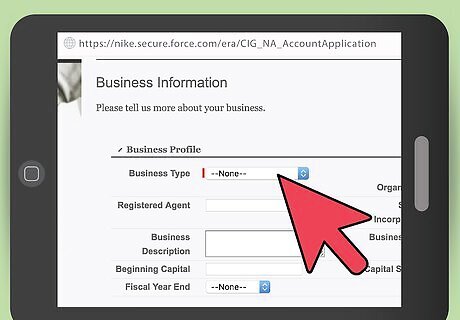
Provide a business profile. From the main “Application Progress” screen, click the number 3. The business profile is the portion of the application where you enter information pertaining to what type of business you have. Is it a sporting goods store? A department store? A general footwear store? Choose the correct business type from the drop-down menu to select it. The text boxes below the business type drop-down menu offer you the chance to provide more details about your business. If you wish, enter the name of your business agent and type a brief description of the business. More specifically, you’ll have to designate what the organizational scheme of your business is. Is it an LLC, a sole proprietorship, a partnership, or some other sort of business? Select the appropriate business type from the drop-down menu to select it. Provide the date the business started and its tax ID. When you’re done, click “Save Application” to return to the main screen.
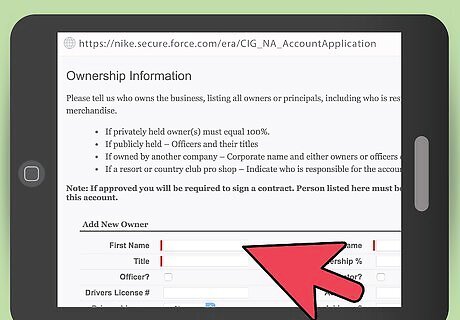
Provide ownership information. From the main “Application Progress” screen, click the number 4. In this section, you must -- at the bare minimum -- provide the first and last name of the store or company’s owner, as well as their title within the company. If you wish, add optional details about the owner’s background, including his or her driver’s license number, phone number, Social Security number, and address. The owners of any business that is not a sole proprietorship will need to indicate what percentage of the business each owner possesses. Fill this section out carefully. If the application is approved, the owners will be required to sign the contract. If your business has multiple owners, you can add owners by filling in the “Add New Owner” section again after filling the section out for the first owner and clicking the “Add New Owner” button. When you’ve completed the section, click “Add Owner,” then click “Return to Application.”
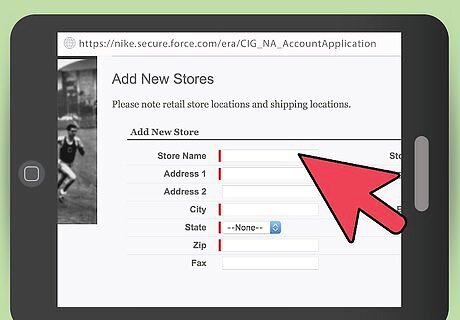
Provide information about proposed stores. This section requires you to indicate where you want to sell Nike products. From the main “Application Progress” screen, click the number 5. Fill in the text boxes with the appropriate information about the store where you want to sell Nike goods. Mandatory fields include the store’s name, address, city, state, zip code, country, and phone number. If you want to provide additional details, you could provide a store number, a billing address, and a fax number. If you wish to sell Nike goods at multiple locations that are all owned by a single company, you can click the “Add New Store” button at the bottom of the section. Once you’ve filled in all the information, click “Add New Store,” then click “Return to Application” at the bottom of the page.
Finalizing Your Application
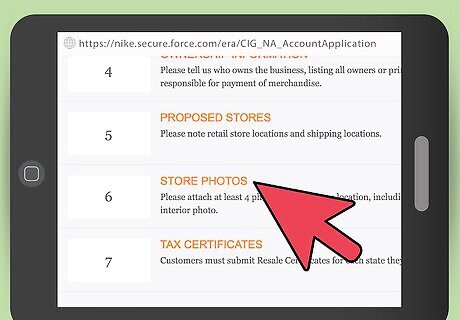
Provide store photos. You must provide four images of your store. One must be an exterior shot and one must be an interior shot. The images must be in color. From the “Application Progress” screen, click the number 6. Click the “Choose File” button to select an image from your hard drive. Select the image, then click the store location listed below to attach the image to the appropriate store. If you intend to be a retailer for multiple locations, you must provide four images of each store. Your images can be in .jpg, .png, or .gif formats. When you’re done, click “Save Application” at the bottom of the page.

Upload your paperwork. You’ll need to fill out and then upload Nike’s “Uniform Sales & Use Tax Certificate Multi-jurisdiction” as well as a resale certificate from the particular state your business is located in. The application will automatically generate links to the appropriate forms based on your business’ location. Simply click on the links in the application and fill them out. You might have to print the forms, then fill them out, then scan them back in. If you have .pdf editing programs, you could fill the forms out directly on your computer. Once they’re filled out, click “Choose File,” then select the appropriate file. Click “Upload Tax Certificate” after you’ve finished. It makes no difference whether you upload the resale certificate or the “Uniform Sales” form first. Repeat for the other file, then click “Save Application.”
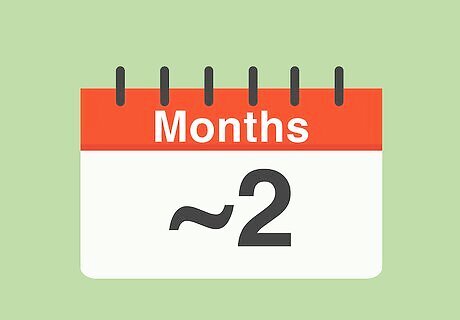
Wait for the application to be processed. Once the application is complete, it will enter the review stage. Applications can take up to two months to process, so be patient. If your application is approved, congratulate yourself -- you’re now an authorized Nike dealer. Move forward with the process by reviewing pricing and minimum order information. If your application is not approved, you must wait one year before reapplying. Providing additional information by filling out the text fields that are not required might get your application processed more quickly. Be clear and honest when filling in the application. Applications with errors, inconsistent information, or points of confusion will take longer to process than applications that provide accurate, honest information . If you have trouble with the application, email [email protected] with your question or issue.


















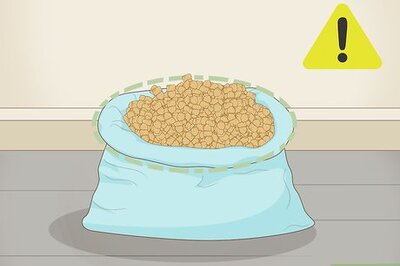

Comments
0 comment