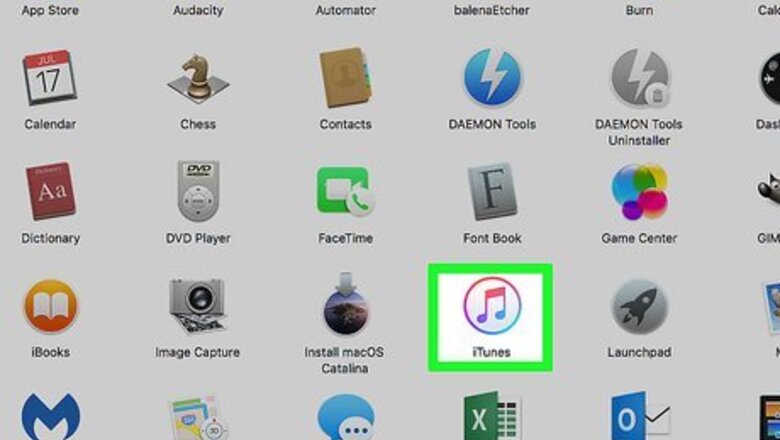
views
X
Research source
you'll use Finder.
Using iTunes
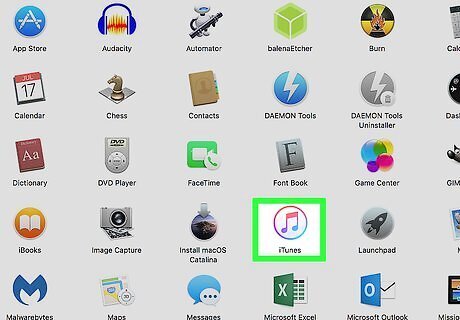
Open iTunes. This app icon looks like a music note that you'll find in your Start menu or in the Applications folder in Finder. You'll have to use the Finder method instead if you have macOS Catalina since that OS eliminated iTunes.
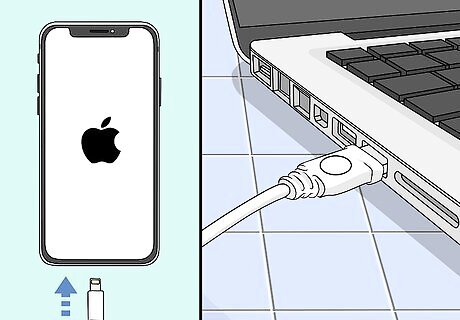
Connect your iPhone to your laptop. You can use the lightning to USB cable that came with your iPhone. If this is your first time connecting your iPhone and laptop, click to "Trust This Computer" when prompted; you might need to enter your iPhone's passcode to continue.
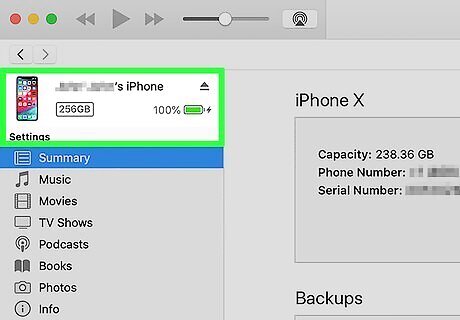
Click the iPhone icon. It's in the upper left corner of the iTunes window. If you're using an older version of iTunes, this button might be in the upper right corner instead.
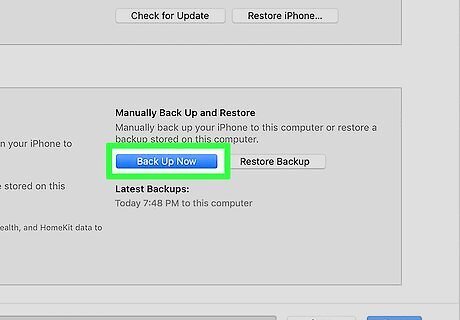
Click Back Up Now. You'll see this on the right side of the window. If you don't, you might need to click Summary from the panel on the left side of the window under the icon of your iPhone. To set up automatic backups on your computer, select This Computer under the header "Automatically Back Up." If you want your iPhone to back up to your computer every time iTunes is open on your laptop and in Wi-Fi range of your phone, select Sync with this iPhone over Wi-Fi. When the backup is done, you'll see the date and time of your last backup appear on the screen.
Using Finder
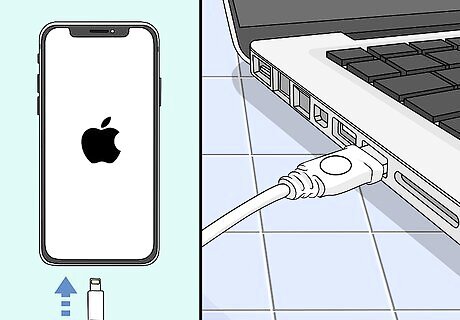
Connect your iPhone to your laptop. You can use the lightning to USB cable that came with your iPhone. If this is your first time connecting your iPhone and laptop, click to "Trust This Computer" when prompted; you might need to enter your iPhone's passcode to continue.
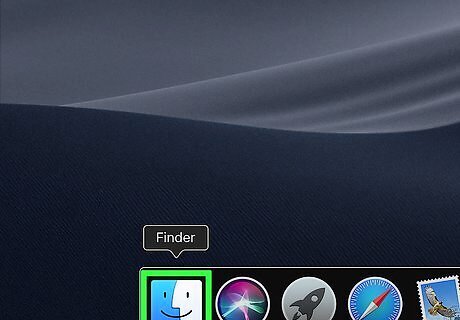
Open a Finder window Mac Finder. If you don't have an active window open, you can press Cmd + N to open a new Finder window, but you can also double-click the Finder icon in the Dock.
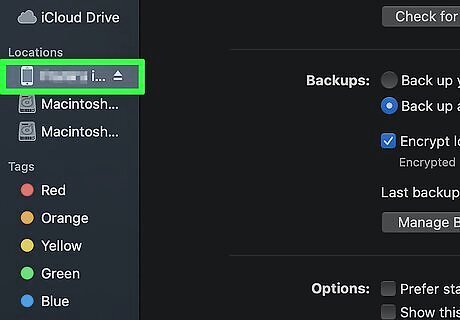
Click your iPhone. It should be listed in the panel on the left side of the window.
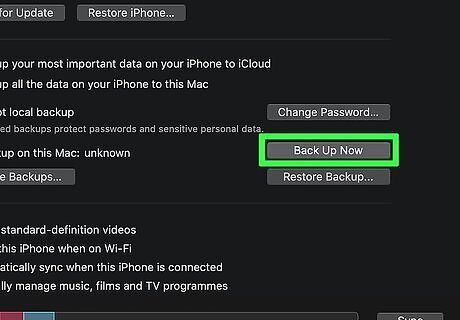
Click Back Up Now. You'll see this on the right side of the window. If you don't, you need to click the General tab. When the backup is done, you'll see the date and time of your last backup appear on the screen.


















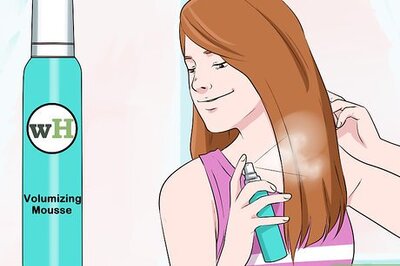

Comments
0 comment