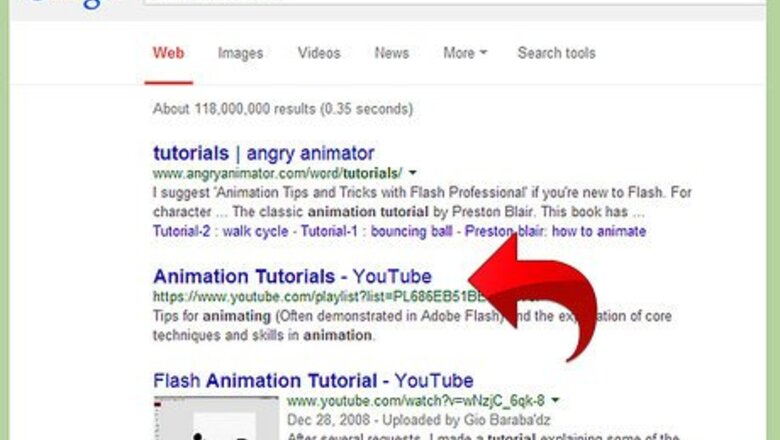
views
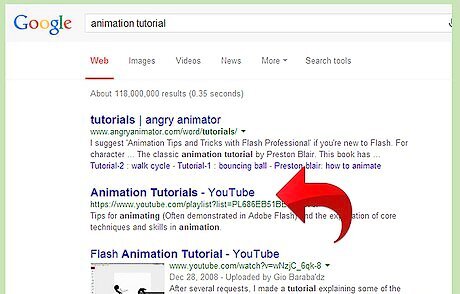
Learn how animation works. Animations work by using pictures in frames, hundreds, perhaps thousands of pictures put together. Each picture is shown quickly; several pictures are shown to you each second, making it look like the images are moving. This happens in real live movies also, except the pictures aren't drawn, but taken.
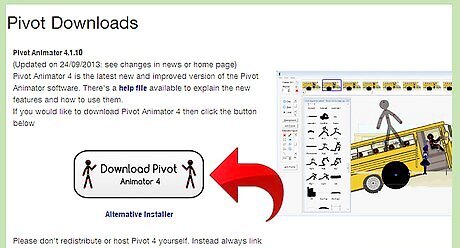
Be positive Pivot is open.
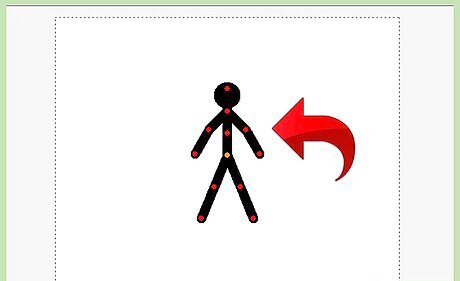
Create any figure in Pivot, and move it into the location you want it to start out. Click "Next Frame".
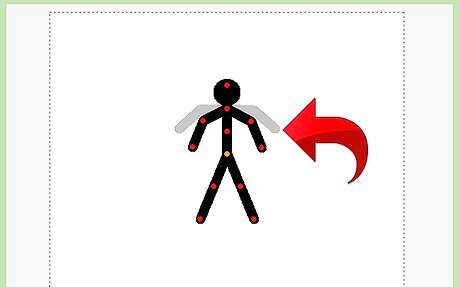
Move a joint a little closer to the location you want the scene to end out. You'll notice there is a gray mark where the figure last was, it's supposed to help you out if you get lost, and if you accidentally delete the figure, you can easily put it back in place.
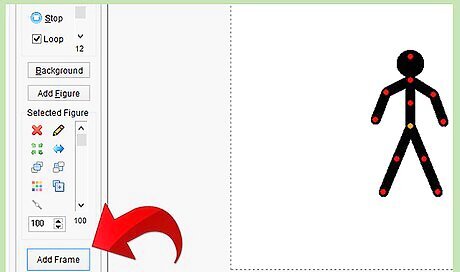
Create an animation. Make sure it's long...300-400 frames maybe. Save it as a .piv, then a .GIF.
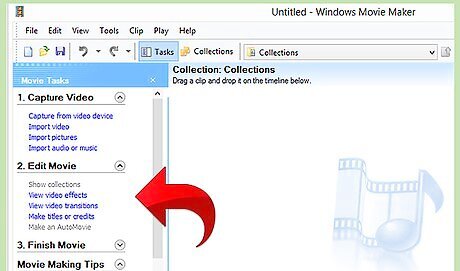
Add some basic sounds! Open up Windows Movie Maker (to find it, search your computer). Click "Import Pictures", import your .gif animation. Drag it into the video section. Now import some music, and drag it into the audio/music section. Click "Save to my computer" and there you have it! You can also do this with a microphone: click the microphone icon in the movie maker. Click "Start Narration" and talk into your microphone along with the animation. Click done and the sound will be added!
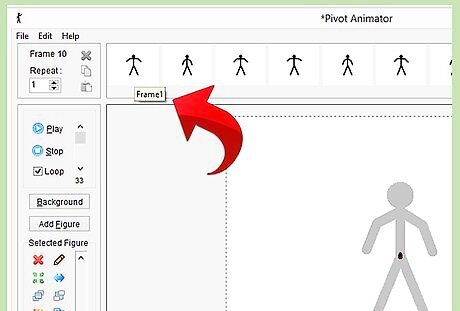
Practice scenes. Start with 1 frame, have a circle on one side of the animation... click "Next Frame", then move the circle to the other side. Click "Next Frame" and save it on repeat. Now watch it. You'll notice that the animation never ends. Import it into Windows Movie Maker, drag it into the "Video" Section, keep dragging it in. That way you can control how many times it repeats itself. This gets harder the more frames you have it on... you need to drag the figure (frame by frame) to the location it started out. It takes some practice... but you'll eventually get it.




















Comments
0 comment