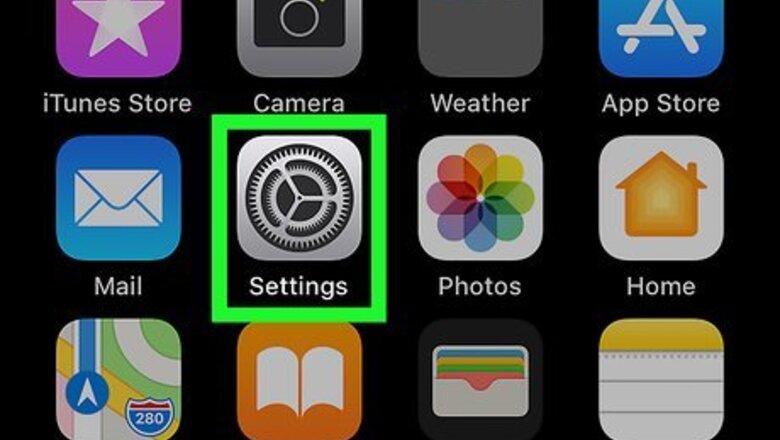
views
Allowing Calls From Specific People
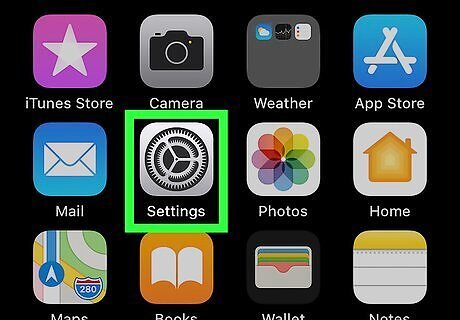
Open Settings iPhone Settings App Icon. You'll find this grey gear icon on one of your Home screens.
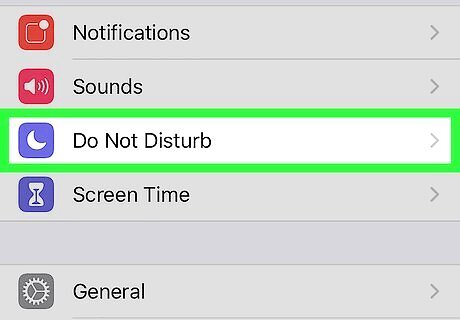
Tap Do Not Disturb. You'll find this in the second grouping under the menu item "Notifications."
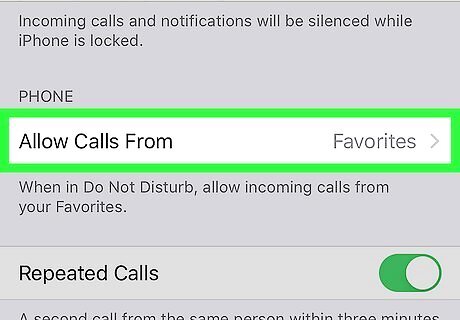
Tap Allow Calls From. You'll be prompted to pick a group from which you want to allow incoming calls. For example, you can have a "Favorites" group in your contacts. You can also tap the switch next to "Repeated Calls" to allow the call to ring through if the same caller calls a second time within three minutes of the first call.
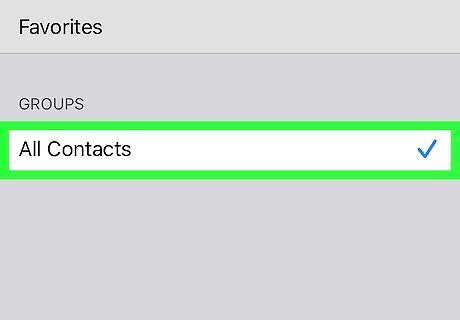
Tap a group from which to allow incoming calls. When DND is active, the contacts in this group will be able to ring through.
Adding Emergency Contacts
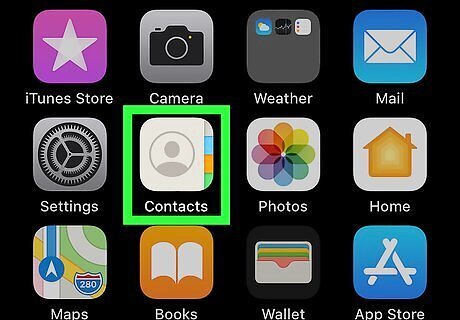
Open Contacts. This app icon looks like a contact card that you can find on one of your Home screens. Even if Do Not Disturb is on, you'll get calls and messages from your emergency contacts. You can also set up a Medical ID in the Health app to set specific emergency contacts.
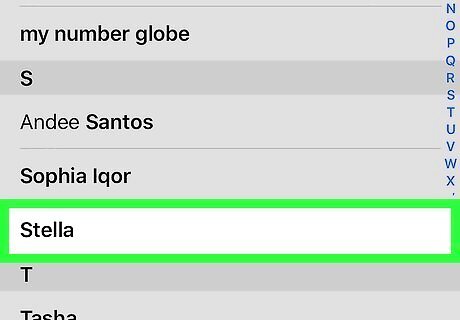
Tap a contact. That contact's details page will open.
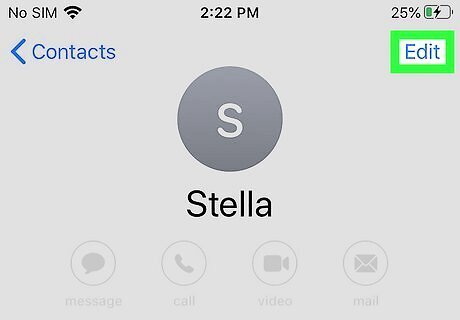
Tap Edit. You'll see this in the upper right corner of your screen.
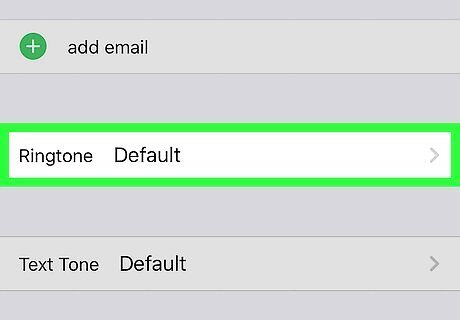
Tap Ringtone. You'll find this under the contact's numbers.
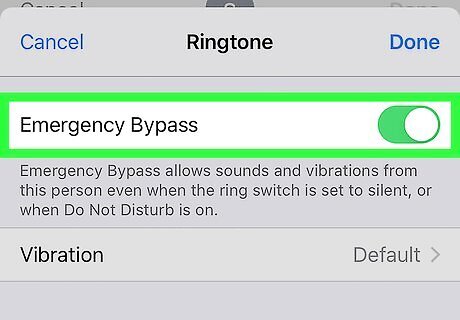
Tap the switch to enable "Emergency Bypass" iPhone Switch On Icon. This specific contact will now be able to contact you even when Do Not Disturb is enabled.

















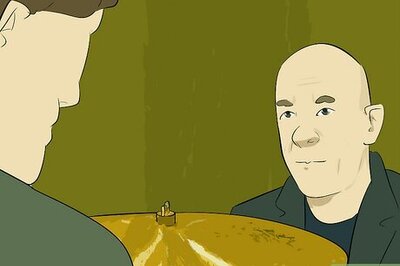


Comments
0 comment