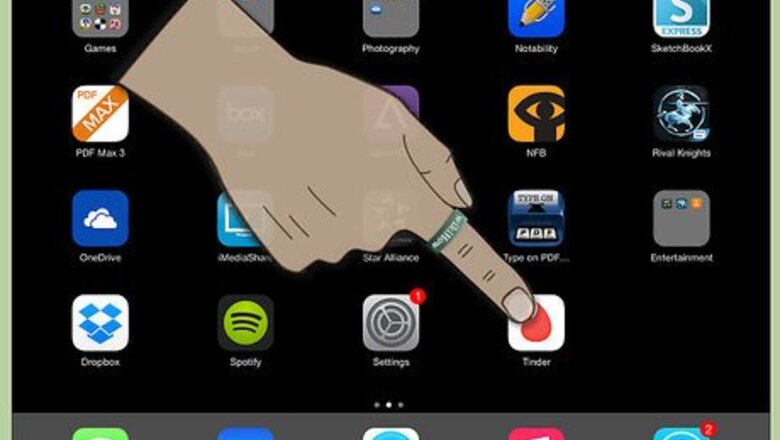
views
Through the Tinder App
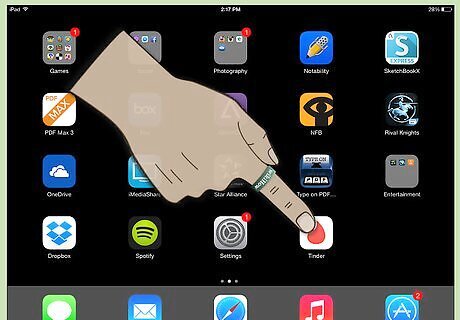
Open your Tinder app. By default, you’ll be directed to the Tinder Home screen, where you can swipe potential matches.
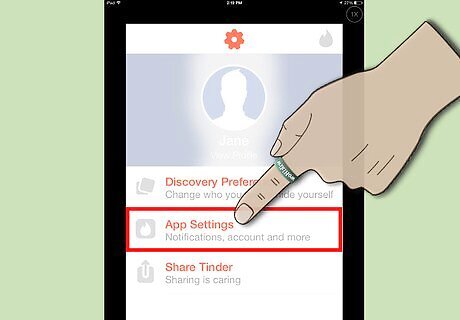
Click on the Menu icon in the top left corner. It should look like three orange horizontal lines. Click on “Settings” to access your account settings.
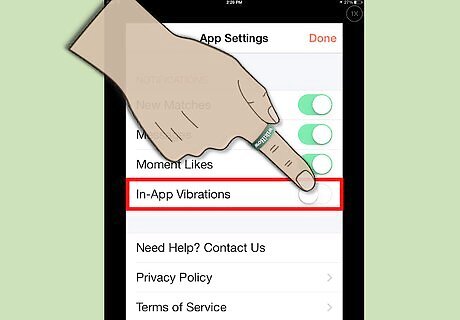
Adjust your “Vibrate on Notification” setting. Using the toggle bar, you can adjust whether or not your device will vibrate upon receiving a notification from Tinder. It is important to note that this setting will only work on devices that are capable of vibrating, such as the iPhone.
Through the Notification Center
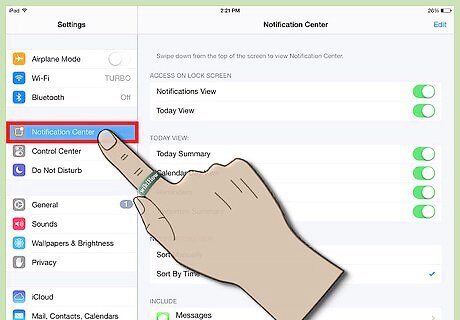
Open your Settings from your Home screen. The icon is a set of dark grey gears on a light grey background. Then, tap "Notifications" (iOS 8) or "Notification Center" (iOS 7).
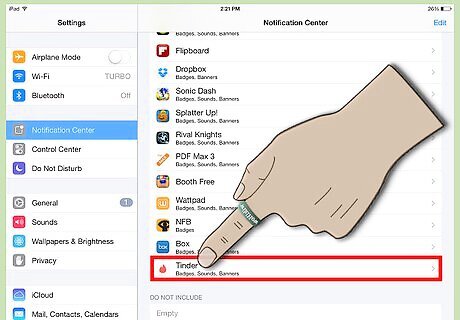
Scroll down until you see Tinder on your list of apps. Click on it.
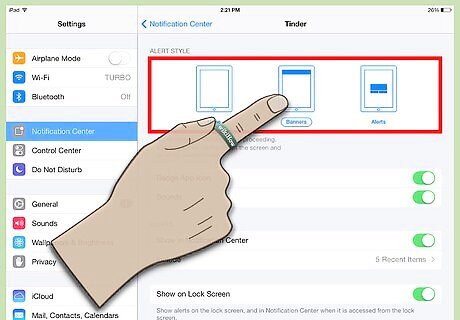
Choose your Alert Style. At the top of the page, you can choose whether to receive alerts by Banners, Alerts, or none at all. Banners will flash across the top of the screen when you are using your phone, and show up on your lock screen when you aren’t. They require no action from the user. Alerts pop up in the middle of the screen, and require the user to click a button to clear the notification.
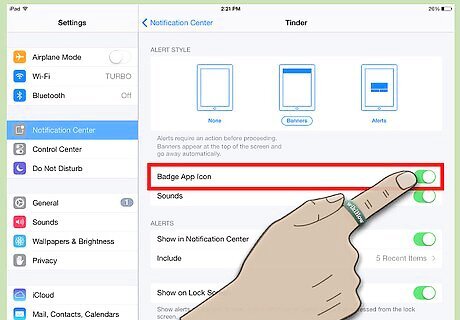
Adjust whether or not you want to turn on the “Badge App Icon.” If this is turned on, a red bubble will pop up in the corner of the app icon showing how many new notifications are available. This bubble will disappear when there are no new notifications.
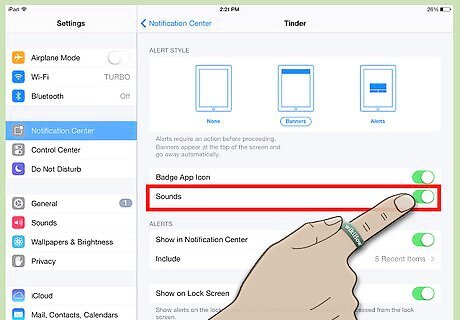
Adjust whether or not you want to turn on Sounds. If this is turned on, your device will emit a notification sound upon receiving new notifications (unless your device is on silent).
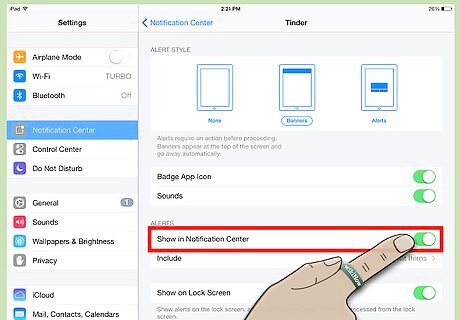
Adjust whether or not you want Tinder alerts to be displayed in your Notification Center. If you turn this setting on, you can also decide how many alerts to display at once.
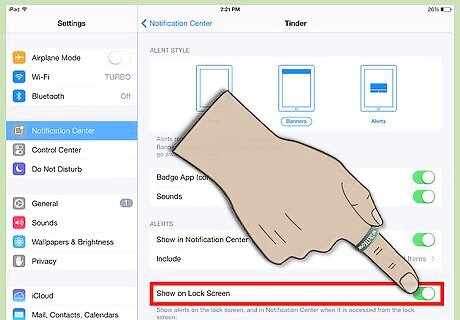
Decide whether you want your notifications to show up on your lock screen. This may be important if you don’t want others to know that you are using Tinder. If you turn this off, you will only get notifications while you are actively using your device. Make sure that your profile represents your personality, interests, and lifestyle. Be clear about your motive for being on Tinder. It will help to attract the people who are the right fit for you.


















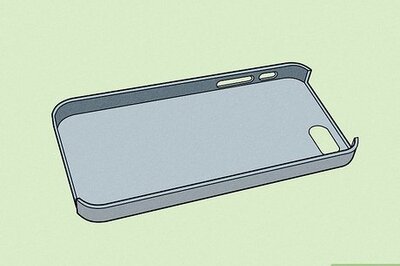

Comments
0 comment