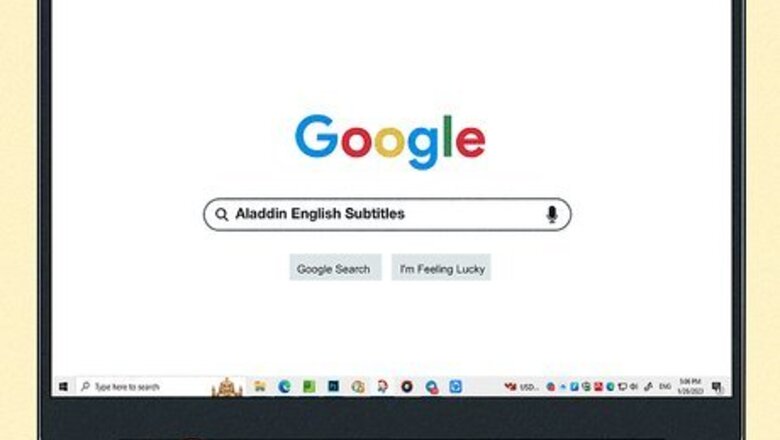
views
This article is about adding subtitles to a movie that doesn't have them. If you need to learn to turn subtitles on while watching a movie, click here.
Downloading New Subtitles
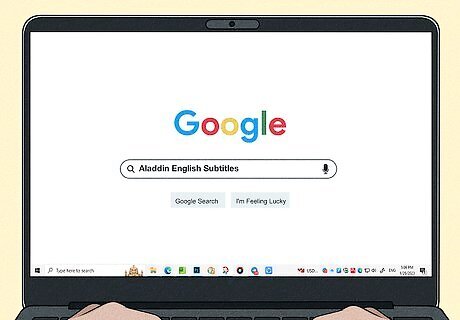
Search online for "Your Movie + Language + Subtitles" to find the right file. Go on your favorite search engine and search for the subtitles in your language. If, for example, you want Indonesian subtitles for X-Men: First Class, you might search for "X-Men: First Class Indonesian Subtitles." The first site you find is likely good enough, as these files are small and not likely to contain viruses.
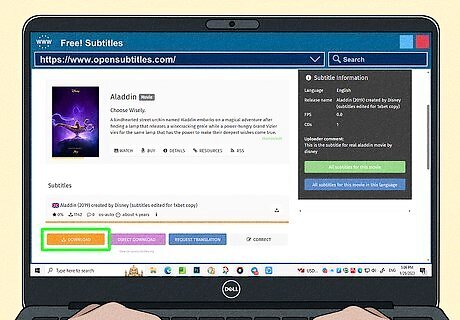
Find the subtitles you want and download the .SRT file. Download an SRT. file from a website such as Subscene, MovieSubtitles, or YiFiSubtitles. Make sure you avoid any pop-ups and only download .SRT or .SUB files. If you feel unsafe on a site, leave and find another.

Find the movie you want to subtitle on your computer and put it in a separate file. Find the folder or movie file in Finder or Windows Explorer. More likely than not it will be a .mov, .avi, or .mp4 file. Luckily, you do not need to adjust the movie file at all, however, you will need to find it and link it to a new subtitle file. Subtitle files will usually end in the extension .SRT, and are simply the words and the times that each title needs to play during the movie. You need the movie in it's own file, with the .SRT file, for it to read the subtitles. Some older subtitle files might end in the extension .SUB.
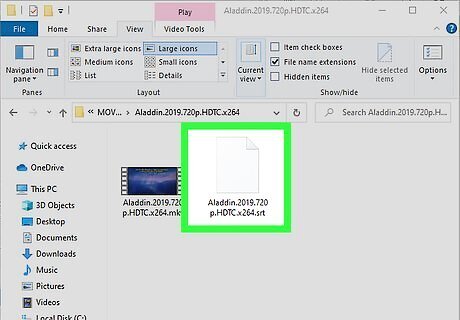
Rename the subtitle file to match your movie file. If the movie is BestMovieEver.AVI, your subtitle needs to be written as BestMovieEver.SRT. Find you newly downloaded file wherever you put it (often in the "Downloads" folder) and make sure you rename appropriately. The .SRT file name must be the same name as the movie.
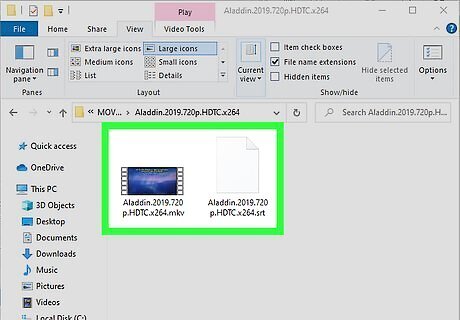
Put the .SRT file in the folder of the movie. Make a new, dedicated folder for you movie if there isn't one already. Place the .SRT file in the same folder as your movie. This will automatically link them in most video players. The easiest video player to use is the free VLC player, which handles most file formats.
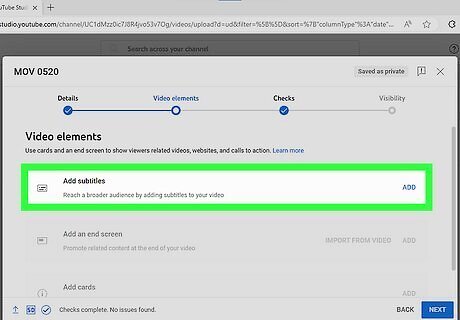
Add .SRT files to YouTube movies you are posting by clicking "Captions" while you upload. After clicking Captions, click on "Add a Caption Track" and find your .SRT file. Make sure that you have "Caption Track" enabled and not "Transcript Track." Click the "CC" button when watching your video to enable captions.

Know that you can only add subtitles to movies on your computer. If you current DVD does not have certain subtitles, found under the "Settings" or "Language" headers on the DVD menu, you will not be able to add them without advanced software and equipment. DVD's are protected and cannot be re-written, and your DVD player will not be able to add new languages. Your computer, however, is a different beast entirely, and you can add any new subtitles you can find to a movie watched on your computer. If you're watching on a DVD players, try the "titles" or "subtitle" button on your DVD player's remote.
Creating Your Own Subtitles (Three Ways)
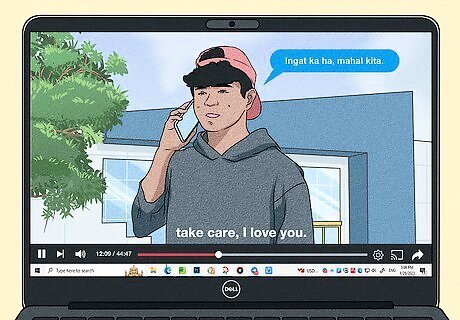
Understand the goals of subtitling. Subtitles are translations, and as anyone who has ever used Google Translate can tell you, translations are as much an art form as a science. If you're subtitling the scene itself, there are several considerations you need to come up with for each line: What is the goal of the dialog? Regardless of the words they use, what feeling is the character trying to get across? This is your guiding principle when translating. How can you fit the subtitled words within the time the character is speaking? Some writers will display a few lines of dialogue at once, starting a little early and ending late to give viewers a chance to read everything. How do you handle slang and figures of speech? They often do not translate well, so you'll have to substitute slang or figurative language from your native language. This, however, requires you to look up the meaning of foreign expressions and slang.
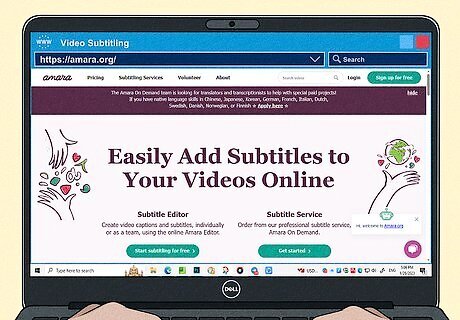
Use a subtitle creation website to efficiently add subtitles to any movie file. Sites like DotSub, Amara, and Universal Subtitler let you see the movie while you write out the subtitles, eventually spitting out an .SRT file that fits with your movie. While all subtitling sites work differently, they all follow a similar format: Choose when the title starts. Write the title out. Choose when the title disappears. Repeat across the movie, marking "Complete" when finished. Download the .SRT file and place it in the same folder as your movie.
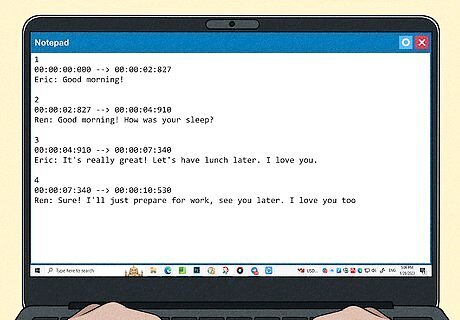
Create own subtitles by hand using Notepad. You can write out subtitles by hand if you want though the process is greatly expedited by a program. To do so, open up a Text editor like Window's Notepad or Apple's TextEdit (both free and pre-installed), and make sure you know the proper format for a subtitle. Before beginning, click "Save As" and title it after "YourMovie.SRT." Then set the encoding to "ANSI" for English subtitles and "UTF-8" for Non-English. Then write out your titles. Each of the following parts goes on its own line, so hit "enter" after each one: The number of a subtitle. 1 would be the first title, 2 the second, etc. The duration of the subtitle. This is written in the format hours:minutes:seconds:milliseconds --> hours:minutes:seconds:milliseconds Example: 00:01:20:003 --> 00:01:27:592 The text of the subtitle: This is simply what the title will say. A blank line. Leave one blank line before the number of the next title.
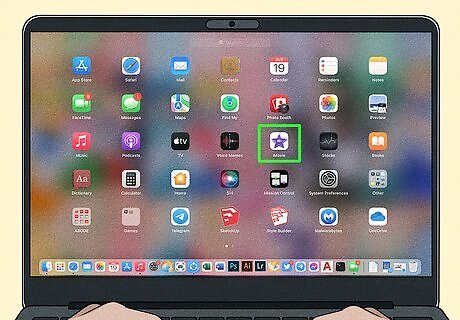
Create subtitles in your favorite movie editor to avoid dealing with .SRT files. This method lets you see the titles as you add them and adjust their placement, color, and style by hand. Open your movie file in your favorite film editor, such as Premier, iMovie, or Windows Movie Maker, and pull the film into your timeline (the work section). From here, click on your programs "Titles" menu and choose a style you like. Write out your title, drag it on top of the appropriate section of the film, and repeat. You can right-click on a title and copy and paste it to keep your same settings on every title, saving you tons of time. The only drawback to this format is that the movie will need to be saved as a separate file. You will not be able to turn the titles off, as they will now be part of the movie.




















Comments
0 comment