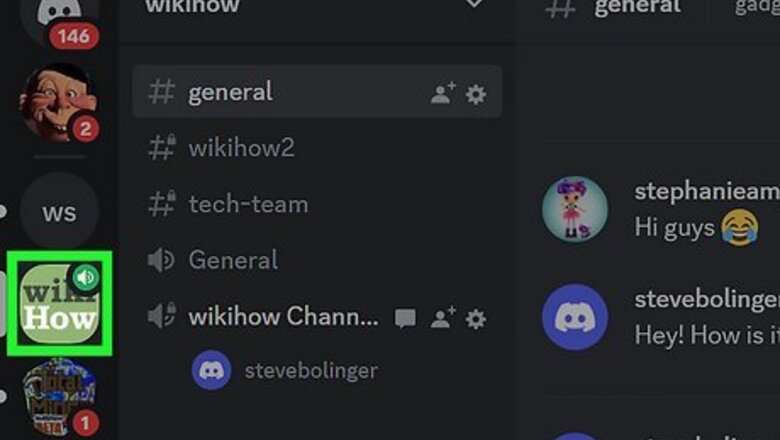
views
- You can only add stickers on Discord's desktop client; as of right now, there is no ability to add stickers on mobile.
- You must have Expressions permissions to add stickers in a Discord server.
- Sticker files can't be edited after the sticker has been uploaded, so you must delete and recreate the sticker to edit it.
How to Add Stickers to Discord on PC or Mac
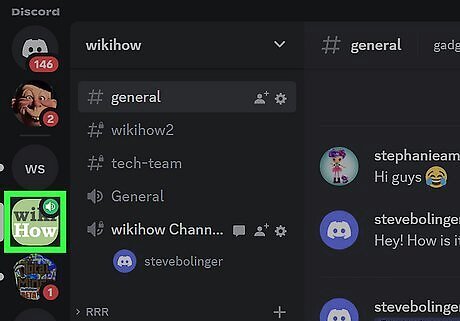
Navigate to a server where you want to add stickers. You must have Expression permissions to add stickers in a server. If you don't have permissions to add stickers in a server, you will need to get them from an admin. To grant Expression permissions, navigate to Server Settings. Click on the Roles menu item on the left and select the role you'd like to edit. Click on the Permissions tab and toggle on Create Expressions and Manage Expressions under General Server Permissions.
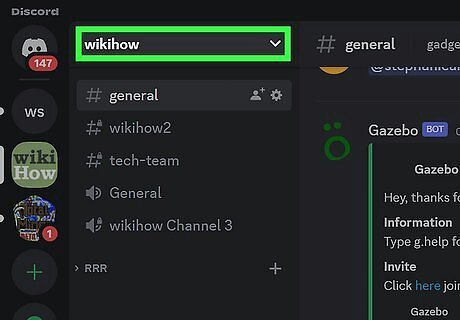
Click on the server name in the top left of the screen. This will expand the menu for the server you're in.
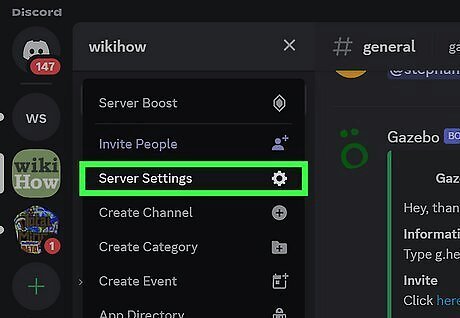
Select Server Settings.
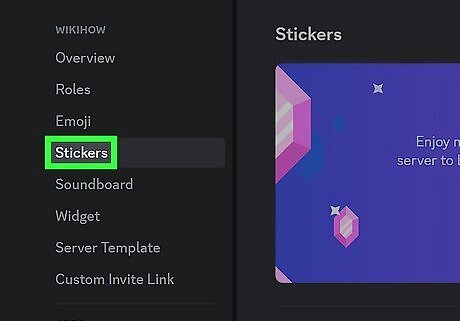
Click on Stickers. This menu item is near the top of the server settings menu, between Emoji and Soundboard.
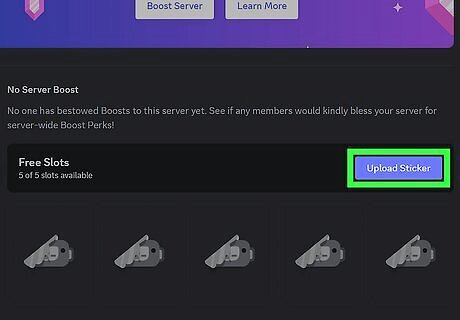
Click the blue Upload Sticker button. Every server gets 5 free sticker slots. To unlock more, the server needs to be boosted. Servers get a total of 15 sticker slots at Level 1, 30 sticker slots at Level 2, and 60 sticker slots at Level 3.
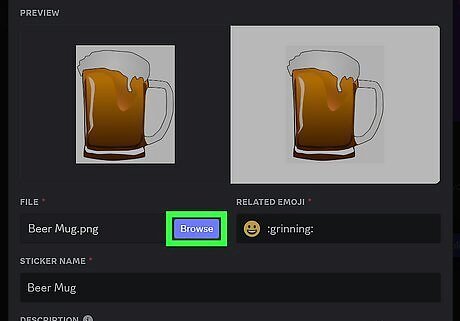
Upload a sticker. Click the blue Upload button under File to add a sticker. The sticker should be in PNG or APNG format, and should not be larger than 512kb. Discord will show you a preview of what the sticker will look like in both dark and light mode.
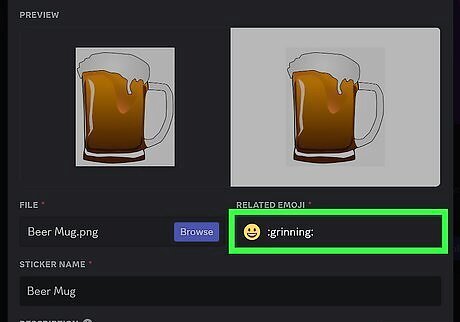
Add a related emoji. Discord links each sticker to an emoji to help suggest various stickers to users when they're looking for a different emoji. For example, if you want to send an angry emoji, Discord will suggest custom stickers that could also convey your angry emotions. You must assign a unicode emoji. Custom emojis cannot be selected.
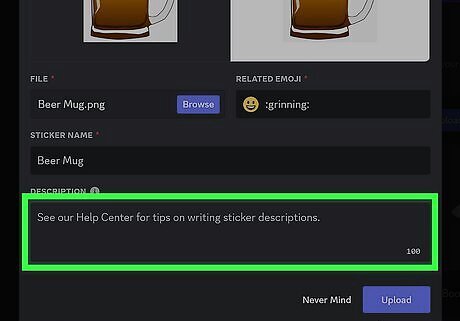
Add a description. This is an optional step, but adding a description helps users with screen readers know what the sticker looks like without having to see it. A good description is concise and describes what the sticker looks like as well as the emotion it is conveying.
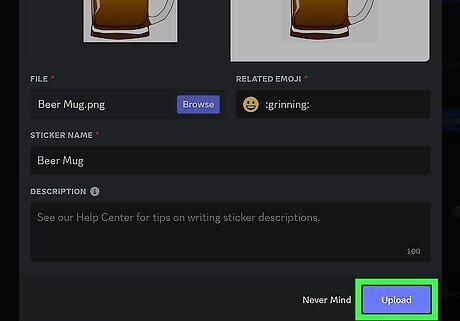
Click the blue Upload button when you're happy with the sticker. The sticker will be uploaded to the server and will be available to use immediately.
Can you add stickers on the mobile Discord app?
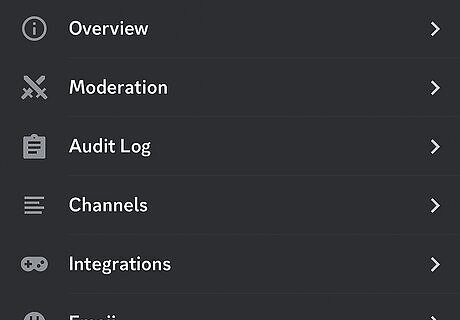
There is currently no way to add stickers on the Discord app. You can upload emoji on the Discord app, but there is not an option to add stickers as of right now. You will either have to wait to add your sticker until you're on a computer, or you'll have to ask someone else with Expression permissions to add the sticker for you. You can still use stickers in your messages on the Discord app.
How to Edit Your Uploaded Stickers
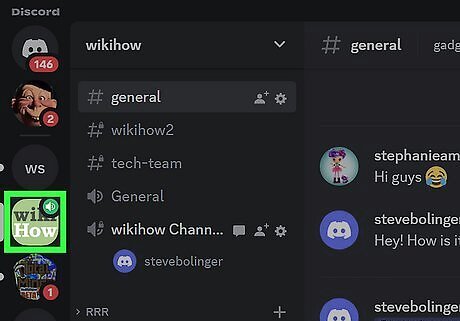
Go to the server that has the sticker you want to edit.
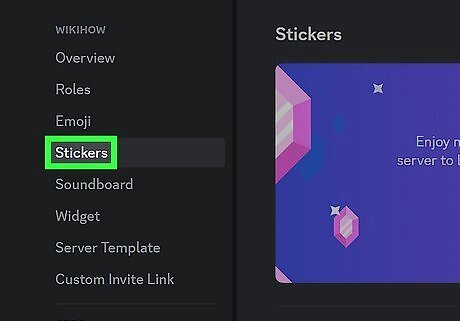
Navigate to the Stickers menu. You can find this by clicking the server name in the top left corner and going to Server Settings.

Hover the sticker you want to edit and click the pencil icon. You can edit the sticker's associated emoji, name, and description in the window that pops up. You cannot change a sticker file after it's been uploaded. If you need to edit the sticker file, you have to delete the sticker and reupload it.
How to Delete Your Uploaded Stickers
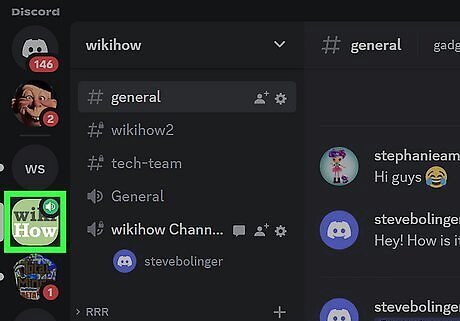
Go to the server that has the sticker you want to edit.
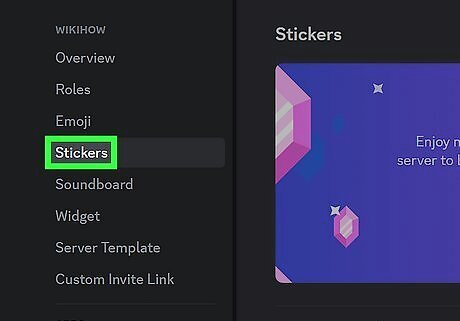
Navigate to the Stickers menu. You can find this by clicking the server name in the top left corner and going to Server Settings.
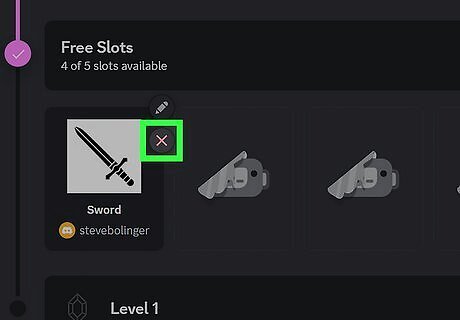
Hover the sticker you want to edit and click the red X icon. Be sure you're deleting the correct sticker as Discord does not give you a confirmation pop up once you hit the red X.
How to Use Stickers on Discord
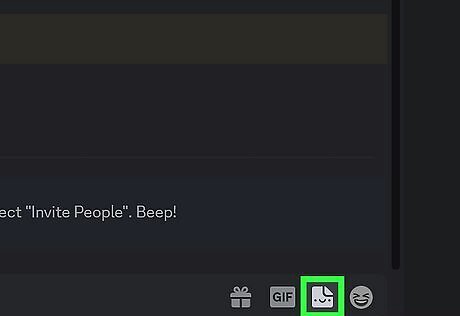
Open the sticker window. This interface lists all of the stickers available for you to send. On PC or Mac, select the sticker icon on the right side of the message field. The sticker icon looks like a piece of paper with a smile and is located between the GIF and emoji icons. On mobile, select the emoji icon on the right side of the message field. Then swap to the Stickers tab. Alternatively, you can start typing a phrase between colons to bring up the emoji menu, which will also suggest relevant stickers as well.
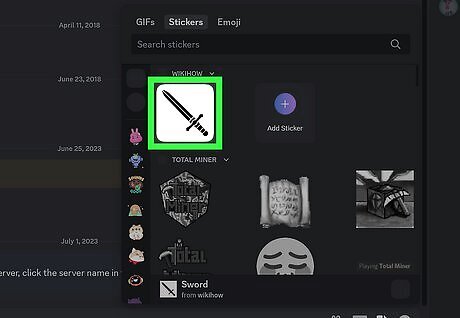
Select a sticker to send it. Once you click or tap on a sticker it will send immediately. In order to send stickers from other servers, you must have Discord Nitro. You can send stickers without restriction on either the Basic or full Nitro plans.




















Comments
0 comment