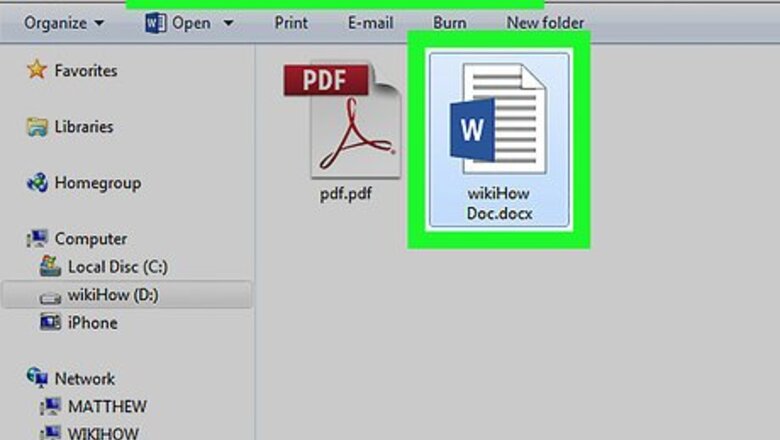
views
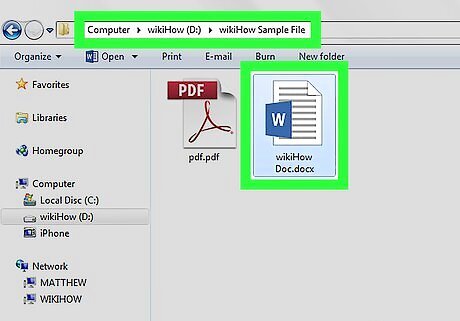
Find the location of the file you'll like to attach. Make sure you've saved the document properly if you didn't already. If your file is hiding deep inside the folders, you can copy and paste them to a place easier to reach like the desktop.
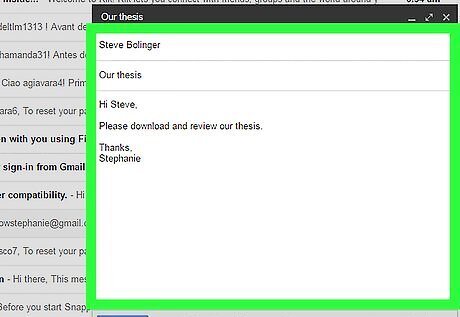
Compose your email. Once you have confirmed the location of your file, write the email you intend to send to someone. Make sure they understand the context in which the file is being sent in. For example, if you are sending a school-related document, make sure the receiver is aware that your file pertains to a particular school project, assignment, etc. Let your message indicate that an attachment comes with it.
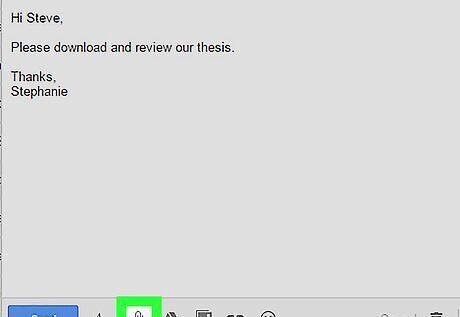
Add your attachment. There is a paper-clip icon a little to the right of the Send you use to deploy your email. Click on the icon and a file selection screen will show up. Because you already know the location of your file, you can easily navigate to it using the file selector that pops up. If you want to send multiple files, you can select them by holding Ctrl and selecting the files using left-click provided they are in the same directory/folder. Select your file and click Open.
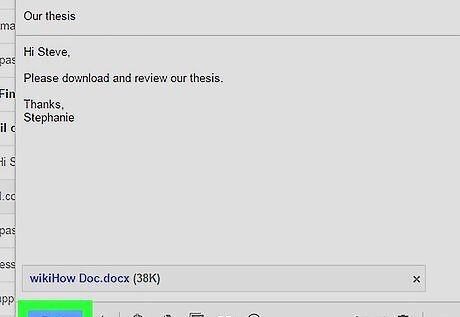
Send it! After your attachment has finished uploading onto your email, click on the Send button. You have successfully attached a file onto an email!




















Comments
0 comment