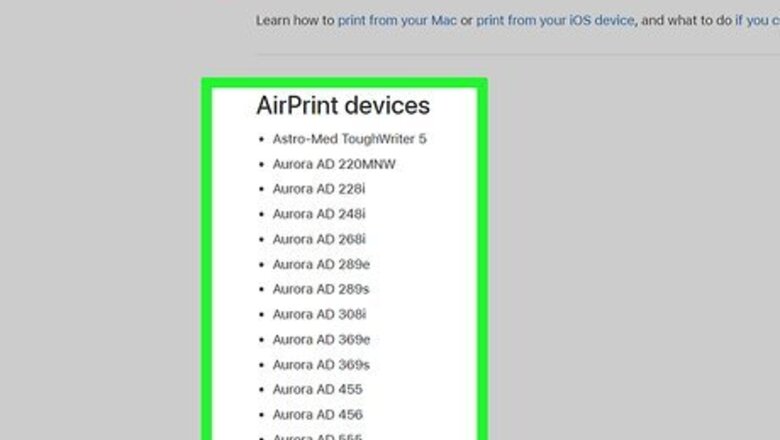
views

Place your printer within range of your router. Most modern printers have Wi-Fi capability and display the wireless logo Windows Wifi. If you aren't sure if your printer has Wi-Fi or AirPrint capabilities, you can check the manual that came with it or you can check Apple's list of AirPrint printers.

Plug your printer into a power source. Use the power cable that came with your printer or one that's compatible.

Power on your printer. If the printer doesn't turn on automatically when plugged in, press the power button to turn it on. You can usually find the power button on the front face or on the back near the power cable.

Navigate to your printer's wireless network settings. Most modern printers have a built-in display that you can use to navigate various menus. The location of the wireless settings varies by printer, but you'll usually find it in a menu called Settings or Manage. If your printer does not have a built-in display, consult your manual to learn how to connect it to your wireless network. People using HP AirPrint printers without a built-in display need to press and hold the "Wireless" and "Cancel" buttons at the same time until the "Power" and "Wireless" lights flash. If you can't find your printer's wireless settings, you can add the printer on a Mac by clicking the Apple menu, navigating to System Preferences > Print & Scan, and then clicking + to add the printer.

Select your Wi-Fi network on the printer. Once you find the wireless settings, the printer should start scanning for wireless access points it can connect to. Select the SSID of your wireless router (usually found on the bottom or back of the router), and then enter the Wi-Fi password if required. If you don't see the Wi-Fi network you're looking for, you may need to move the printer closer to the router. If your printer does not have a touch screen, use the hardware buttons to enter the password. Wi-Fi passwords are typically case-sensitive, so make sure you use proper capitalization.

Connect your computer, phone, or tablet to the same Wi-Fi network. Once you've connected the AirPrint printer to your Wi-Fi network, it will show up as a printer on any device (like your iPhone) as long the device is connected to the same Wi-Fi network.




















Comments
0 comment