
views
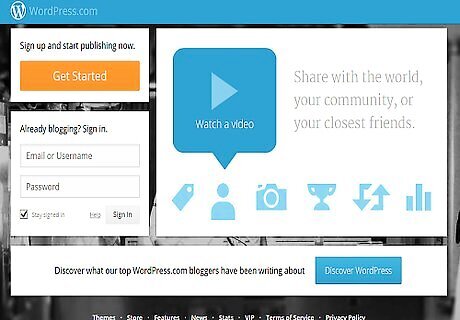
Sign into your WordPress blog account. If you do not have a WordPress blog, go to the WordPress home page and click on the orange button that says "Get Started Here." It will take you through the sign up process.
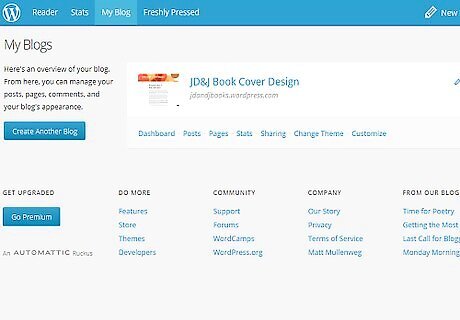
Click on "My Account". It is located on the left side of the tool bar, at the top of the page.
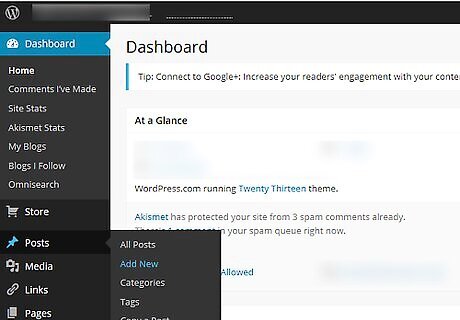
Scroll down your dashboard. Your dashboard is the list on the left side of the page. Find the "Posts" Tab. This will bring you to a menu of all of your blog posts. Either click on the title of a post to add a link to an existing post, or click the blue "Add New" button next to the "Posts" header at the top of the page. You will be taken to the Visual Editor that allows you to easily format text for your posts.
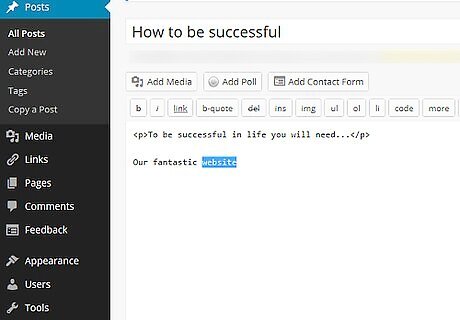
Type in the text you want to lead to your link. Next, highlight it using your cursor, or highlight the text that is already written. Note: You can simply paste the URL address of the link into your post; however, it is a more popular practice to hyperlink words that a user can select by clicking text.
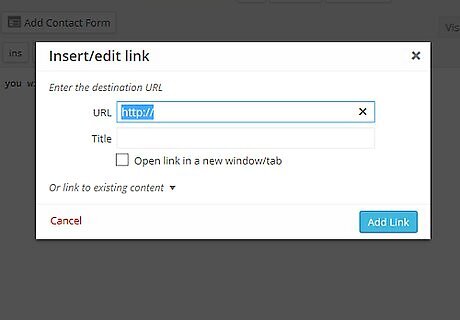
Press the "Insert/Edit Link" button on your horizontal formatting toolbar above your text box. The icon looks like 2 connected chain links. A pop-up box will appear.
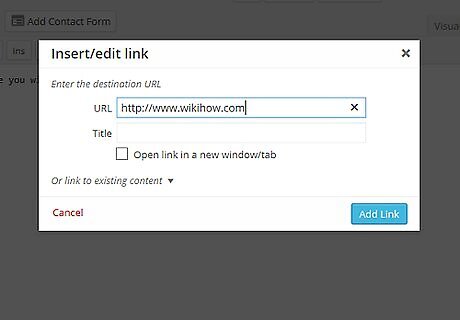
Paste the URL address into the first box. Choose a title for the URL in the second box. Note: This title will not appear in your post; it will appear when a reader hovers over the link with a cursor. The link will automatically be underlined in your text to let the reader know there is a link.
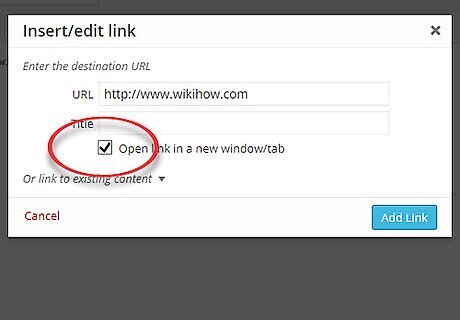
Choose if you want the link to open in a new tab. Check the box below your link to confirm this. This is often preferable, because if a user clicks a link, it may take them away from your blog.
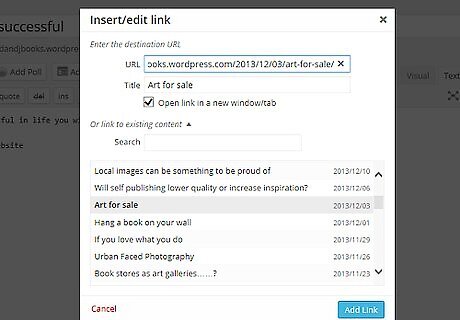
Link WordPress posts from your own blog in a similar way. When the link pop-up box appears, click on the words "Or Link to Existing Content." This will bring up your previous posts and allow you to link to that post. You will probably not want to check the box that opens the link in a new tab.
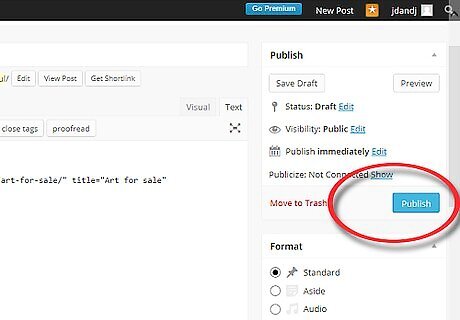
Click the blue "Update" button on the bottom of your post editing page to update/save the post to your blog.




















Comments
0 comment