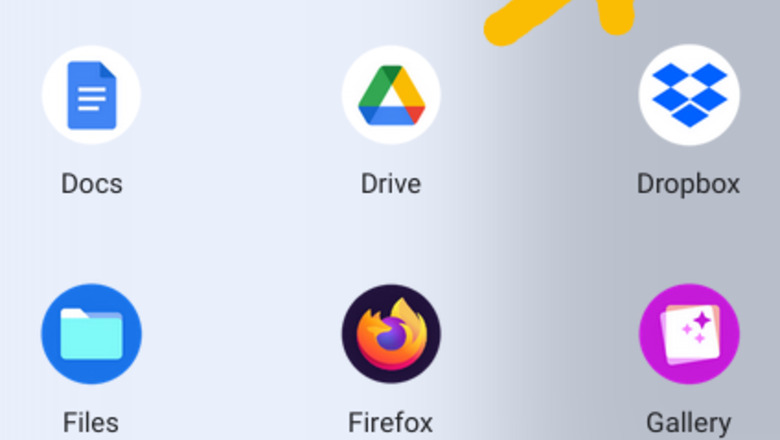
views
- Open the Google Chrome web browser on your Chromebook to get started.
- Navigate to the debugging settings by going to chrome://flags/#ash-debug-shortcuts and locating the debugging keyboard shortcuts option.
- Restart your computer and press Shift + Search + T and disable the touch screen.
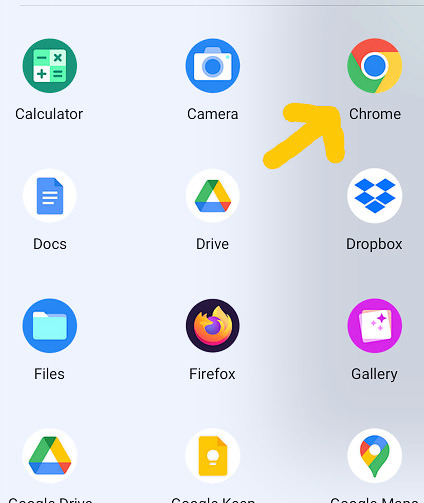
Open Google Chrome on your Chromebook. The Google Chrome icon looks like a small blue circle in a larger multicolor circle.
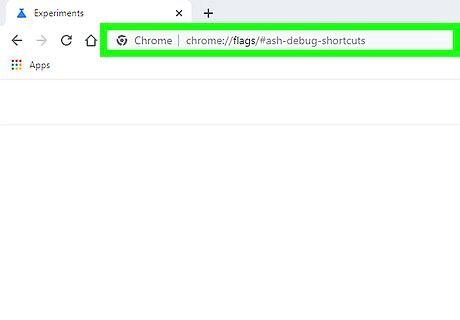
Type chrome://flags/#ash-debug-shortcuts into the URL bar. Then press enter on your keyboard to open the flags menu. You can also copy and paste the link into your URL bar.
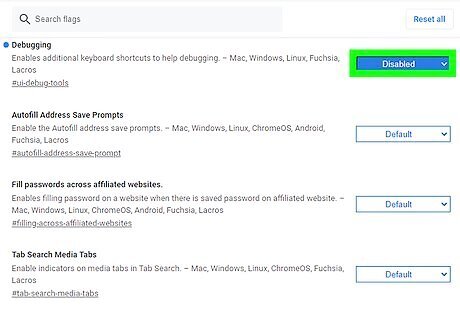
Click Disabled next to “Debugging keyboard shortcuts.” This will open a drop-down menu with the option to enable the shortcuts.
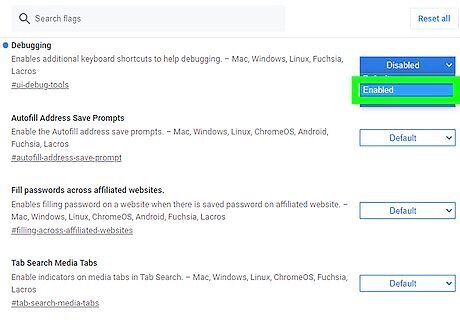
Select Enabled in the drop-down menu. Now the debugging keyboard shortcuts will be activated next time you restart your Chromebook.
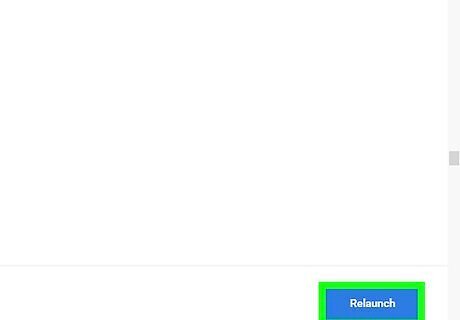
Click Restart at the bottom of the screen. This blue button will appear after changing the “Debugging keyboard settings” to “Enabled.”
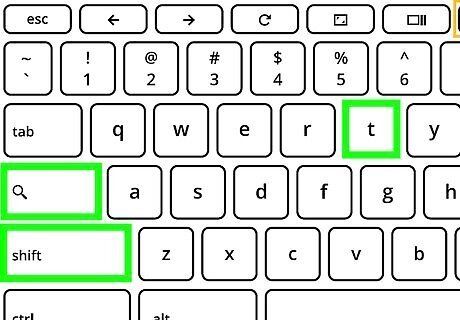
Press Shift+Search+T on your keyboard. This will disable touch screen. To enable touch screen, press the shortcut combination again. Now you can get back to work (or watching videos)! Try splitting your screen and using the Search key to increase your productivity. If you also want to disable the touchpad, such as when you're using a mouse with your Chromebook, press Shift + Search + P. Pressing this combo a second time will reenable the touchpad.


















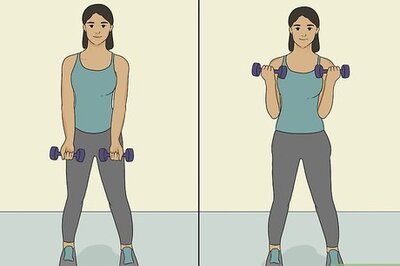

Comments
0 comment