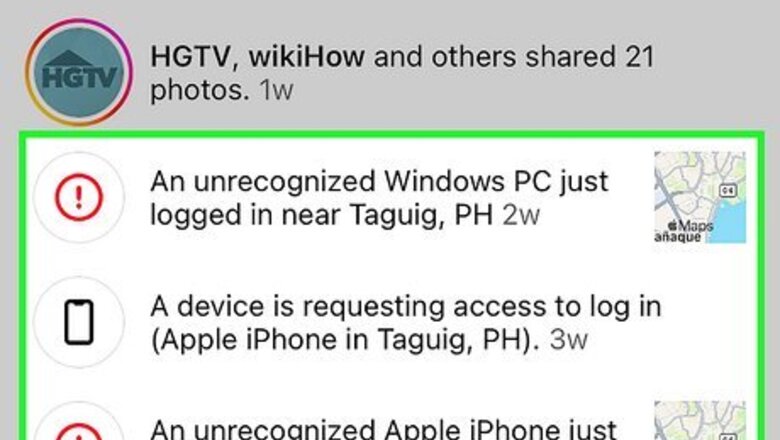
views
- While Instagram has protocols in place to prevent spammy bots from taking over the platform, it can falsely block your IP address with a "challenge_required" error.
- To get rid of the error, you can verify that you're the account owner, use the mobile app instead of a web browser, and check your internet connection.
- If you can't verify account ownership, you may need to reach out to Instagram for further help.
What does "challenge_required" mean?
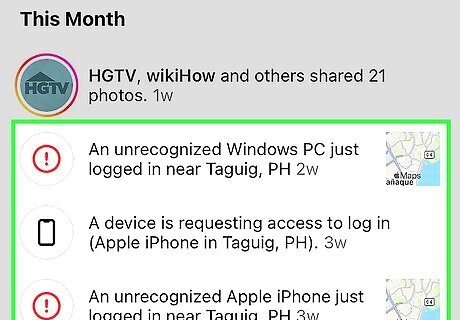
Instagram wants to make sure its users are humans instead of bots. If you see this error, Instagram may be flagging your account for suspicious activity or preventing logins from unknown devices. Some common reasons for the "challenge_required" error: Using an unrecognized device. If you're signing in to Instagram in a web browser or using a different phone or tablet, Instagram may flag the login as suspicious activity. A failed connection. If you're unable to connect to the proper security protocols, you may see "challenge_required." Your internet might be at its limit, like if you're downloading something in the background, or you have a poor connection. Anything that prevents your browser or the mobile app from establishing a connection with Instagram's security protocols can trigger this error.
Fixing the Error

Verify that you own the account when prompted. Follow the on-screen instructions on the "challenge_required" error to verify that you own the account. Since you most likely got this error when you were trying to use a web browser, use your phone or tablet instead to log in again. Using a device that is "known" increases your chances of verifying your account and bypassing the "challenge required" error. Once you log in, turn on two-factor authentication to reduce the chances of getting this error again.

Check your internet connection. If you're still seeing "challenge_required," you can test your internet speed easily by searching online for "internet speed test." A slow upload and download speed might be your issue. If you're using mobile data and getting this error, try switching to a stable Wi-Fi connection. If you're using a Wi-Fi connection, try switching to mobile data.
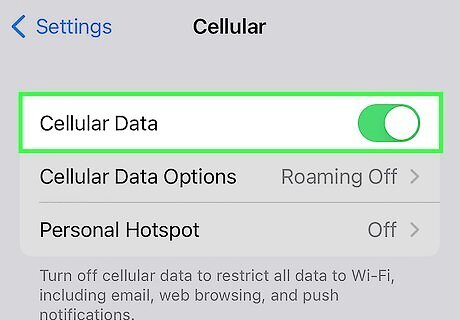
Log in from a different IP address. If you're still getting the "challenge_required" error, Instagram may have an issue with your IP address. Try logging in from another address, such as using your mobile data plan instead of Wi-Fi (or vice-versa). If that's not possible, try connecting through a proxy server or VPN to get around the error.
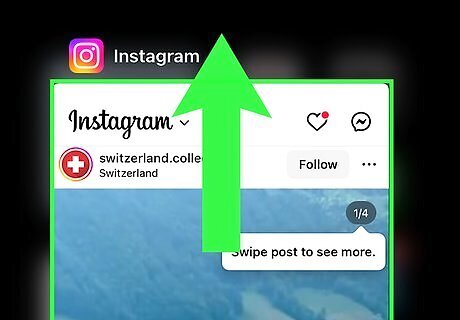
Close the Instagram app and restart it. Just closing the app window on your phone or tablet may not work, so make sure you open any apps that are running in the background and close Instagram on your Android, iPhone or iPad. This may clear up a glitch that your current session in the app prompted.
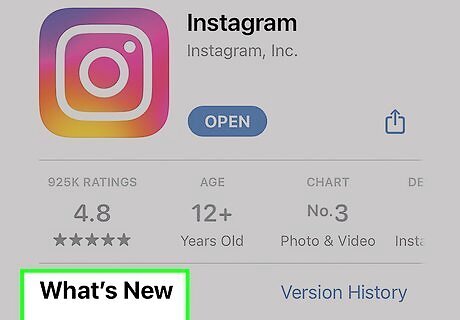
Check for Instagram updates. If you're using an out-of-date version of the app, you increase your chances of getting a "challenge_required" error. Use the Google Play Store or App Store to update Instagram.
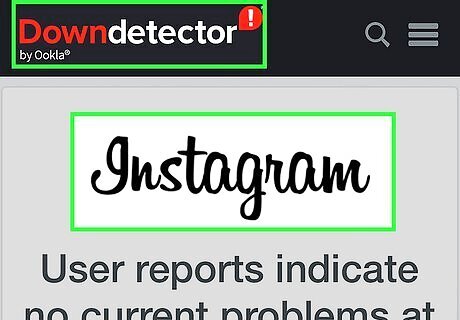
Check if Instagram is down. Go to Instagram's official website and look for recent messages that might hint at a server issue that's causing login problems for users. You can also check out the Down Detector site for any reported issues. To confirm that this is the issue, you can also ask one of your friends to post a Story to see if you can view it.

Clear the app cache. If there's a corrupted file in the cache, things may glitch in Instagram. Android users are able to go to Settings > Apps > Instagram > Storage & cache > Clear cache while iPhone and iPad users have to offload or uninstall apps to clear the cache.

Access data in Instagram. This only works if you're able to use a recognized device and can log in, but should solve the "challenge_required" error for your other logins. To do this, go to your profile and tap the three-line menu icon, then go to Settings > Security > Access data.

Uninstall and reinstall the app. Sometimes, the "challenge_required" error blocks your IP address from accessing Instagram for a day or two. To try to solve this, uninstall the app from your phone or tablet, wait 24-48 hours, then reinstall the app and try again.

Contacting Instagram. The last resort is to reach out to Instagram for help.


















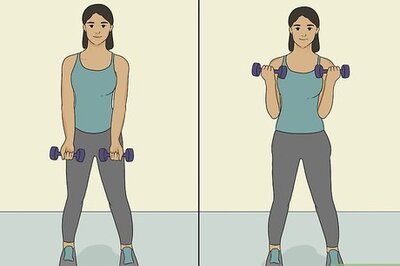

Comments
0 comment