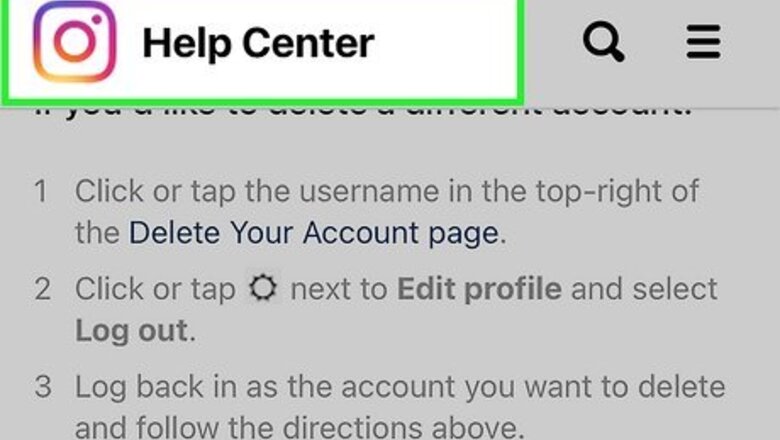
views
I have to log in to Instagram to delete my account?
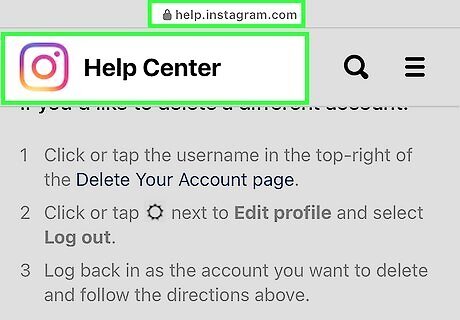
Unfortunately, you cannot delete your account without logging in. You can, however, reset your password and then log in. If you're logged into the account on your phone that you want to delete, you can use it to get to the mobile browser and delete it. Go to your profile in the app, tap the three-line menu icon, then Settings > Help > Help Center. That will bring you to a mobile web browser. In the search bar, type "Delete" and tap the search result for "How do I delete my Instagram account?" Tap the link that says "the Delete Your Account page" and follow the on-screen instructions to delete your account.
Resetting Your Password
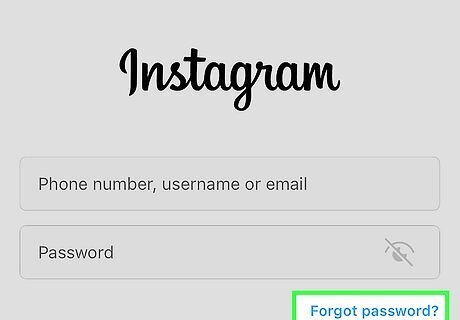
Go to https://www.instagram.com/accounts/password/reset/?hl=en. Follow the prompts to have a link sent to your phone or email where you can choose a new password. If you’re using the app on Android, tap Get help logging in. Enter your username or the email or phone number you used to sign up for Instagram, or tap Log in with Facebook. Then, tap Next. On the iPhone app, select Forgot password?, then select either Username or Phone. Enter the username, phone number, or email address you used to sign up, then tap Next. You should receive a text message or email with a password reset link. Follow the instructions in the message to create a new password for your account. Submit a help request if you can’t reset your password. If you can’t remember your user ID at all, or if you’ve lost access to the phone number or email you used to sign up, you may be able to recover your account by submitting a request to Instagram’s support staff. To do so, follow these steps: Open the Instagram app and enter the last email address or phone number you remember using with your account. Tap Forgot password? or Get help logging in. Select Need more help? Follow the prompts to submit a request for help restoring access to your account. If this doesn't help, you can try reporting your account as a fake account to have it deleted indirectly.
Deleting Your Account
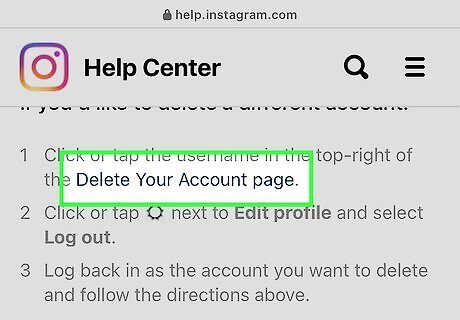
Go to https://instagram.com/accounts/remove/request/permanent/. When you’re ready to delete your account, visit the "Deletion Request" page. If you haven’t already logged in with your new password, you’ll be prompted to do so when you go to the link. You won’t be able to delete your account from within the Instagram app, so go to the website on your computer or a mobile browser.
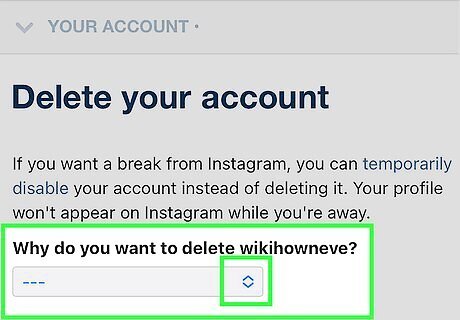
Select the reason you’re deleting the account. You’ll see the prompt "Why do you want to delete [your user name]?" Click on the dropdown menu and pick the option that fits best. You’re required to do this before you can move on to the next part of the deletion process. If you can’t find a good match in the menu, select Something else.
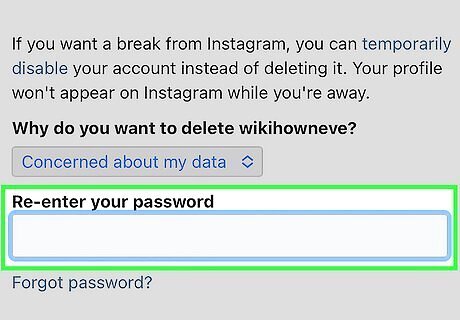
Type your password into the text box that appears. Type in the new password that you created. If you’re already logged in but don’t know your password, you’ll have another opportunity at this point to reset it. Click the Forgot password? link under the "Re-enter your password" field and follow the on-screen instructions.
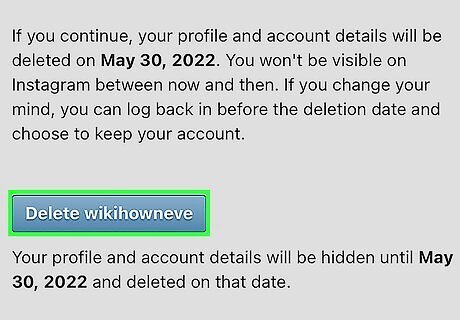
Click the Delete button. This will immediately hide your account. Your account will be permanently deleted and removed after 30 days. If you change your mind about deleting your account, you can log in and undo the request any time before the 30-day period is up. You also have the option to temporarily disable your account if you don’t want to delete it permanently. To do this, log into Instagram in a web browser, click on your profile picture in the upper right corner, and go to Settings > Edit Profile > Temporarily disable my account.















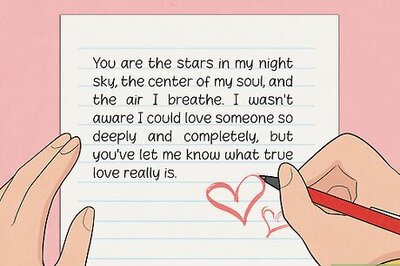




Comments
0 comment