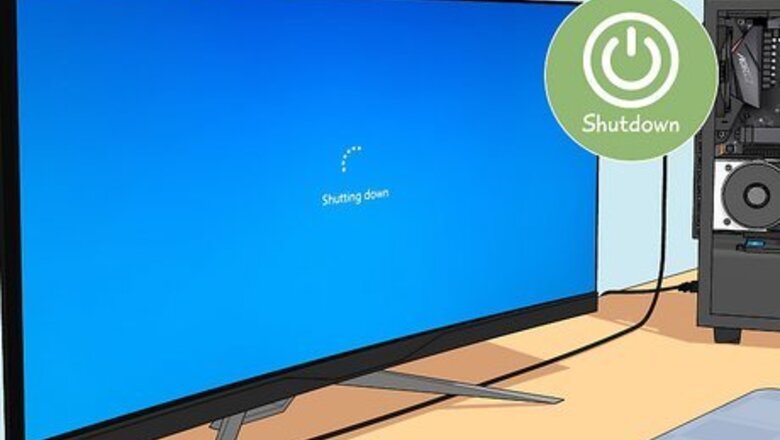
views
- Make sure your PC is powered off and unplugged before you begin. Disconnect all the cables connected to the graphics card. Wear static wrist straps.
- Open your computer case and remove the cables connected to the GPU. Unscrew the mounting screws, press the release lever, and slide the GPU out.
- On most laptops, the graphics card is integrated into the motherboard and not removable.
Removing a Graphics Card from a Desktop PC

Power off your PC. Before you begin, make sure your PC is completely powered off. You can either press and hold the power button force it to shut down, or click the Windows start menu and then click the power icon. Click Shut Down.
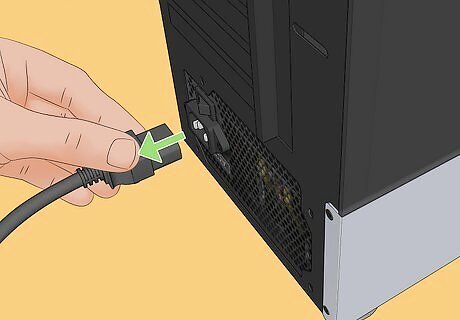
Disconnect the power cable. Once your PC is completely shut down, disconnect the power cable connected to the power supply.
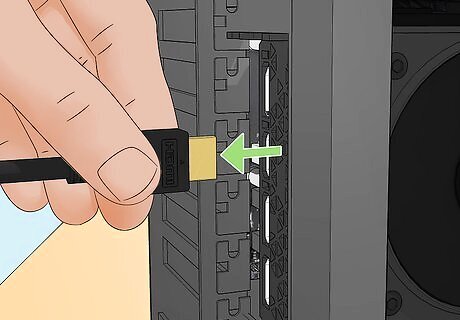
Disconnect all the cables connected to the graphics card. Next, you will want to disconnect any video cables that connect the video card to the monitor.

Open your computer case. Most desktop computers have a panel that you can remove. You may need to unscrew the panel, or it may slide off. Each computer case is different.

Touch something metal or wear static wrist straps. Static electricity can cause permanent damage to computer components. Before putting your hands inside your computer, it is recommended that you touch something metal to ground yourself or wear static wrist straps to prevent electrical discharge.
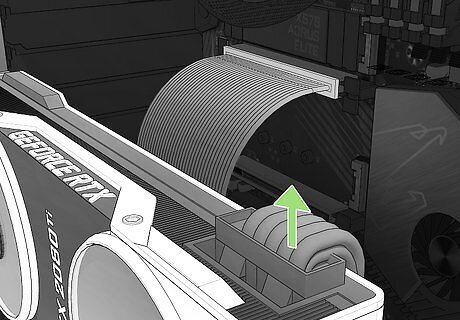
Disconnect the internal cables (if present). Some graphics cards have one or more sets of cables connected to the power source or motherboard. If present, squeeze the clip securing the cables to the graphics card and pull to disconnect the cables.

Unscrew or unclip the graphics card. Locate the screws or clip that secure the graphics card to the mounting frame. Unscrew or unclip the graphics card. It is recommended you use a magnetic screwdriver to keep the screws from falling into your computer.
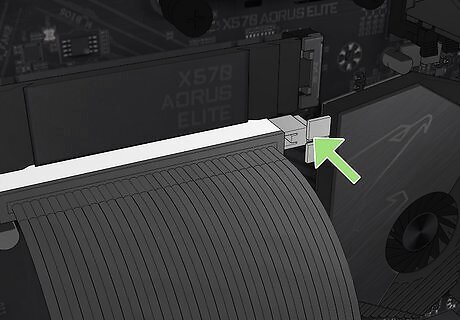
Press and hold the release lever (if present). Some computers have a release lever on the PCI slot. If there is a lever on the PCI slot, press it down and hold it.

Gently pull the graphics card out. Gently pull while wiggling until the graphics card is loose. Be sure to keep hold of the graphics card to support it so it doesn't fall and/or damage the pins. Once the card is out, put it in an antistatic bag to protect it from static electricity.
Can You Remove a Graphics Card from a Laptop?

Most laptops do not have a removable graphics card. While some older laptops may have a PCI or MXM slot that allows you to swap out a graphics card, most newer laptops have a GPU that is integrated into the motherboard to save space. This means the GPU cannot be removed. Even if it is possible to remove the GPU, it may be more trouble than it's worth and less expensive to buy a new laptop.




















Comments
0 comment