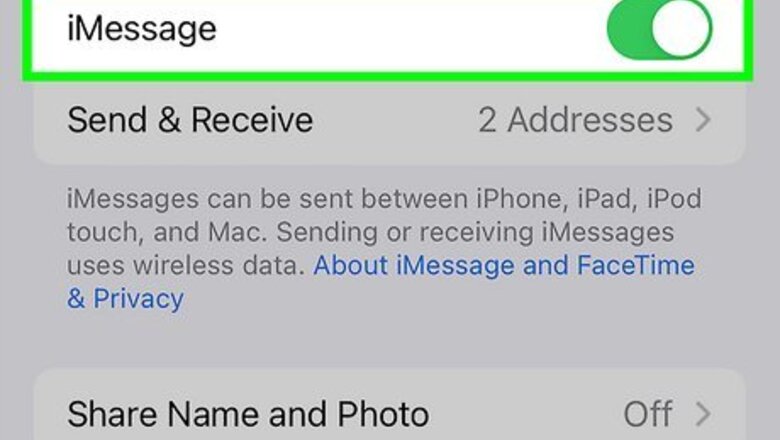
views
- Open "Settings" → "Messages" → toggle off "iMessage". Restart your device, then toggle iMessage on again.
- Go to "Settings" → "Messages" → toggle on "Send as SMS".
- Check your carrier to ensure you have available cellular connection and data.
Turn iMessage on and off.
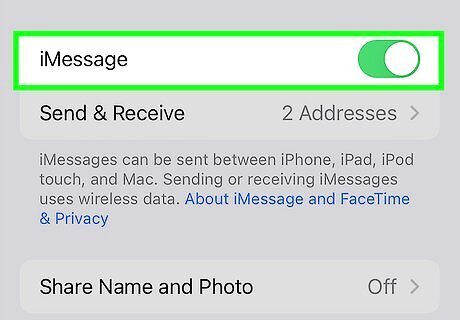
Turn off iMessage and turn it on again. Disabling and re-enabling iMessage on your iPhone or iPad will often fix stuck messages. Open the Settings app. Tap Messages. Toggle off "iMessage." Restart your iPhone or iPad. After your device is on again, return to Messages in Settings and toggle on iMessage.
Update your iPhone or iPad.
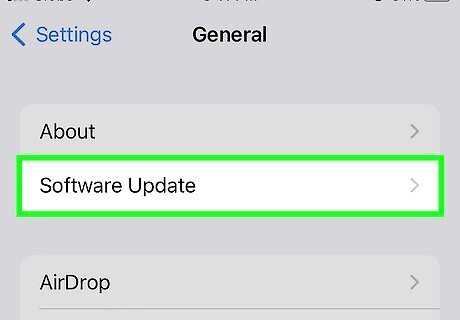
Make sure your iPhone or iPad has the latest operating system. Software updates include important bug fixes. Be sure to update the iOS on your iPhone or iPad, and then try to send your message again. Open Settings → General → Software Update. If there's an available update, tap Install.
Check your Wi-Fi connection.
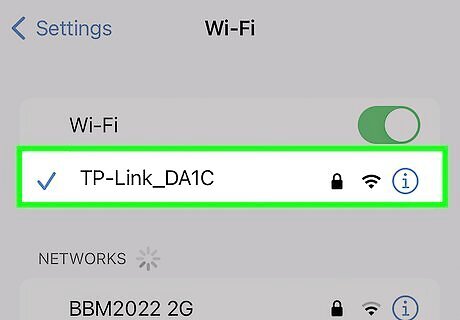
iMessage needs a Wi-Fi or cellular connection to work. If your message is stuck without a status, make sure you're connected to Wi-Fi or a cellular network. Open Settings → Wi-Fi → toggle on Wi-Fi. Make sure you're connected to a Wi-Fi network, and then send your message again.
Turn on Send as SMS.
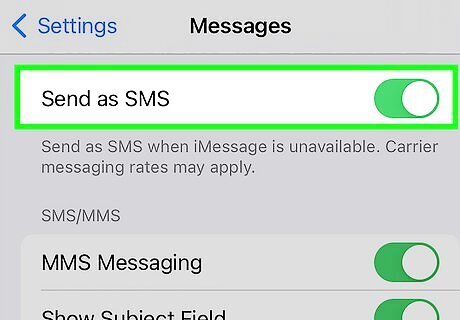
Toggle on "Send as SMS". This feature allows your device to send messages as an SMS text when iMessage is unavailable. Carrier rates may apply, so be sure your plan allows this. Open Settings → Messages → toggle on Send as SMS. Try to send your message again.
Force restart your iPhone or iPad.
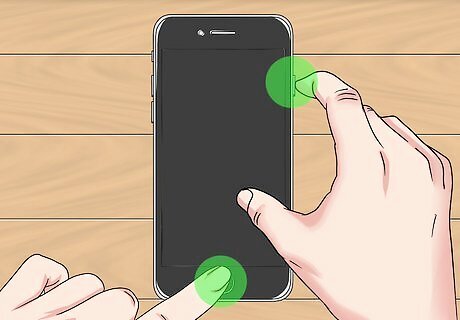
Restart your device to fix minor errors in your software. If you leave your device on without the occasional restart, this could cause your device to run slower. On iPhones without a home button, press and hold either volume button and the power button. Swipe the slider to shut off your device. Wait at least 30 seconds, and then hold the power button to turn it on again. On iPhones with a home button, press and hold the power button. Swipe the slider to shut off your device. Wait at least 30 seconds, and then hold the power button to turn it on again. On iPads, press and hold either volume button and the power button at the same time. Swipe the slider to shut off your device. Wait at least 30 seconds, and then hold the power button to turn it on again.
Check your cellular data.
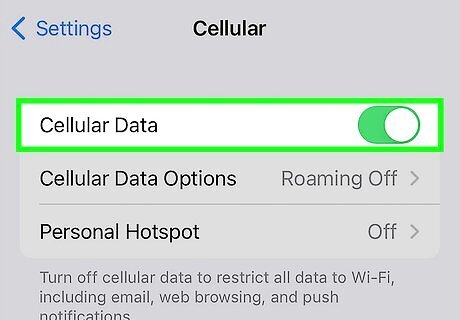
Make sure your cellular data is turned on. To do this, open the Settings app and tap Cellular. Toggle on Cellular Data if it isn't on already. You should also check with your carrier to make sure you have available data to use.
Send your message at another time.
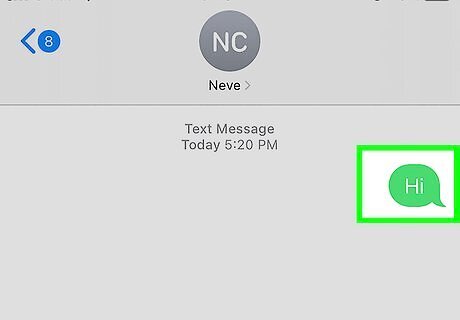
Try again later. If the message isn't sending, your recipient's device may be lacking a proper signal or connection. Wait an hour or two, and then check the status of your message. You can also try to send a new one.













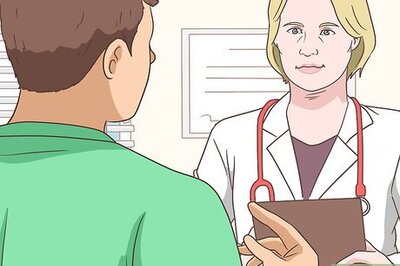






Comments
0 comment