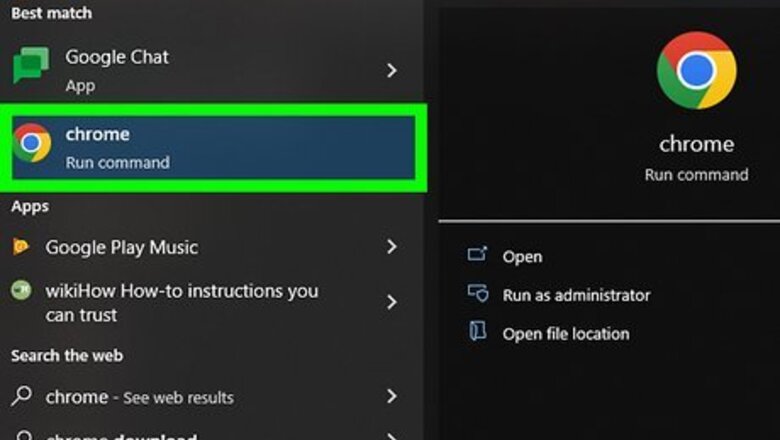
views
- On Google Chrome, click the three-dots icon in the top-right. Click "New Incognito Window".
- On Safari, click "File", then "New Private Window". You can also use "Command + Shift + N".
- When using Microsoft Edge, click the three-dots icon. Click "New InPrivate Window".
Google Chrome on Desktop
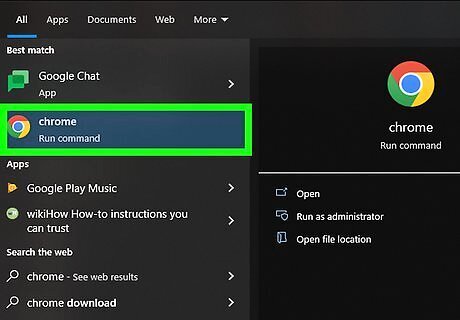
Open Android 7 Chrome Google Chrome. Click or double-click the Chrome app icon, which resembles a red, yellow, green, and blue sphere. Install Google Chrome if you haven't done so already.
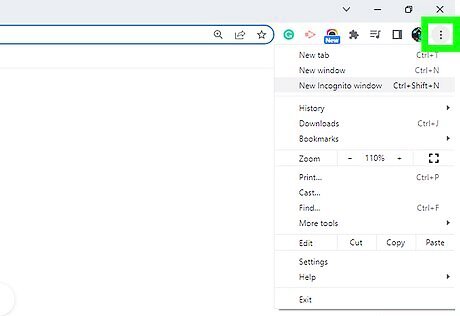
Click ⋮. You can find this in the top-right corner of the Chrome window, directly below the X.
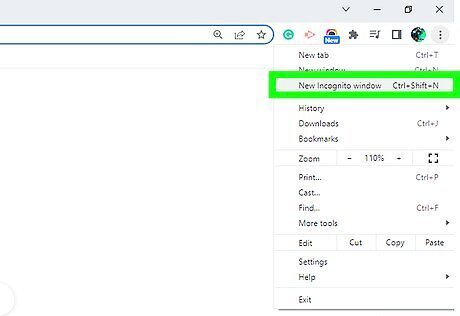
Click New incognito window. It's toward the top of the drop-down menu here. Clicking this option prompts a new Chrome window to open in incognito mode. If you don't see this option, incognito browsing may be restricted in your Chrome browser. Once you close your incognito tab, any downloads and page-viewing history from your private browsing session will be erased. You can also use the keyboard shortcut CTRL + Shift + N (Windows) or Command + Shift + N (Mac) to open a new incognito window.
Google Chrome on Mobile
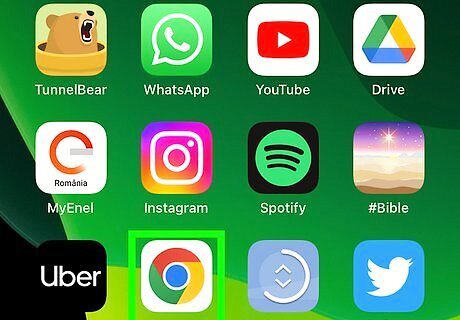
Open the Android 7 Chrome Google Chrome app. Tap the Chrome app icon, which resembles a red, yellow, green, and blue sphere. Google Chrome is available for iOS in the App Store and for Android in the Google Play Store.
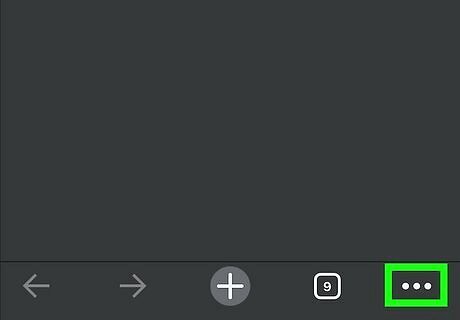
Tap ⋮. It's in the top-right corner of the screen. On iOS devices, this will look like ••• in the bottom-right corner.
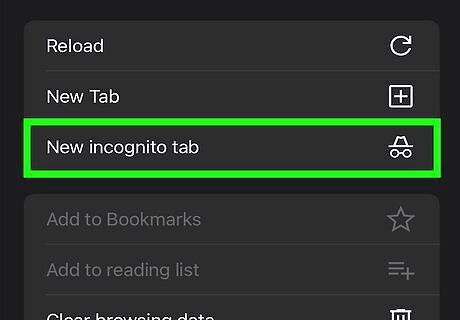
Tap New Incognito Tab. Doing so will open a new incognito window in which your history won't be stored. When you close the window, any record of pages you viewed or files you downloaded will be deleted from Chrome. The incognito window has a darker color scheme than a standard Chrome tab. You can switch back and forth between the regular Chrome and an incognito window by tapping the numbered square at the top of the screen and swiping left or right. To exit incognito mode, tap the numbered box at the top (Android) or at the bottom-right (iOS). Tap the X on the incognito tabs you want to close. Then, tap the numbered box beside the incognito icon on the top to switch to regular browsing.
Safari on Desktop
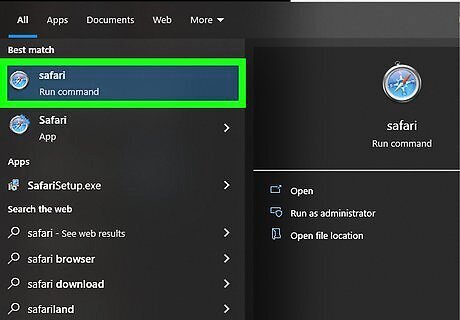
Open Safari. Click the Safari app icon, which resembles a blue compass, in your Mac's Dock.
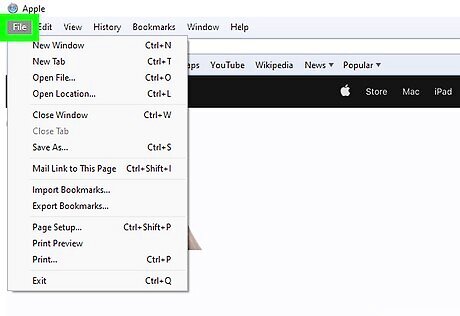
Click File. It's in the top-left corner of the screen. A drop-down menu will appear.
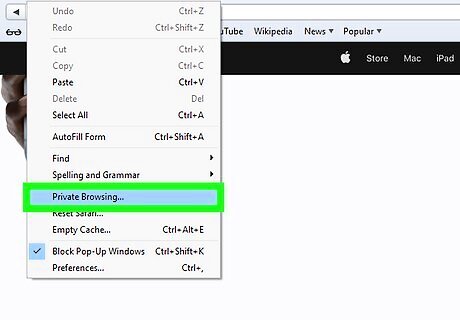
Click New Private Window. Doing so will open Safari's version of incognito mode in which you can browse without Safari remembering your visited sites or downloads. If you want to make sure your activity stays private, you can always check your Safari history. Safari's Private Window has a darker color scheme than a standard browsing window. You can also use the keyboard shortcut Command + Shift + N to open a new private window. Click the red circle in the top-left corner to close the Private Window.
Safari on Mobile
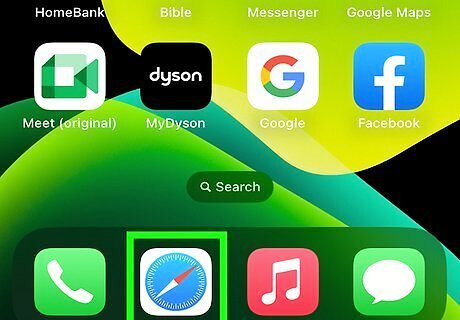
Open the Safari app. Tap the Safari app icon, which resembles a blue compass on a white background. Make sure to update your iOS device.
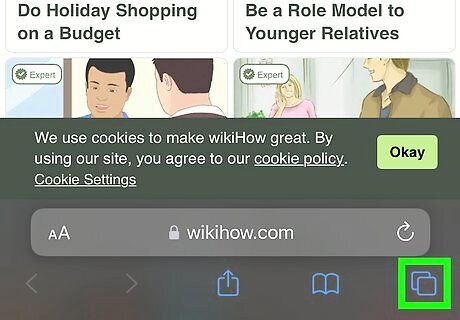
Tap the "Tabs" icon. This is the two overlapping squares in the bottom-right corner.
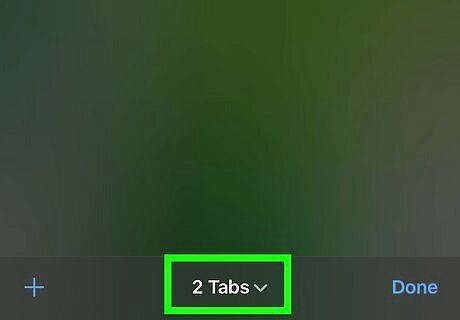
Tap Tabs. This will be at the bottom of the screen with a down-arrow. A pop-up menu will open.
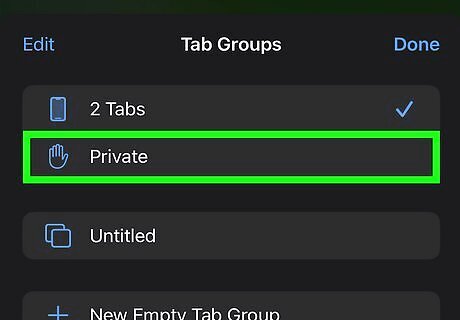
Tap Private. This is next to an open hand icon.
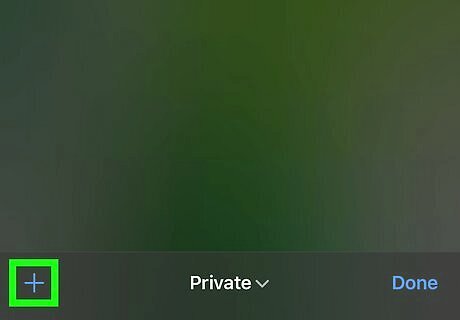
Tap +. A new Private Browsing window will open. You'll be able to search the web without Safari storing your history. To exit Private Browsing mode, click the "Tabs" icon in the bottom-right corner. Tap X or swipe left on any incognito tabs you want to remove. Tap Private, then Tabs in the pop-up menu.
Microsoft Edge
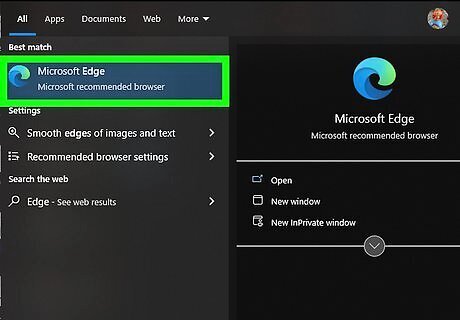
Open Microsoft Edge. Click or double-click the Edge app icon, which resembles a blue and green swirled e.
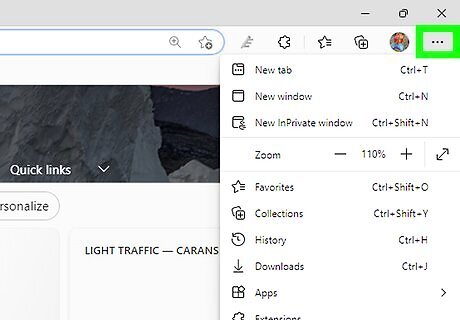
Click ⋯. It's in the top-right corner of the window. A drop-down menu will appear.
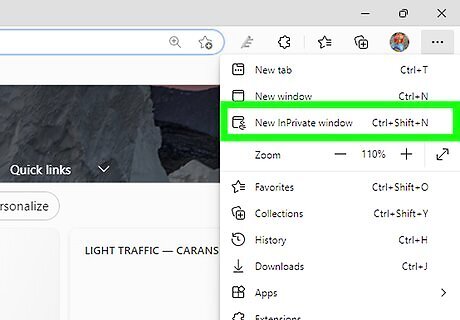
Click New InPrivate Window. You'll see this option near the top of the drop-down menu. Clicking this option will bring up a new browsing window in which you can view pages or download files without Edge saving your history. Closing the InPrivate window will take you back to your regular browsing window. You can also use the keyboard shortcut CTRL + Shift + N (Windows) or Command + Shift + N (Mac) to open a new InPrivate window.
Mozilla Firefox on Desktop
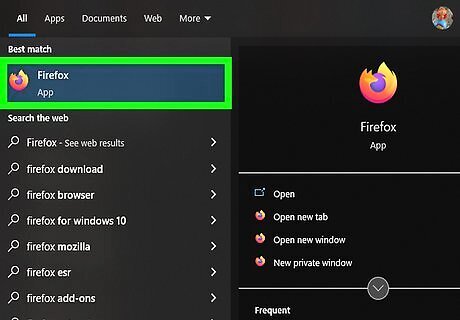
Open the Firefox browser. Click or double-click the Firefox app icon, which resembles an orange fox encircling a blue sphere. Download Firefox if you haven't done so already.
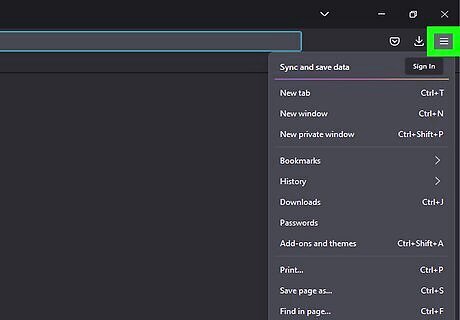
Click ☰. You should see this in the top right corner of the Firefox window. A drop-down menu will appear.
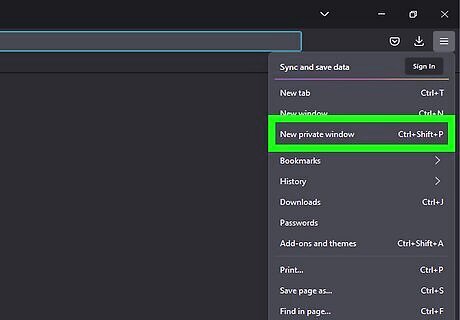
Click New Private Window. Doing so will launch a new private browsing window where you can browse and download files without Firefox keeping a record of your history. You can also use the keyboard shortcut CTRL + Shift + P (Windows) or Command + Shift + P (Mac) to open a new incognito window.
Mozilla Firefox on Mobile
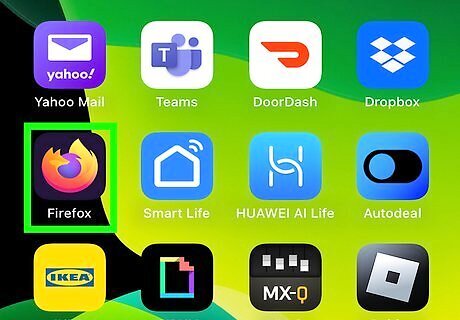
Open the Mozilla Firefox app. This resembles an orange fox wrapped around a blue globe. Firefox is available for iOS in the App Store and for Android in the Google Play Store.
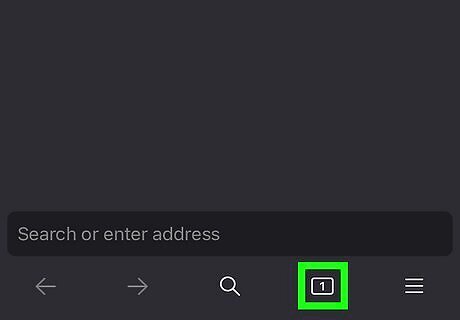
Tap the "Tabs" icon. This is the numbered square at the bottom of the screen. This will show you a list of open tabs. On Android, tap the Incognito mode icon underneath the address bar. This resembles a mask. You'll activate Incognito mode immediately.
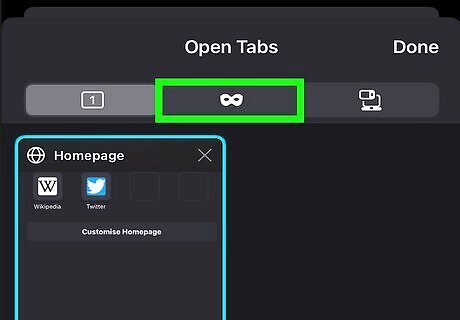
Tap the "Incognito mode" icon. This looks like a mask, between the Open Tabs and Synced Tabs sections.
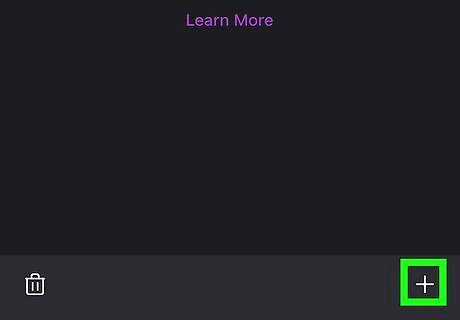
Tap +. A new tab will open in Private Browsing mode. Your search history will not be saved while you use this mode. To exit incognito mode, tap the numbered box at the top (Android) or at the bottom-right (iOS). Tap the X on the incognito tabs you want to close. Then, tap the numbered box beside the incognito icon on the top to switch to regular browsing.

















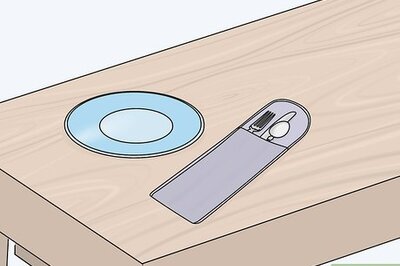
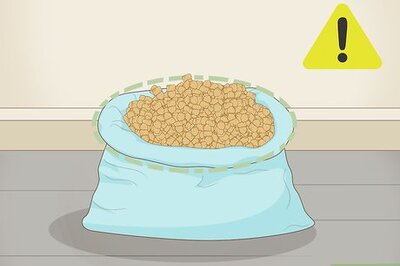
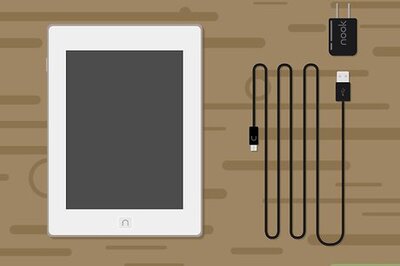
Comments
0 comment