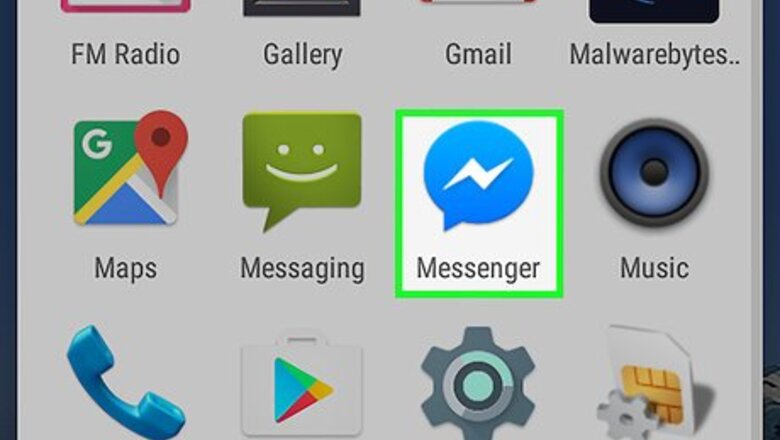
views
- Open the conversation in Facebook Messenger, then tap the emoji button.
- Tap an emoji to send.
- Tap the airplane icon to send your message.
Open the Messenger app on your Android.
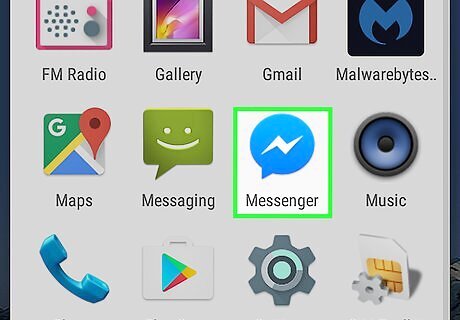
The Messenger icon looks like a blue speech balloon in a white box. You'll find it on your home screen or in your app drawer.
Tap on the Messenger Home button.
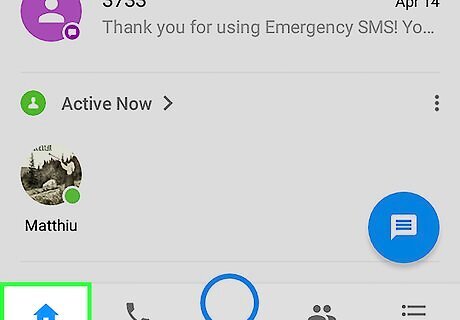
Tap the house icon at the lower-left corner of the screen. If you're already on this tab, there's no need to tap the icon.
Select a conversation.
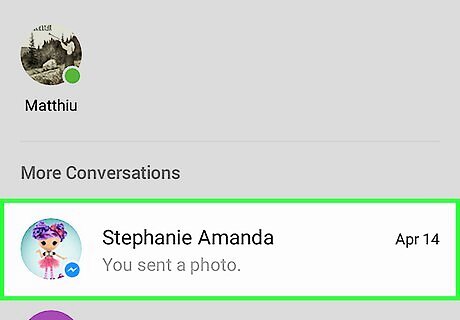
Your Home screen will list all of your recent conversations. Tapping will open the chat in full screen. Alternatively, you can start a new chat by tapping the New Message button. It looks like a white speech balloon inside a blue circle in the lower-right corner of your Home screen.
Tap on the emoji button next to the message text field.
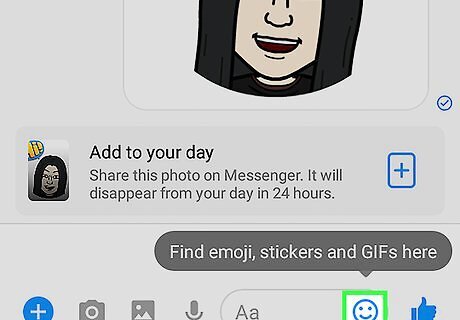
This button looks like four smiley emojis in the lower-right corner of your screen. It will bring up a list of your recently used emojis. Alternatively, you can open up a list of emojis from your device's keyboard. On a Google keyboard (Gboard), tap and hold the smiley icon to the left of the space bar, then slide your finger to the smiley face icon. On a Samsung keyboard, tap the symbol button in the lower-left corner of your keyboard, then tap the smiley face. On Swiftkey, tap the smiley face icon in the lower-right corner of your screen. Most other keyboards will have the same button configuration as one of these three keyboards above
Select a category.
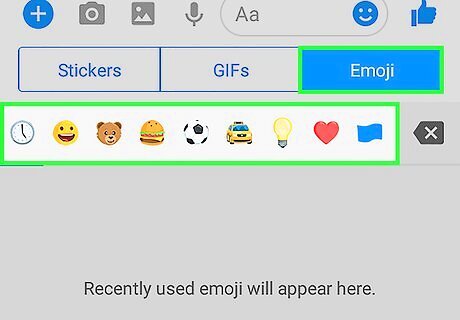
Tap on an emoji category. You'll see the categories at the top of your recently used emojis. You can also swipe left and right to switch between nature emojis, food emojis, sports emojis, and more categories.
Select an emoji.
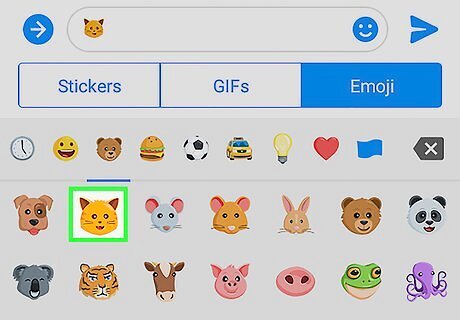
Tap on the emoji you want to send. This will copy the emoji icon into the message text field above.
Send your message.
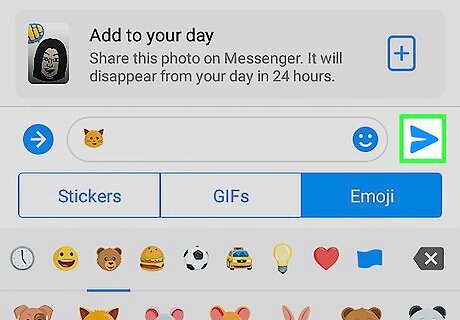
Tap the paper airplane icon at the bottom-right. It will send your message and/or emoji to the chat conversation above.















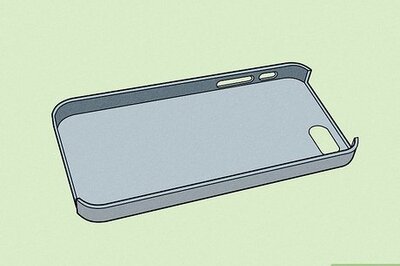




Comments
0 comment