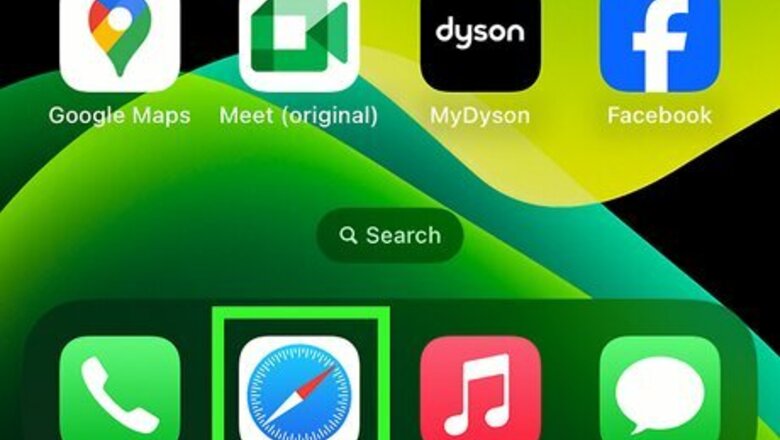
views
Using Xbox Cloud Gaming
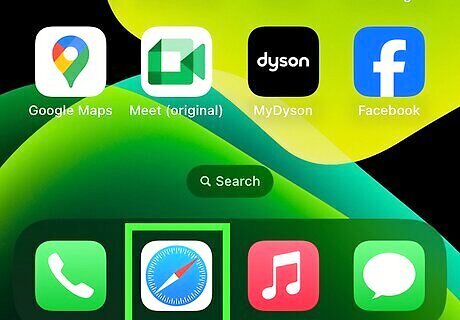
Open Safari. You can also use another mobile web browser. You don't need an Xbox Game Pass subscription to play Fortnite. You'll just need a Microsoft account. For the best experience, make sure you have a high-speed connection. Keep in mind that you won't be able to play the Save the World mode with Xbox Cloud Gaming.
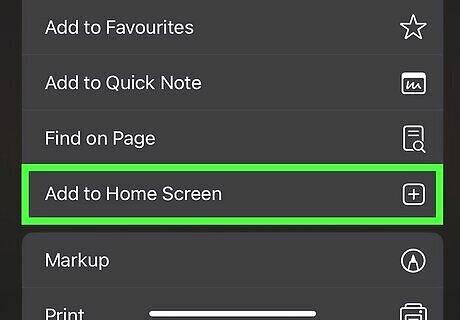
Add Xbox Cloud Gaming to your home screen. This must be done to use the service. Do the following: Go to https://www.xbox.com/play. Tap the Share icon at the bottom. Scroll down and tap Add to Home Screen. Tap Add.
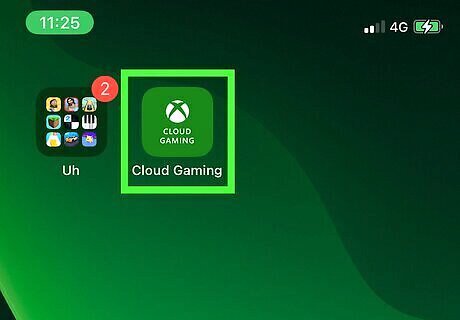
Tap the Cloud Gaming icon. This is the newly added icon on your home screen. If you aren't already logged in, tap the profile picture icon in the top-right corner, and then tap Sign In.
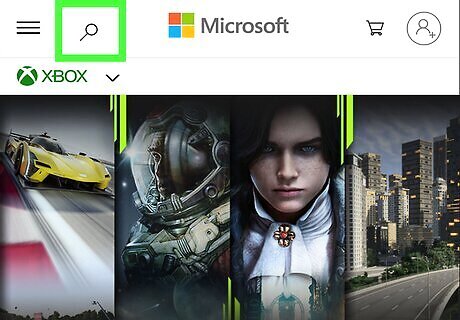
Select Fortnite. If you don't see it on your Cloud Gaming homepage, use the magnifying glass icon to search for it. Fortnite will load, and you can now play. If this is your first time playing Fortnite, you'll be asked to link your Epic Games account to your Microsoft account. If desired, you can connect a controller to your iPhone. Be sure to rotate your iPhone before you start playing.
Using Nvidia GeForce NOW
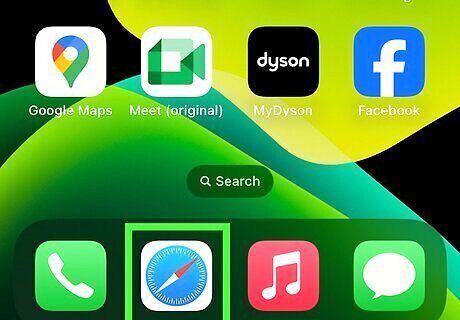
Open Safari. You'll need an Nvidia GeForce Now account, but you don't need to pay for a subscription. Use the free trial account to play Fortnite.
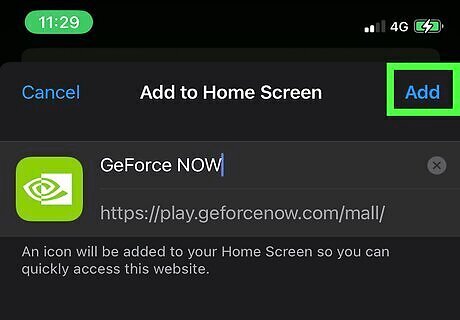
Add GeForce NOW to your home screen. This must be done to use the service. Do the following: Go to http://play.geforcenow.com/. Tap the Share icon at the bottom. Scroll down and tap Add to Home Screen. Tap Add.
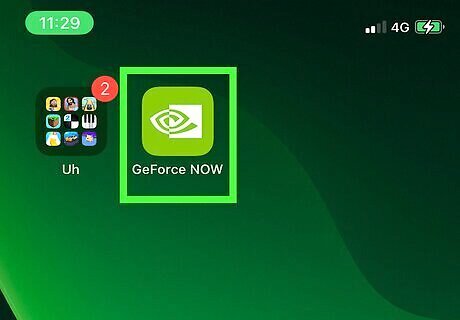
Tap the Geforce NOW icon. This is the newly added icon on your home screen. You may need to tap Agree & Continue to proceed. If you aren't already logged in, tap Get In to sign into your account.
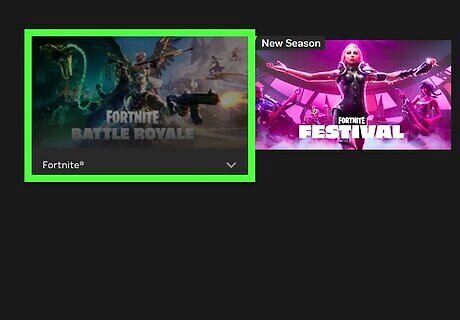
Tap Fortnite. You can find this in your game library.
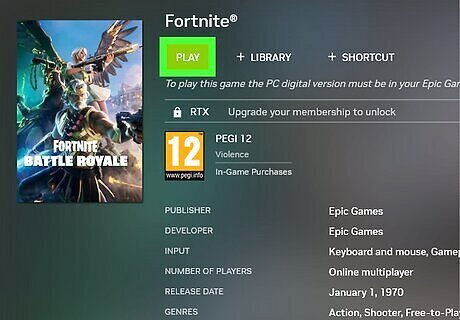
Tap Play. This is the green button. Fortnite will launch. If this is your first time playing Fortnite, you'll need to link your Epic Games account. Be sure to rotate your iPhone before you start playing.
Using Amazon Luna
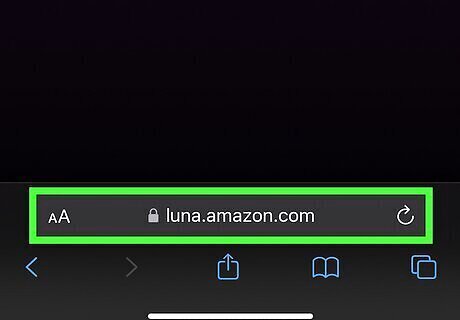
Open Safari and go to https://luna.amazon.com/. You can also use another mobile web browser. If you're subscribed to Amazon Prime, you can play Fortnite on Luna without any additional subscriptions. If you don't have Amazon Prime, you can either get a subscription or pay for Luna+ separately.
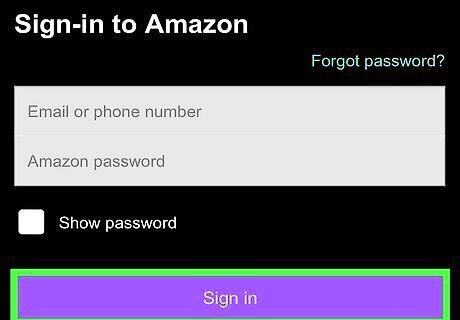
Log into your Amazon account. Enter your email address or phone number and password. Tap Sign in. You may need to accept the terms to proceed.
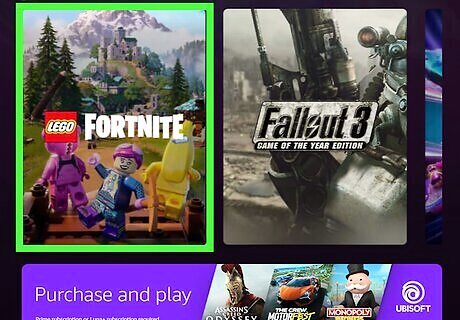
Tap Fortnite. You can find this in the Included with Prime menu.
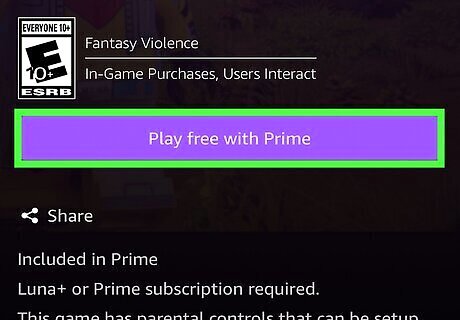
Tap Play Now. This is the purple button. If this is your first time playing Fortnite, you'll need to link your Epic Games account.
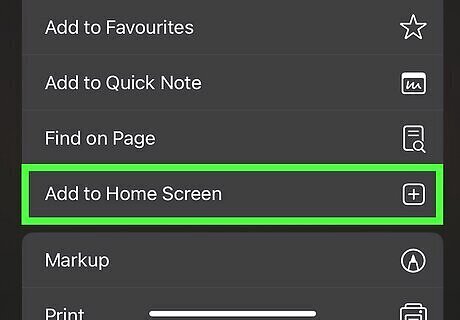
Add Amazon Luna to your home screen. This must be done to use the service. Do the following: Tap the Share icon at the bottom. Scroll down and tap Add to Home Screen. Tap Add.
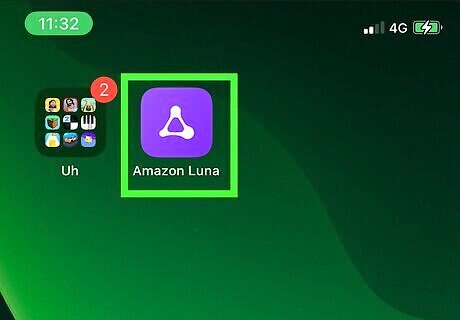
Tap the Amazon Luna icon. This is the newly added icon on your home screen.
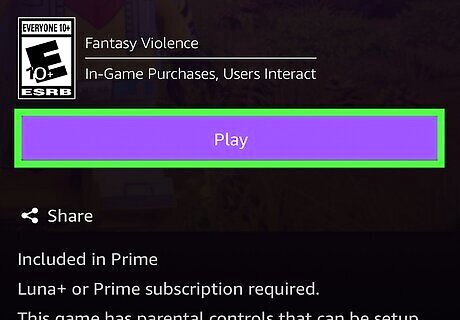
Select Fortnite and tap Play Now. Fortnite is included with Amazon Prime. You can now play Fortnite. Be sure to rotate your iPhone before you start playing.




















Comments
0 comment