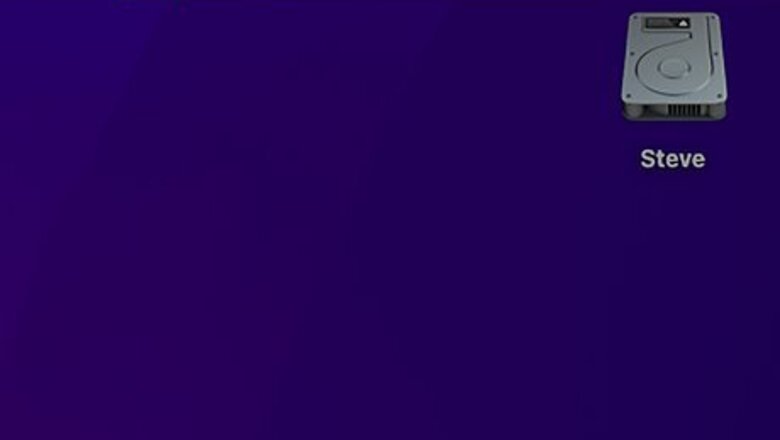
views
- Click "Account", then "Preferences". Select the "Account" tab, then "Sign out".
- When you log out of Dropbox on your device, you will stop all syncing immediately.
- To resync your device, you will need to login to your Dropbox account again.
Using macOS
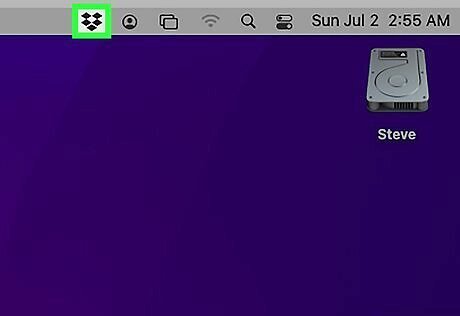
Click the Dropbox icon on the menu bar. The icon will look like an open box. You must already have the Dropbox desk client installed. A new window will open.
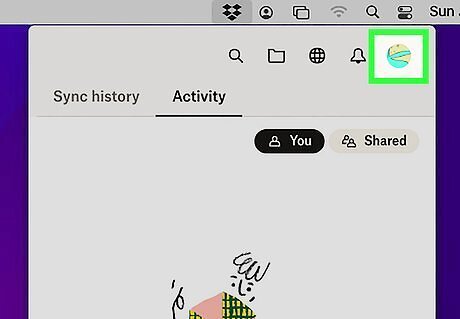
In the top right corner, click "Account". This will be indicated by a circular icon with your initials or a profile picture depending on your settings. A drop-down menu will open.
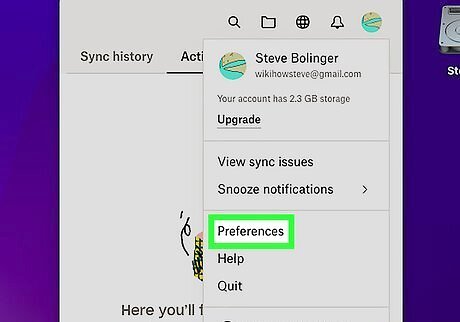
Click Preferences. This will open a new window with your Dropbox Preferences.
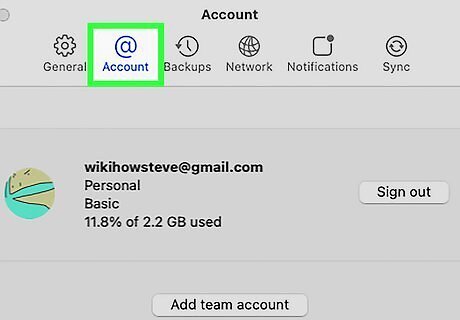
Click Account. This will be between General and Backups.
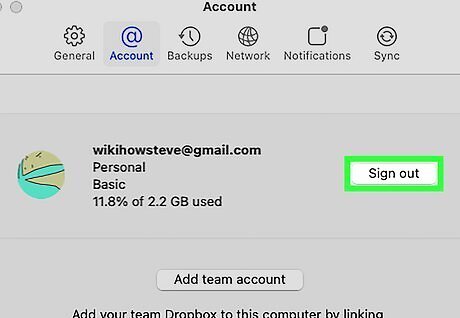
Click Sign out. You'll be able to see the email and name associated with your Dropbox account.
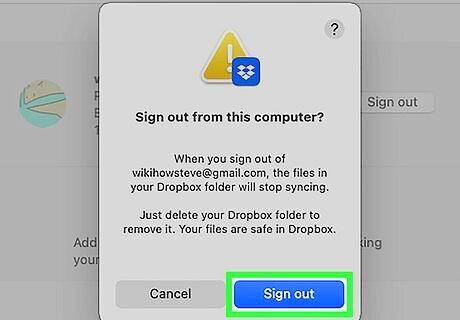
Click Apply to apply your changes. This will be in the bottom right corner of the window. If you made your Dropbox files available offline, you'll still have those files on your computer. If you made your Dropbox files online only, you will need to re-link your account to access those files again.
Using Windows
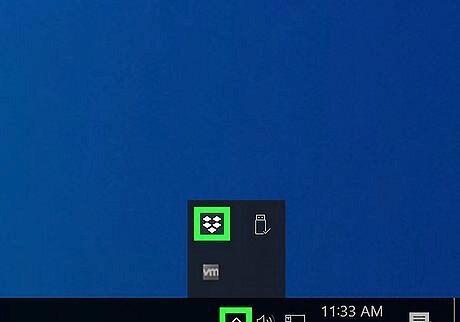
Click the Dropbox icon in the system tray. It’s usually near the bottom-right corner of the screen in the same vicinity as the clock. Look for the blue and white open box icon. If you don’t see the icon, click the upward-pointing arrow to expand additional icons. A new window will open.
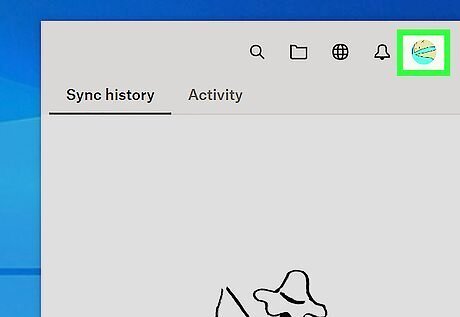
In the top right corner, click "Account". This will be a circular icon with your initials or a profile picture depending on your settings. A drop-down menu will open.
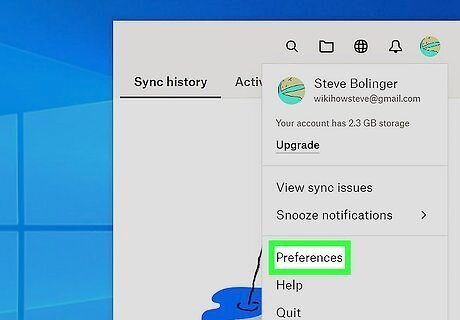
Click Preferences. This will open a new window with your Dropbox Preferences.
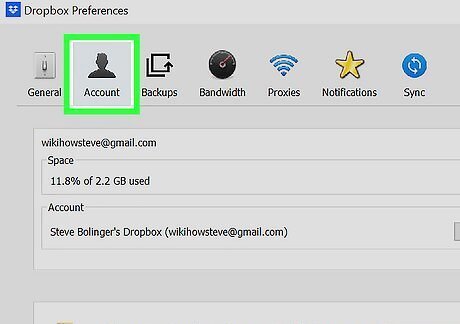
Click Account. This will have an icon of a person, between General and Backups.
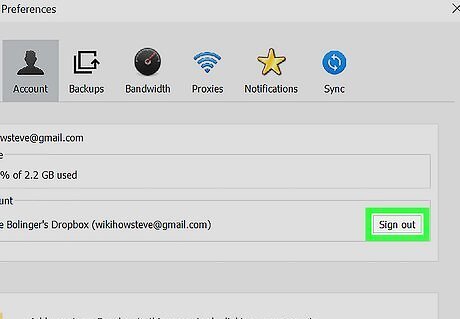
Click Sign out. You'll be able to see your email along with the name associated with the Dropbox account.
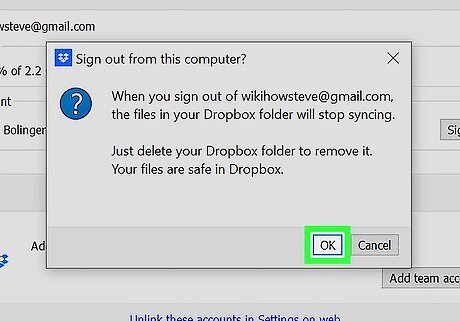
Click Apply to apply your changes. This can be found at the bottom right corner. Your Dropbox files will stop syncing to this device immediately. To access the files again, you'll need to re-link this device. If desired, you can cancel your Dropbox account.
Using the Dropbox Website
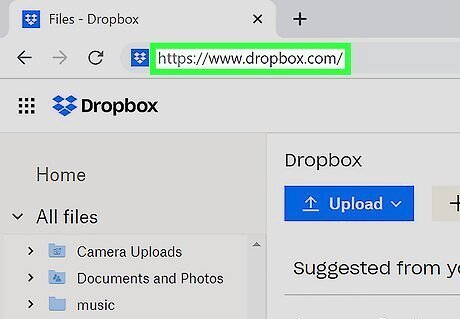
Navigate to the Dropbox website in a web browser. You should see the contents of your Dropbox on the screen. You can use any browser, such as Safari for Mac, Microsoft Edge for Windows, Google Chrome, or Mozilla Firefox.

Click "Account" in the top right corner. Depending on your settings, this will be a circular icon with your initials or a profile picture. This will open a drop-down menu with more options.
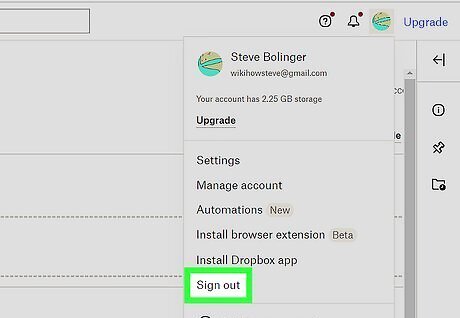
Click Sign out. This will be on the very bottom, above Add team account. You will be logged out of Dropbox. If desired, you can cancel your Dropbox account




















Comments
0 comment