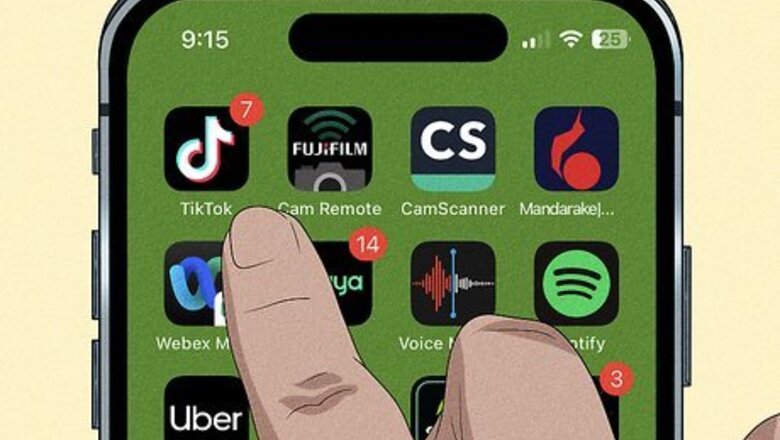
views
- If you're viewing a TikTok LIVE: tap and hold the screen until a menu pops up. Tap "Clear display".
- To show comments again, tap the rectangular icon in the bottom-left corner.
- If you're hosting a TikTok LIVE: open the LIVE settings and tap "Comments". Select a comment preference.
As a Viewer
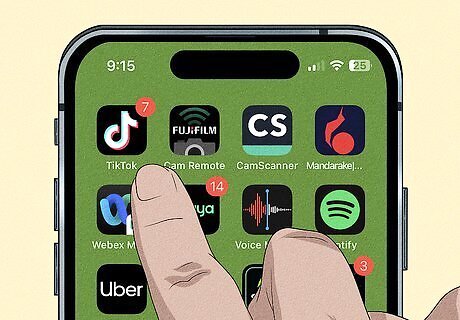
Open the TikTok app. This looks like a music note with a black background. If needed, you can install TikTok or create an account. You won't be able to delete comments on a LIVE, but you can temporarily hide it from view.
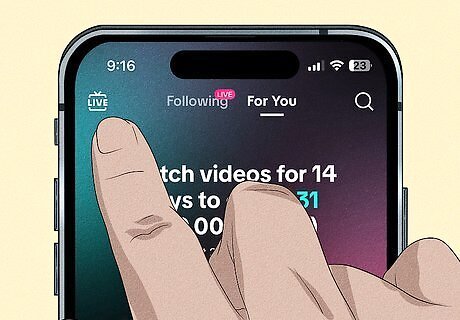
Tap a LIVE. When a creator is live, you'll see a banner around their profile icon. Tapping it will immediately join the LIVE. If you want to browse current LIVE broadcasts, tap LIVE in the top-left corner of the page.
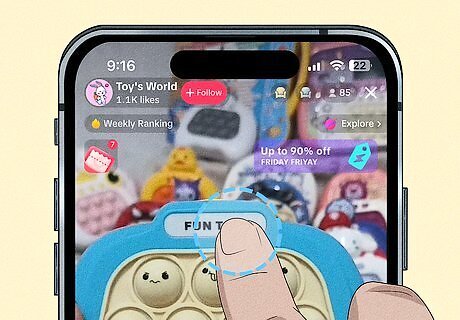
Tap and hold the screen. This will open a menu. This is also how you can disable captions on regular TikTok videos.
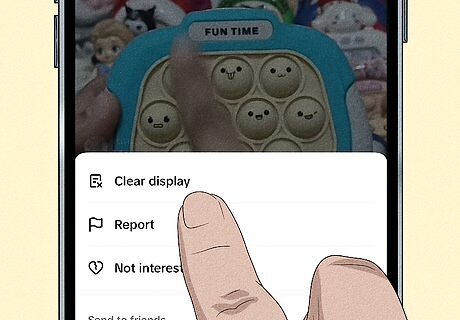
Tap Clear display. This will open the Clear Display mode and hide everything on the screen except for the creator and the video. If you want to bring the comments back, tap the rectangle icon at the bottom-left corner of the screen.
As a Creator
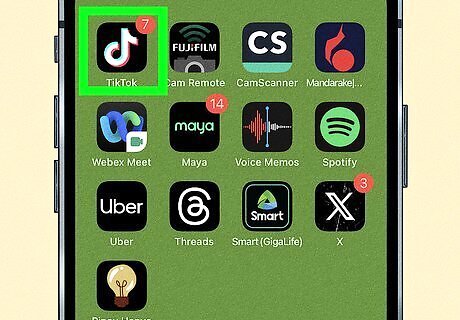
Open the TikTok app. This looks like a music note with a black background. If you aren't already logged into your account, enter your username and password to do so now. You must be at least 18 years old to go LIVE on TikTok.
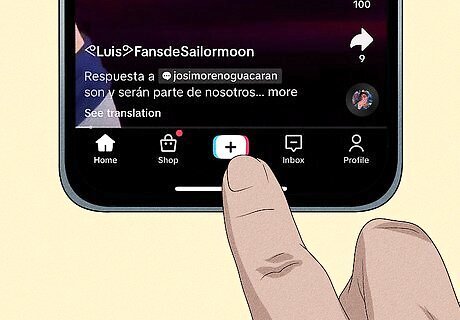
Start a LIVE. Tap the + at the bottom of the screen and tap LIVE. Keep in mind that only eligible users will see this option. If you believe you meet the requirements, you'll need to contact TikTok for this feature.
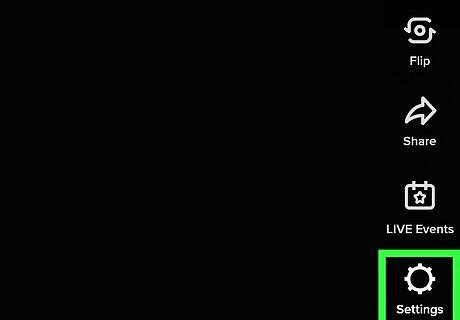
Tap Settings. You can find this on the side of the screen. A menu will open.
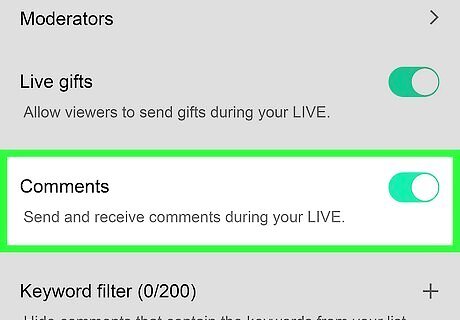
Tap Comments. A new page will open.
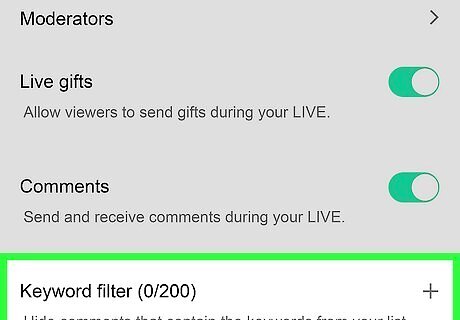
Select a comment preference. If you disable Allow comments, no viewer will be allowed to comment during your LIVE. Filter comments: filters community-flagged comments (comments other users have blocked, muted, or reported) and hides them from viewers Mute duration: sets a duration to mute comments during the LIVE Block keywords: sets up phrases or keywords to block and hide from viewers during the LIVE (up to 200)


















Comments
0 comment