
views
Using the Reset Button
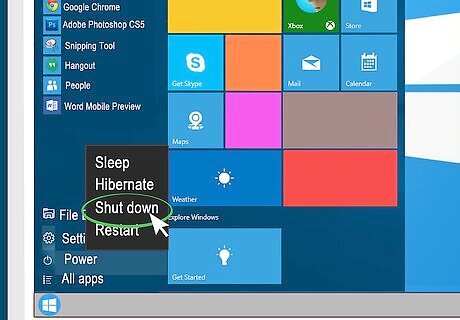
Power off your computer. You'll want to make sure anything that's connected to your router, like your computer, phone, tablet, and security cameras, is powered off and not actively using the network since it will disappear as the router resets.
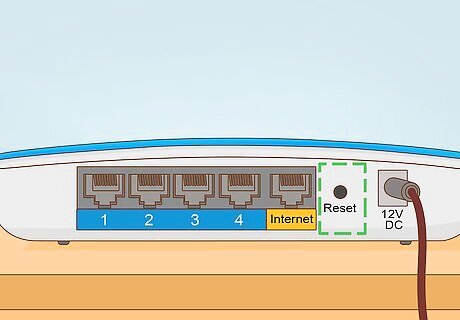
Locate the small button labeled Reset. It's a small inset button that's typically on the back of the router.
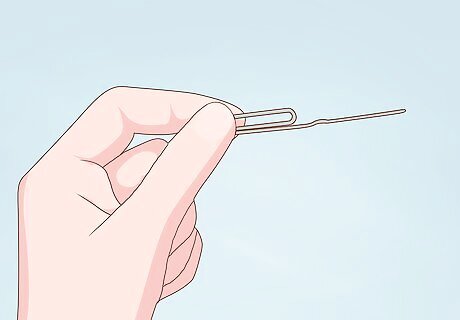
Straighten a paper clip. You will use this to press the reset button.
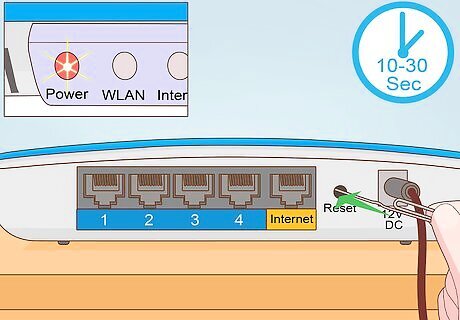
Press and hold the "Reset" button. The "Power" light should blink while you're holding the button. Newer models should reset after 10 seconds. On older models, however, you may need to hold the "Reset" button for 30 seconds.
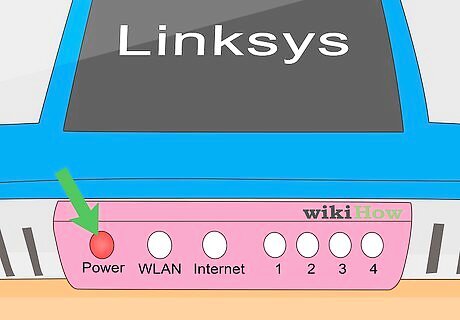
Wait for the "Power" light to stop blinking. When the "Power" light is solid, the reset is complete.
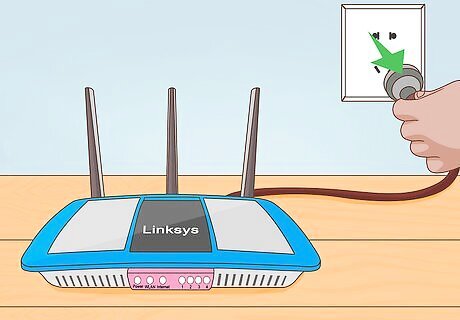
Unplug your router. You'll want to power cycle your router after you've reset it to apply the changes.
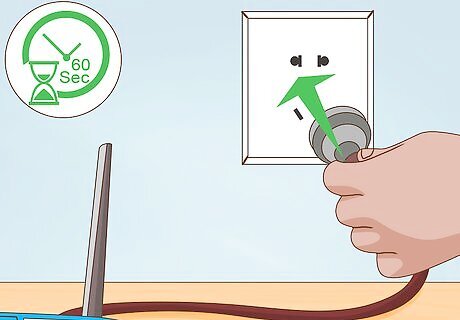
Wait 60 seconds and plug it back in. If the "Power" light is still flashing after one minute, try unplugging the router, wait for about 60 seconds, then plug it back in.

Power on your computer. After your router is factory reset, you may need to reconnect to a wireless network if your computer isn't connected with a cable.
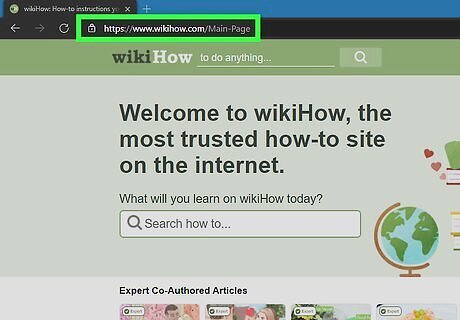
Open a Web browser to test for an Internet connection. If you still don't have an Internet connection, try restarting your computer. After you've reset your router to factory settings, you'll need to set it up again.
Using the Web-Based Setup Page
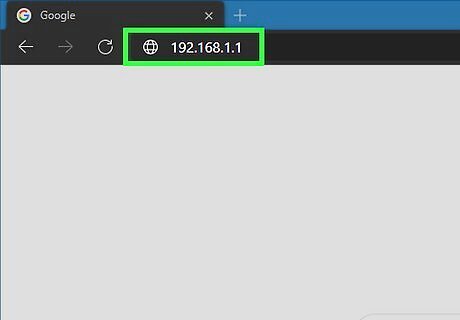
Go to "http://192.168.1.1" in a web browser. This should connect you to the router. If not, the address should be located on your router along with a username and password.
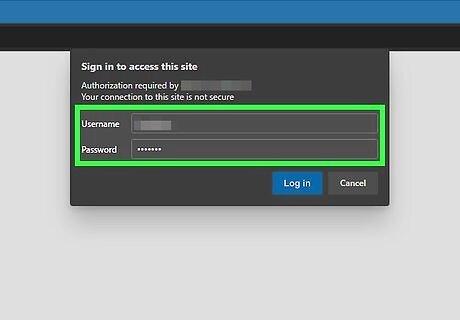
Enter your username and password in the labeled fields and click Log In. If you haven't changed them from the factory defaults, leave the username blank and enter admin for the password.That information is also on your router.
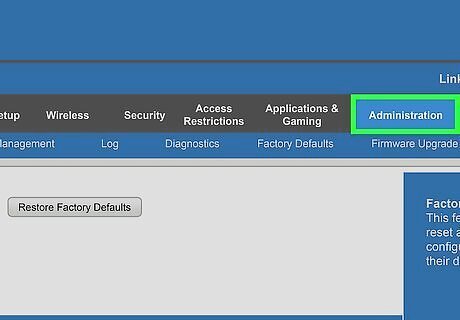
Click the Administration tab. It's at the top of the window tab.
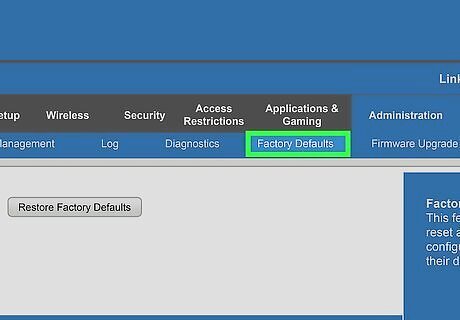
Click Factory Defaults at the top of the window. This will open a new tab.
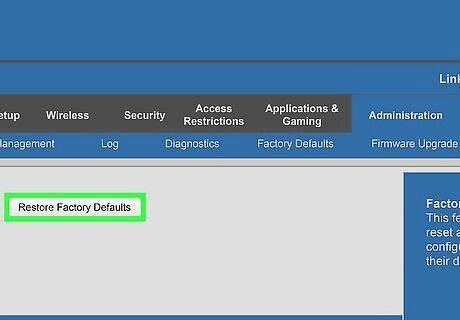
Click Restore Factory Defaults. It's a button in the center of the window.

Wait for the "Power" light to stop blinking. When the "Power" light is solid, the reset is complete. If the router light doesn't stop blinking, power cycle it. That means to unplug it from the wall, wait for 60 seconds, then plug it back in.
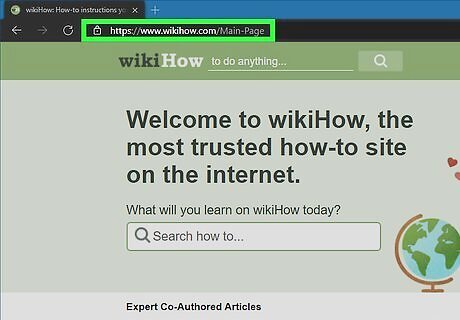
Go to a website in the browser to test for an Internet connection. Connection to the internet may take a few minutes, depending on your internet service provider. After you've reset your router to factory settings, you'll need to set it up again.










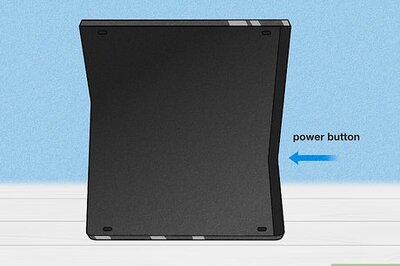


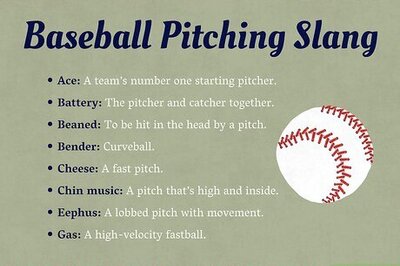
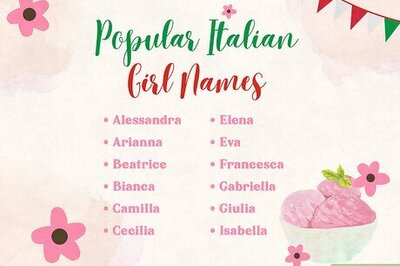

Comments
0 comment