
views
Restart the Camera app.
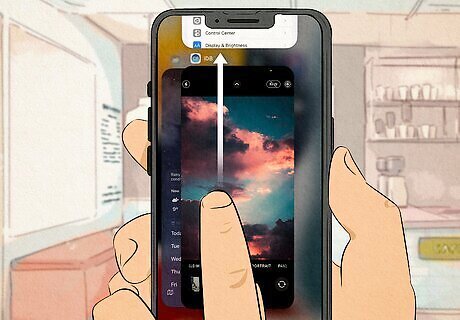
Force-close the Camera app and open it again. If you have a Home button, double-click it. If you don't have a Home button, swipe up from the bottom of the screen. Swipe up on the Camera app to close it, and then open it again.
Change to Video mode.
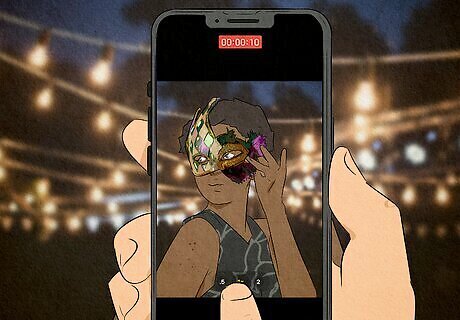
Switch to "Video" mode, and then switch back. By default, you'll be on Photo mode when you open the Camera app. Swipe right or tap Video to switch modes. Then, swipe left or tap Photo to return.
Try another app.
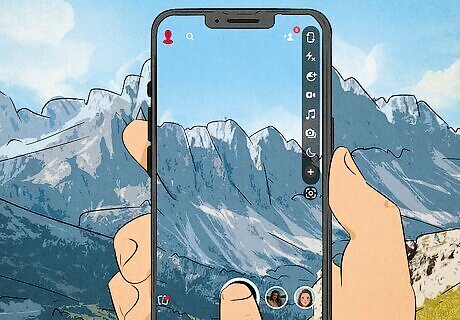
Use a different camera app. If the screen is black while using a certain app, try another app like Snapchat. If the camera works on this app, the issue could be with your permission settings.
Check your permission settings.
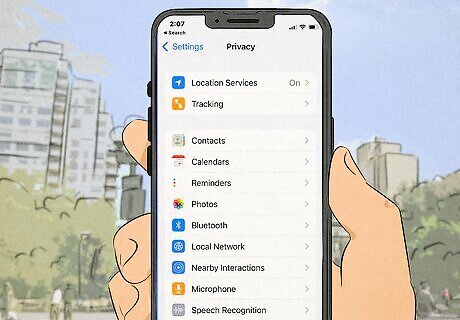
Make sure your apps have camera access. This permission can be controlled in your settings. Do the following: Open Settings. Tap Privacy & Security. Tap Camera. Make sure the app you're using is toggled on.
Remove all accessories and cases.

Take off your iPhone's case and accessories. If you have a bulkier case, it may be blocking the camera. Once it's removed, test the camera by taking a photo.
Switch the Camera view.
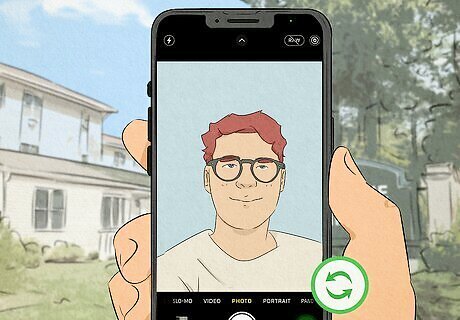
Switch to selfie mode, and then switch back. Changing the camera mode from back-facing to front-facing to back-facing again may get it to work again. To change the camera, tap the overlapping circle icon in the bottom-right corner of the screen. On older iOS versions, this icon may be in the top-right corner instead.
Restart your iPhone.
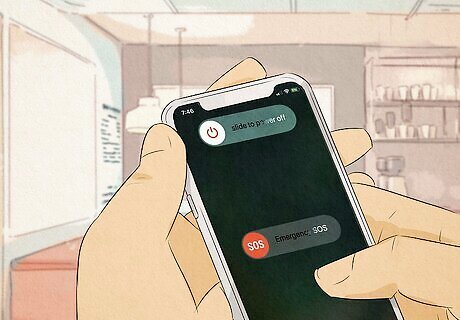
Restart your device. A quick restart can fix common issues. Do the following: On iPhones without a Home button, press and hold the Power and Volume Up buttons until the Power slider appears. On iPhones with a Home button, press and hold the side button until the slider appears. Slide the slider with your finger and wait for your iPhone to turn off. Wait 30 seconds, and then turn it back on.
Disable VoiceOver.
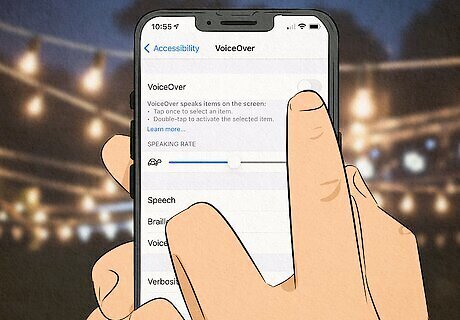
Turn off the VoiceOver feature. If you have this accessibility feature turned on, it may make the camera go black. To disable it, do the following: Go to Settings. Tap Accessibility. Tap VoiceOver. Toggle off VoiceOver.
Update your iPhone.
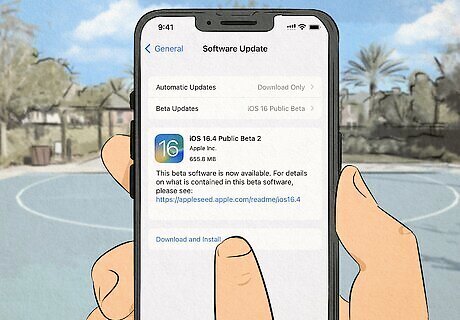
Keep your iPhone up-to-date. Similar to when your iPhone blinks, flickers, or keeps refocusing, you may be due for a software update. Do the following: Go to Settings. Tap General. Tap Software Update. Tap Download and Install.
Reset All Settings.
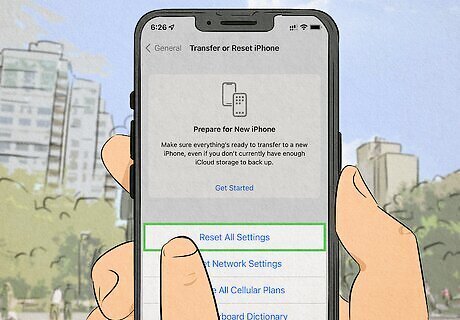
Reset All Settings to their factory default. This includes network settings, privacy settings, location settings, and more. You can do this without erasing your data, but be sure to backup your iPhone just in case. Do the following: Go to Settings. Tap General. Tap Transfer or Reset iPhone. Tap Reset. Tap Reset All Settings.
Clear up storage space.
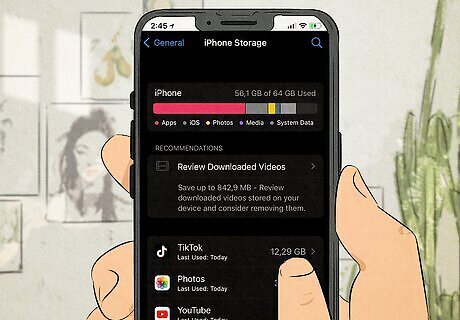
Free storage space on your iPhone. If you can't get the camera to work, it may lock itself due to lack of storage space. You can use a cloud service such as iCloud or Google Drive to transfer and save photos off your device. To check your current storage information, do the following: Go to Settings. Tap General. Tap iPhone Storage.
Contact Apple.
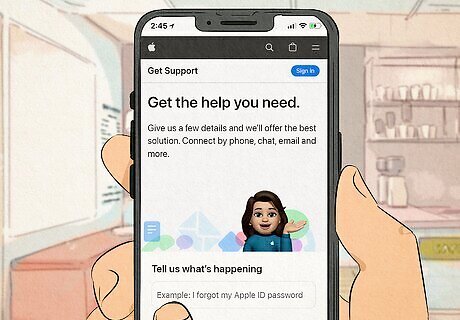
Contact Apple for help. This may be a hardware issue, and you may still be covered by Apple's warranty. You can contact Apple on their website at https://getsupport.apple.com/.















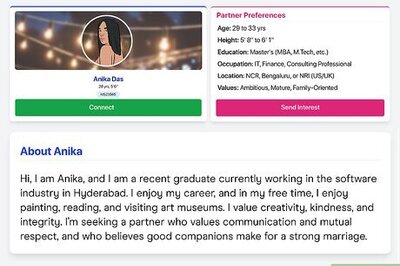
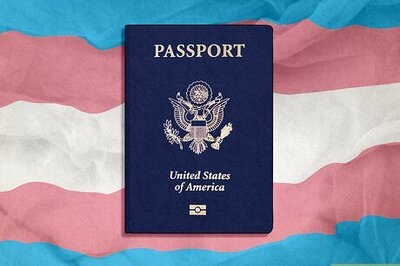
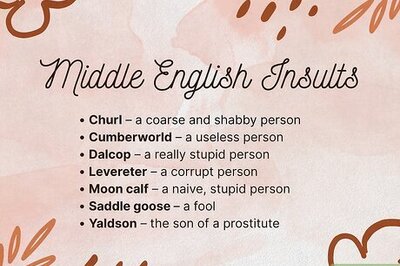


Comments
0 comment